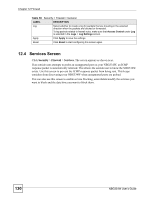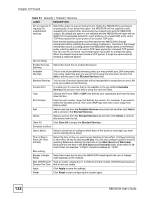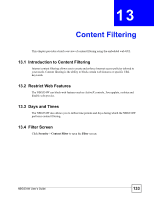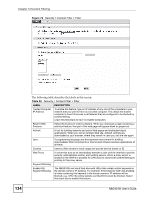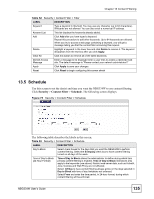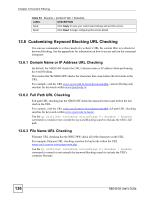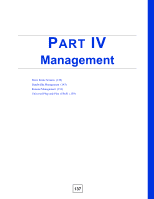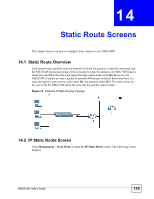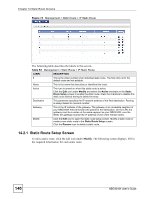ZyXEL NBG334W User Guide - Page 135
Schedule - repeater
 |
View all ZyXEL NBG334W manuals
Add to My Manuals
Save this manual to your list of manuals |
Page 135 highlights
Chapter 13 Content Filtering Table 52 Security > Content Filter > Filter LABEL DESCRIPTION Keyword Type a keyword in this field. You may use any character (up to 64 characters). Wildcards are not allowed. You can also enter a numerical IP address. Keyword List This list displays the keywords already added. Add Click Add after you have typed a keyword. Repeat this procedure to add other keywords. Up to 64 keywords are allowed. When you try to access a web page containing a keyword, you will get a message telling you that the content filter is blocking this request. Delete Highlight a keyword in the lower box and click Delete to remove it. The keyword disappears from the text box after you click Apply. Clear All Click this button to remove all of the listed keywords. Denied Access Message Enter a message to be displayed when a user tries to access a restricted web site. The default message is "Please contact your network administrator!!" Apply Click Apply to save your changes. Reset Click Reset to begin configuring this screen afresh 13.5 Schedule Use this screen to set the day(s) and time you want the NBG334W to use content filtering. Click Security > Content Filter > Schedule. The following screen displays. Figure 73 Security > Content Filter > Schedule The following table describes the labels in this screen. Table 53 Security > Content Filter > Schedule LABEL DESCRIPTION Day to Block Select check boxes for the days that you want the NBG334W to perform content filtering. Select the Everyday check box to have content filtering turned on all days of the week. Time of Day to Block (24-Hour Format) Time of Day to Block allows the administrator to define during which time periods content filtering is enabled. Time of Day to Block restrictions only apply to the keywords (see above). Restrict web server data, such as ActiveX, Java, Cookies and Web Proxy are not affected. Select All Day to have content filtering always active on the days selected in Day to Block with time of day limitations not enforced. Select From and enter the time period, in 24-hour format, during which content filtering will be enforced. NBG334W User's Guide 135