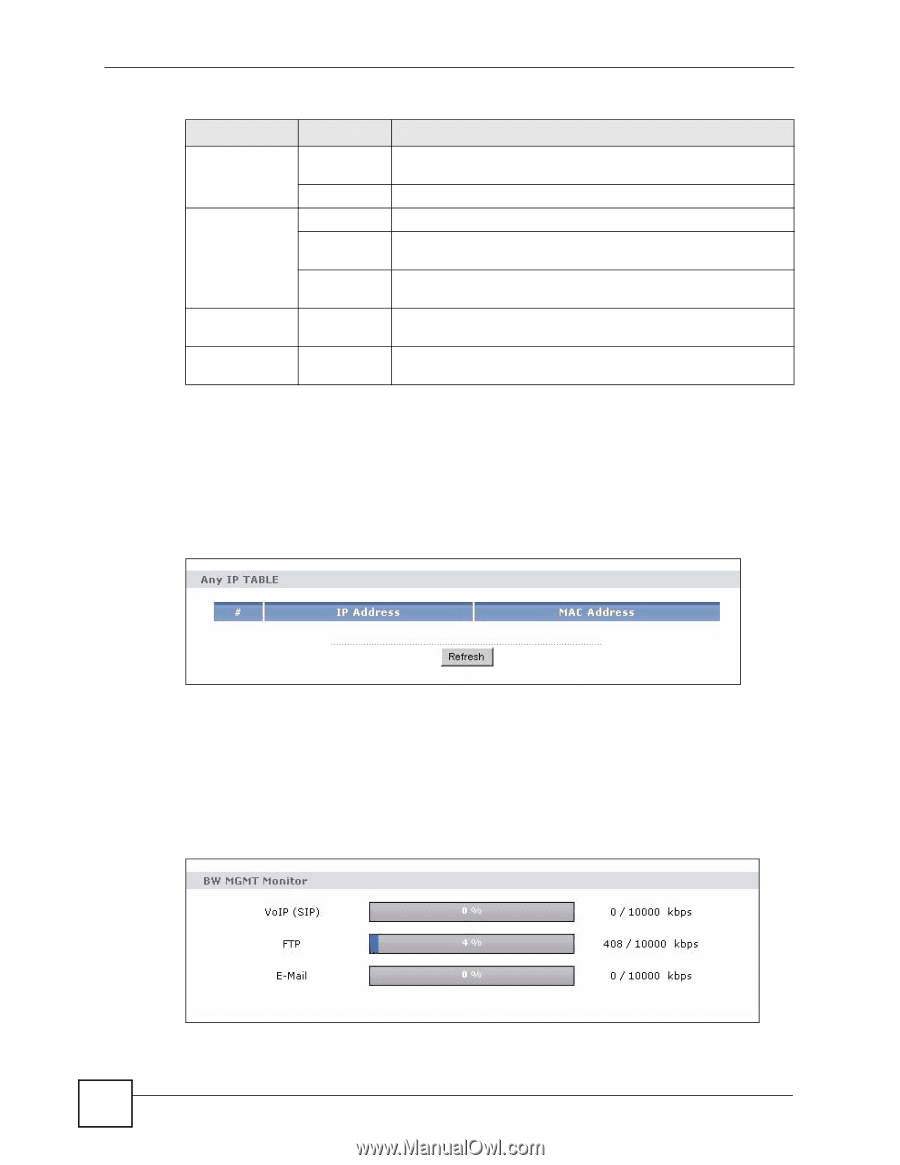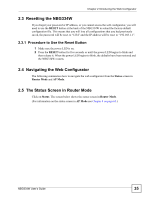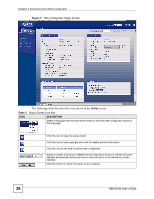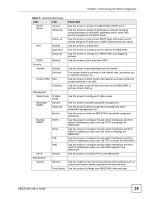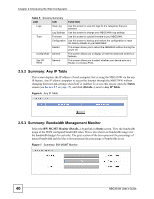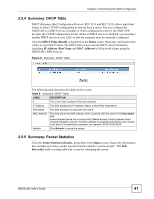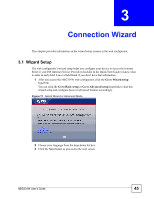ZyXEL NBG334W User Guide - Page 40
Summary: Any IP Table, Summary: Bandwidth Management Monitor
 |
View all ZyXEL NBG334W manuals
Add to My Manuals
Save this manual to your list of manuals |
Page 40 highlights
Chapter 2 Introducing the Web Configurator Table 5 Screens Summary LINK TAB FUNCTION Logs View Log Use this screen to view the logs for the categories that you selected. Log Settings Use this screen to change your NBG334W's log settings. Tools Firmware Use this screen to upload firmware to your NBG334W. Configuration Use this screen to backup and restore the configuration or reset the factory defaults to your NBG334W. Restart This screen allows you to reboot the NBG334W without turning the power off. Config Mode General This screen allows you to display or hide the advanced screens or features. Sys OP Mode General This screen allows you to select whether your device acts as a Router or a Access Point. 2.5.2 Summary: Any IP Table This screen displays the IP address of each computer that is using the NBG334W via the any IP feature. Any IP allows computers to access the Internet through the NBG334W without changing their network settings when NAT is enabled. To access this screen, open the Status screen (see Section 2.5 on page 35), and click (Details...) next to Any IP Table. Figure 6 Any IP Table 2.5.3 Summary: Bandwidth Management Monitor Select the BW MGMT Monitor (Details...) hyperlink in Status screen. View the bandwidth usage of the WAN configured bandwidth rules. This is also shown as bandwidth usage over the bandwidth budget for each rule. The gray section of the bar represents the percentage of unused bandwidth and the blue color represents the percentage of bandwidth in use. Figure 7 Summary: BW MGMT Monitor 40 NBG334W User's Guide