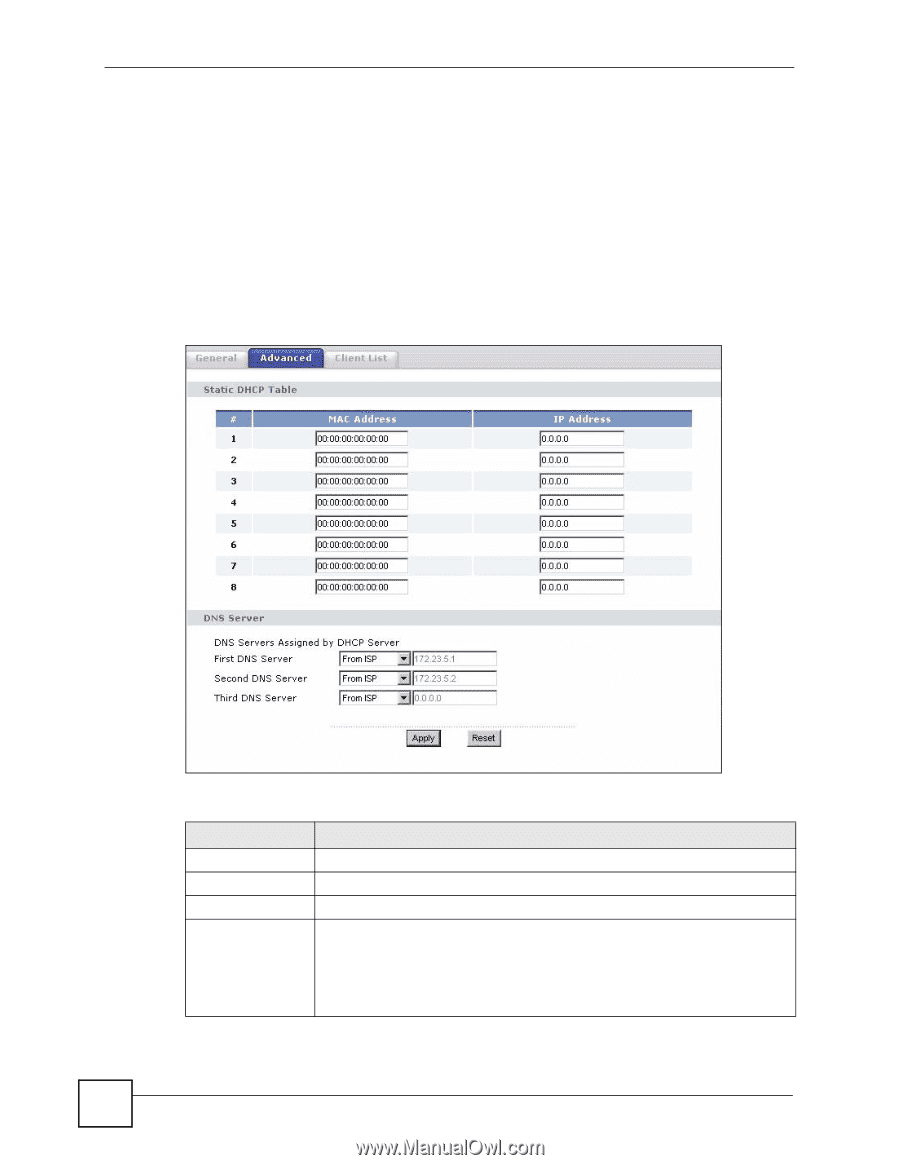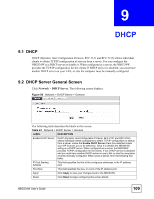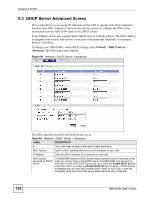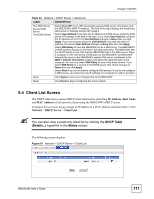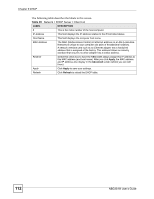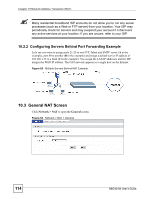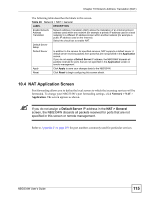ZyXEL NBG334W User Guide - Page 110
DHCP Server Advanced Screen
 |
View all ZyXEL NBG334W manuals
Add to My Manuals
Save this manual to your list of manuals |
Page 110 highlights
Chapter 9 DHCP 9.3 DHCP Server Advanced Screen This screen allows you to assign IP addresses on the LAN to specific individual computers based on their MAC addresses. You can also use this screen to configure the DNS server information that the NBG334W sends to the DHCP clients. Every Ethernet device has a unique MAC (Media Access Control) address. The MAC address is assigned at the factory and consists of six pairs of hexadecimal characters, for example, 00:A0:C5:00:00:02. To change your NBG334W's static DHCP settings, click Network > DHCP Server > Advanced. The following screen displays. Figure 60 Network > DHCP Server > Advanced The following table describes the labels in this screen. Table 44 Network > DHCP Server > Advanced LABEL DESCRIPTION # This is the index number of the static IP table entry (row). MAC Address Type the MAC address (with colons) of a computer on your LAN. IP Address Type the LAN IP address of a computer on your LAN. DNS Servers Assigned by DHCP Server The NBG334W passes a DNS (Domain Name System) server IP address (in the order you specify here) to the DHCP clients. The NBG334W only passes this information to the LAN DHCP clients when you select the Enable DHCP Server check box. When you clear the Enable DHCP Server check box, DHCP service is disabled and you must have another DHCP sever on your LAN, or else the computers must have their DNS server addresses manually configured. 110 NBG334W User's Guide