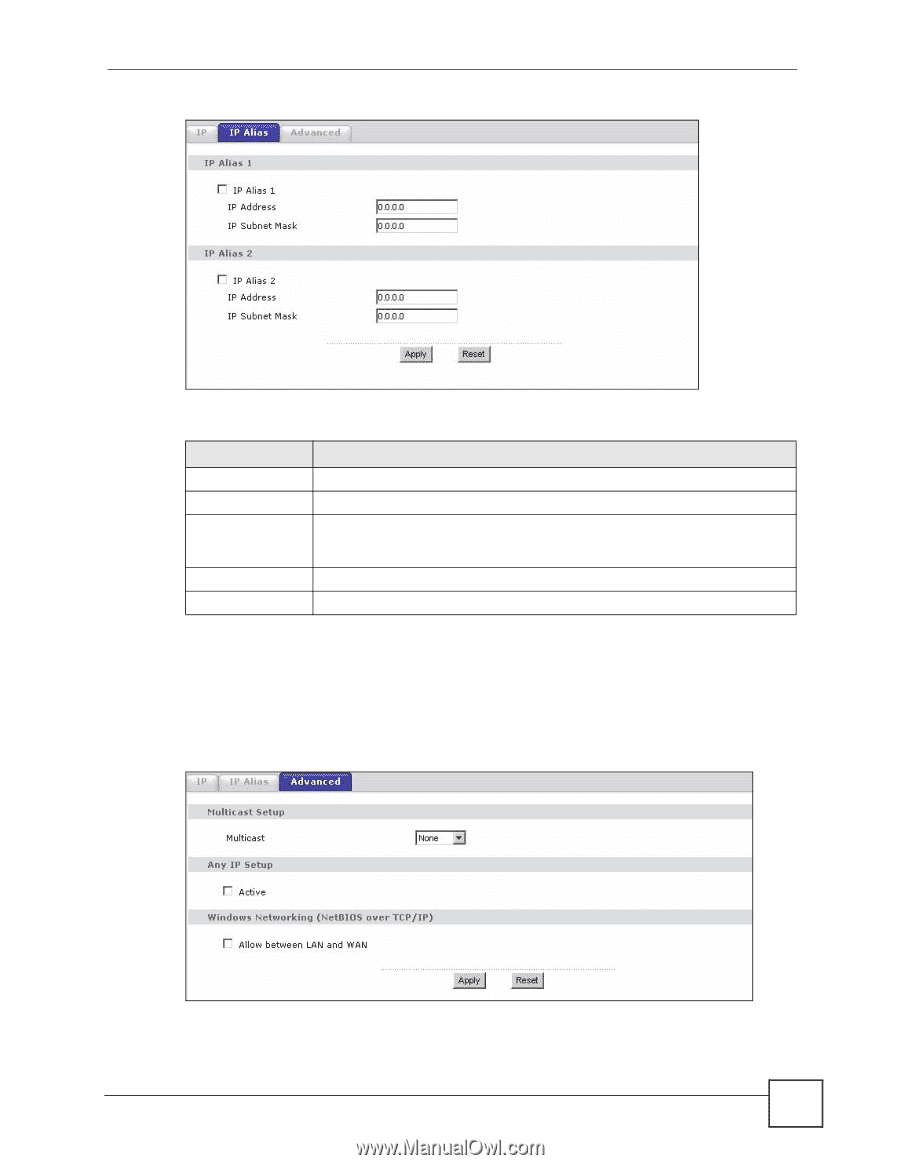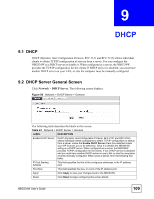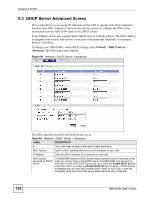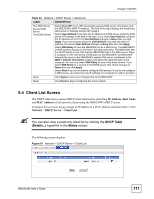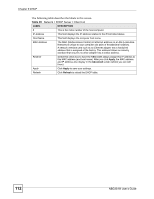ZyXEL NBG334W User Guide - Page 107
Advanced LAN Screen
 |
View all ZyXEL NBG334W manuals
Add to My Manuals
Save this manual to your list of manuals |
Page 107 highlights
Figure 57 Network > LAN > IP Alias Chapter 8 LAN The following table describes the labels in this screen. Table 41 Network > LAN > IP Alias LABEL DESCRIPTION IP Alias 1,2 Select the check box to configure another LAN network for the NBG334W. IP Address Enter the IP address of your NBG334W in dotted decimal notation. IP Subnet Mask Your NBG334W will automatically calculate the subnet mask based on the IP address that you assign. Unless you are implementing subnetting, use the subnet mask computed by the NBG334W. Apply Click Apply to save your changes back to the NBG334W. Reset Click Reset to begin configuring this screen afresh. 8.5 Advanced LAN Screen To change your NBG334W's advanced IP settings, click Network > LAN > Advanced. The screen appears as shown. Figure 58 Network > LAN > Advanced NBG334W User's Guide 107