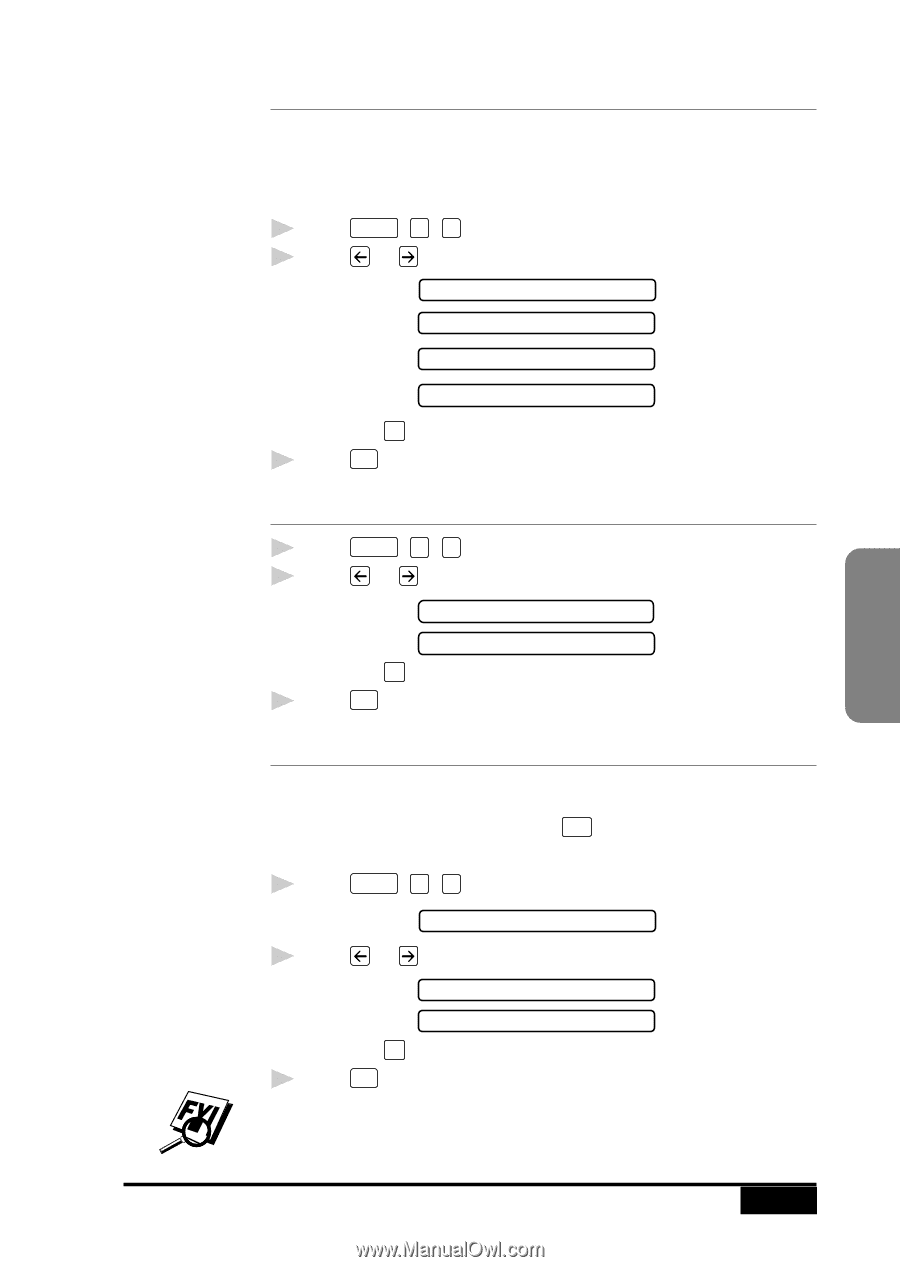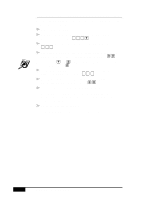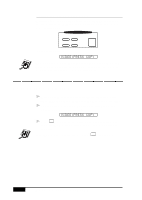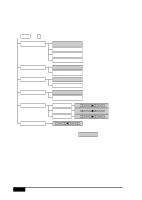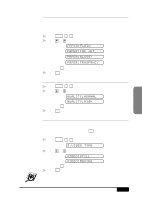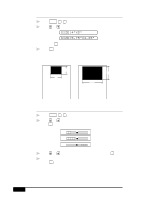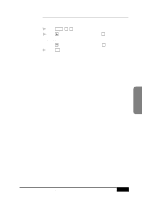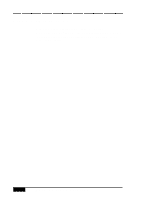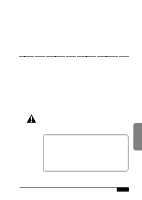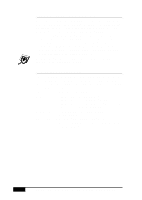Brother International MFC-7050C Users Manual - English - Page 119
Setting Paper Type, Setting Video Printing Quality, Setting Video Type
 |
View all Brother International MFC-7050C manuals
Add to My Manuals
Save this manual to your list of manuals |
Page 119 highlights
Walk-Up Video Printing Setting Paper Type Your MFC allows you to customize the quality of your video copies by letting you select the paper type and video print quality. You might want to try different combinations of settings to see which best suits your needs. 1 Press Function , 2 , 1 . 2 Press or to select a paper type PAPER:PLAIN PAPER:INK JET PAPER:GLOSSY PAPER:TRNSPRNCY and press Set . 3 Press Stop to exit. Setting Video Printing Quality 1 Press Function , 2 , 2 . 2 Press or to select the video print quality QUALITY:NORMAL QUALITY:HIGH and press Set . 3 Press Stop to exit. Setting Video Type Before you turn on the video signal, you must set the MFC to receive either a moving or a still image. You can watch the video play on the video camera and press Copy when you see the frame you want to print. 1 Press Function , 2 , 3 . 3.VIDEO TYPE 2 Press or to select the video type VIDEO:STILL VIDEO:MOVING and press Set . 3 Press Stop to exit. If you don't have enough memory to process the selected video image, the print quality may be poor even for a still frame. WALK-UP VIDEO PRINTING 13 -5