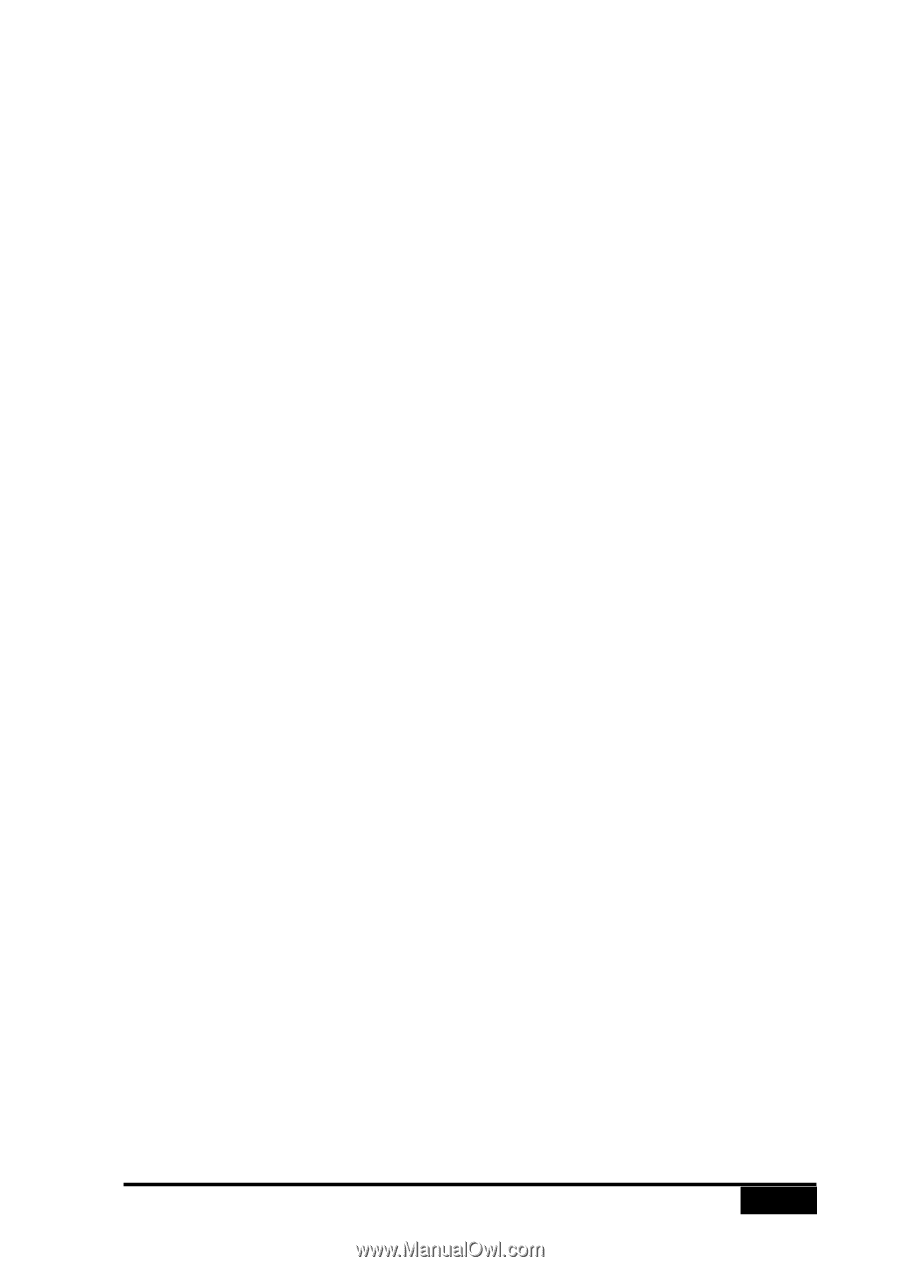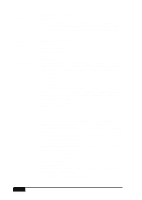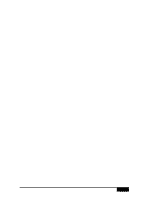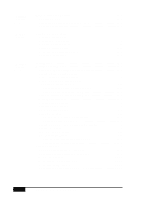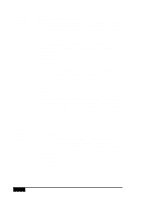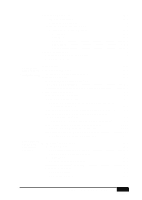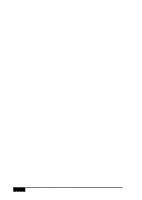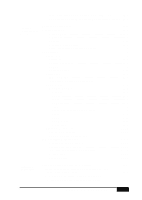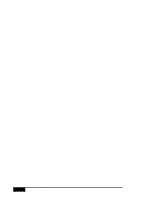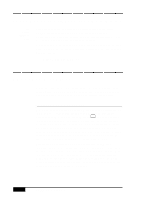TABLE OF CONTENTS
xi
Scanning a Document
...................................................................
17-7
TWAIN Compliant
................................................................
17-7
Accessing the Scanner
...........................................................
17-7
Scanning a Document into the PC
..............................................
17-8
Settings in the Scanner Window
............................................
17-8
Resolution:
.........................................................................
17-8
Scan Mode:
........................................................................
17-8
Contrast:
.............................................................................
17-9
Paper Size:
.........................................................................
17-9
Video Capture:
...................................................................
17-9
Video Capture to PC
...................................................................
17-10
Connecting Your Video Equipment
..........................................
17-10
Capturing an Image
..................................................................
17-11
18
Color Faxing
with FaxSpeed
(For Windows
®
3.1
x
, 95/98 Only)
Introduction
...................................................................................
18-1
How FaxSpeed Works
...................................................................
18-2
Special Coded Format (InfoImage)
............................................
18-2
Installing FaxSpeed
.......................................................................
18-3
Selecting Multi-Function Link
®
Pro
As Your Fax Application
...........................................................
18-4
Creating FaxSpeed Read Module Disks for Recipients
.............
18-5
Quick Start Procedures
................................................................
18-6
How to Send an InfoImage
.........................................................
18-6
Using the FaxSpeed Macro
.........................................................
18-7
To send the current document in your word processor
directly to FaxSpeed:
..........................................................
18-7
How to Read an InfoImage that Was Printed at Your MFC
........
18-8
How to Read an InfoImage that Was Received Into
Multi-Function Link
®
Pro
.........................................................
18-9
To read an InfoImage after viewing it in PaperPort
®
:
...........
18-9
If the Recipient Uses Another Fax Application
........................
18-10
FaxSpeed Read Module for Recipients
...............................
18-10
If Recipient Uses Fax Machine and Scanner
............................
18-11
FaxSpeed Read Module for Recipients
...............................
18-11
19
Using Internet
Faxing with
NetCentric
™
FaxStorm
NetCentric
™
Internet Fax
.............................................................
19-1
Before You Begin
........................................................................
19-2
Compatible Operating Systems
.............................................
19-2
Set Up Your Fax Service Account
.........................................
19-2
Receiving Faxes
..........................................................................
19-2
Creating an Inbound Account
................................................
19-3
Installing NetCentric
™
FaxStorm
...............................................
19-4
Overview of Utilities
..................................................................
19-4
Contact Manager
...................................................................
19-4
Cover Page Builder
................................................................
19-4