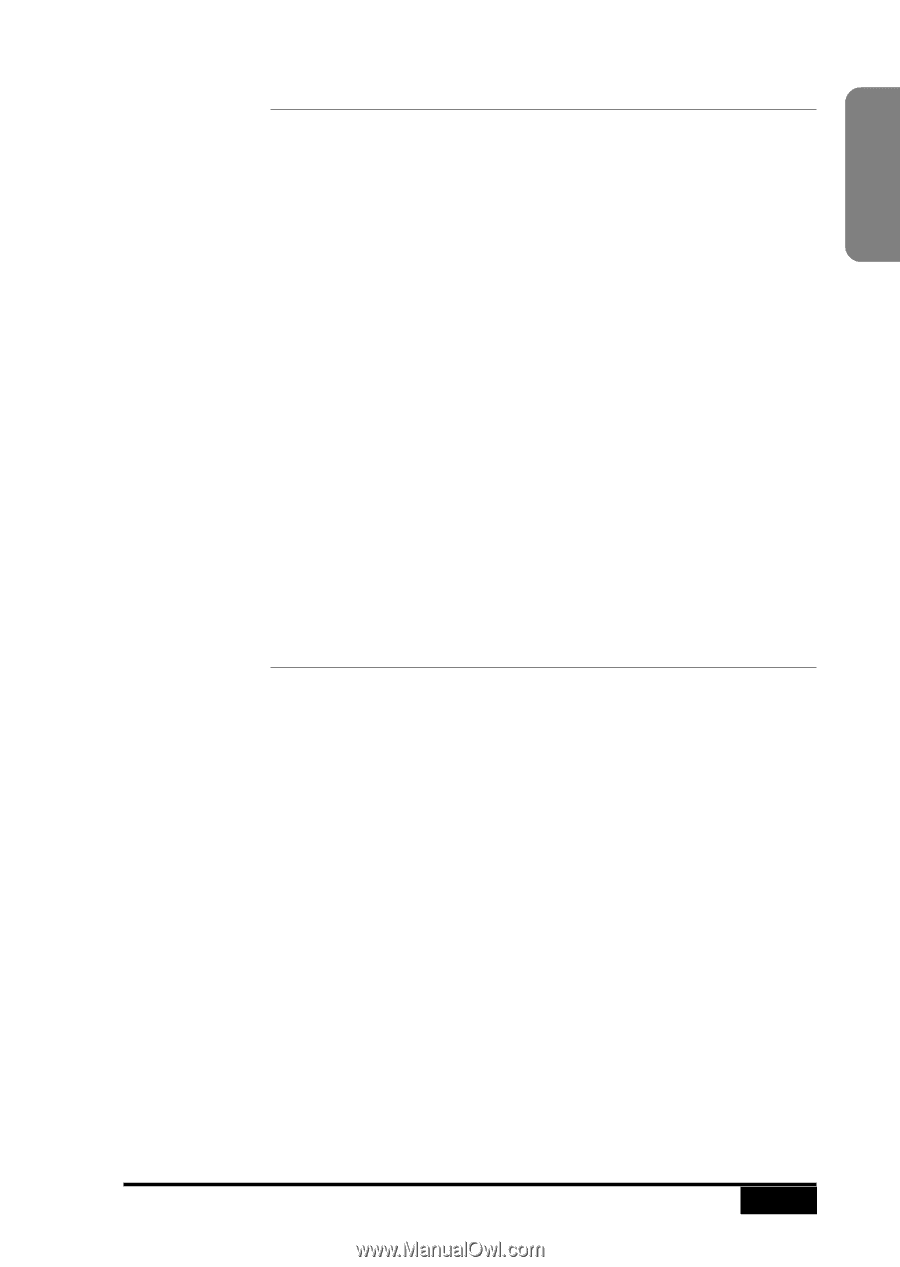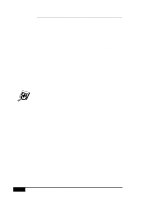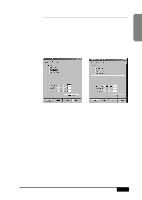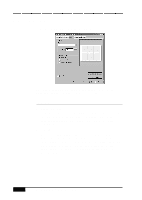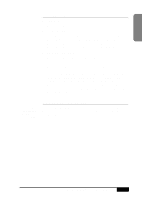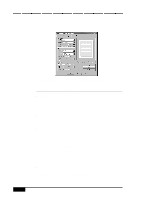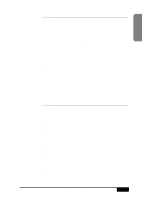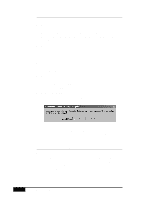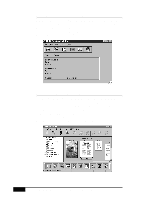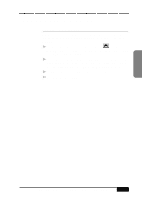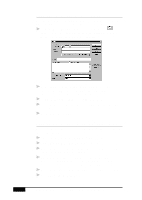Brother International MFC-7050C Users Manual - English - Page 153
Position
 |
View all Brother International MFC-7050C manuals
Add to My Manuals
Save this manual to your list of manuals |
Page 153 highlights
Windows® Printing Font s Name From the list box, select the font you want to use for the watermark. s Color From the list box, select a color for the watermark(s): Black, Blue, Bright Green, Dark Blue, Dark Gray, Dark Red, Green, Light Gray, Pink, Red, Teal, Turquoise, Violet, White or Yellow. s Darkness Slide the selector to the percentage of color darkness (0%-100%). s Bold Click Bold to use bold font for the watermark(s). s Italic Click Italic to use italic font for the watermark(s). s Size Select a reduction or enlargement ratio for the watermark(s) font (1%-300%). Position Watermarks can be positioned on the page either by using the edit controls on the page, or through "visual" editing, by clicking and dragging the watermark in the editing window with the mouse. s Automatically To center the watermark(s) on the page, click Automatically. s User Defined To move the watermark(s) where you want them on the page, click User Defined. The X and Y selection arrows will be highlighted. sX Click arrows to move the watermark(s) to the right and left. sY Click arrows to move the watermark(s) up or down. s Angle Slide the selector to the desired angle. The watermark(s) rotates on its axis. WINDOWS® PRINTING 16 - 15