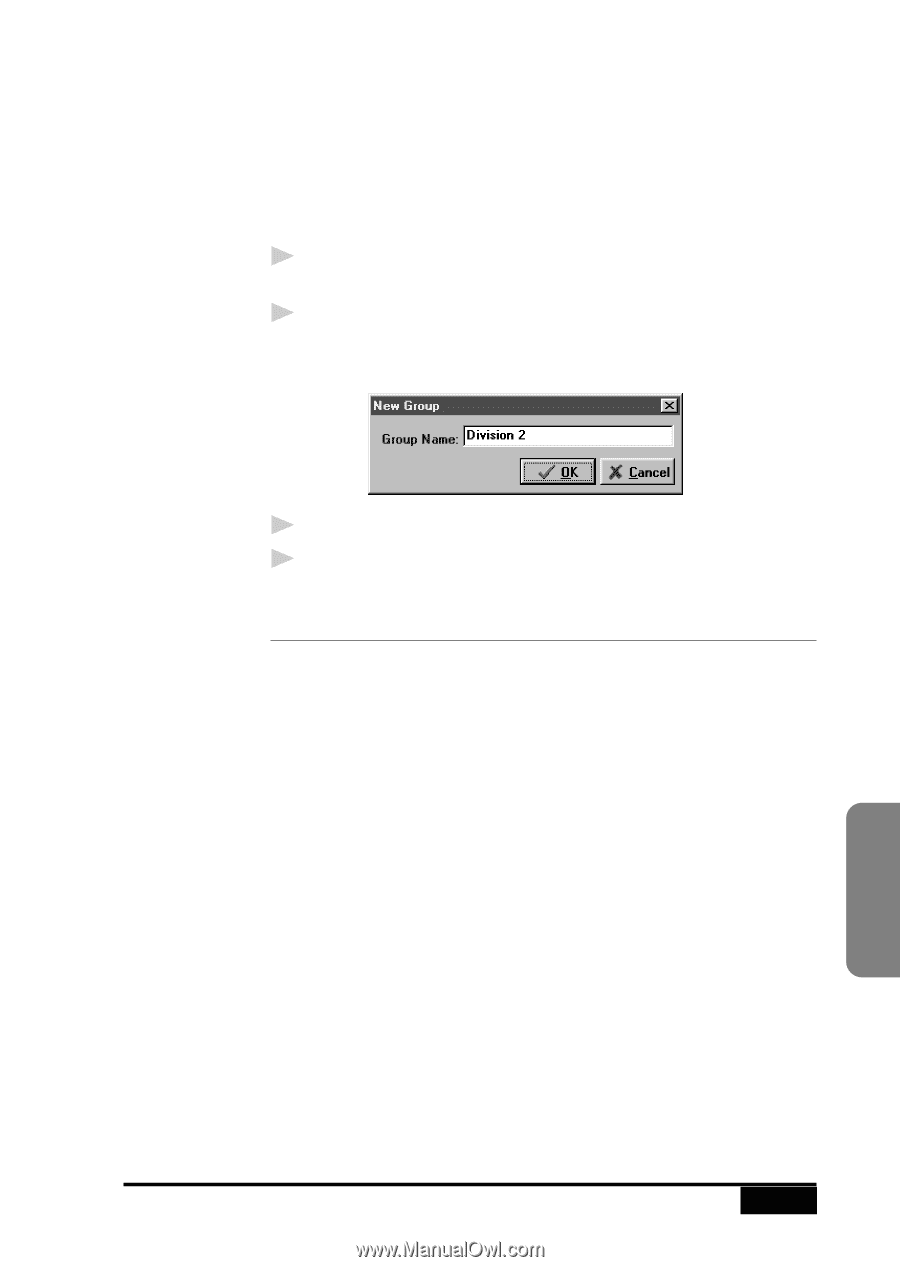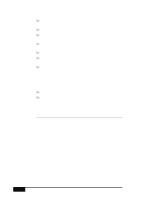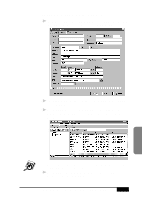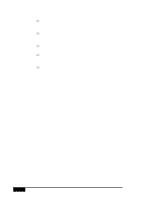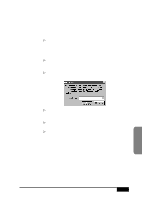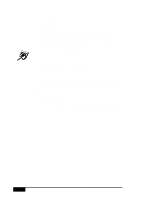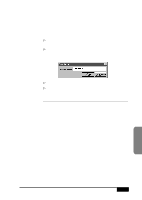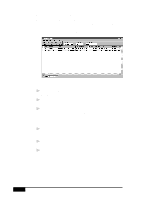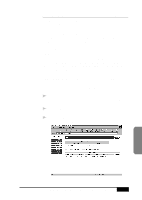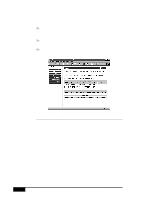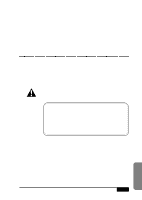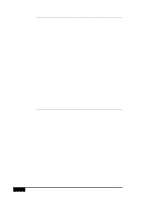Brother International MFC-7050C Users Manual - English - Page 195
Managing Your Faxes in the Status Manager
 |
View all Brother International MFC-7050C manuals
Add to My Manuals
Save this manual to your list of manuals |
Page 195 highlights
Creating a Group for Broadcasting You can create groups in the Contact Manager so you can quickly address a fax to all the recipients in that group. If you create a new group without initially opening the Contact Manager window, then the top-level group All is selected by default. To set up a group to broadcast to multiple recipients: 1 In the Contact Manager window, select the group folder under which you wish to assign the new group. 2 Select New Group from the Contact menu-OR-Click on the New Group button in the Contact Manager window. The New Group window appears: Internet Faxing 3 Enter a name (up to 25 characters) for the new group. 4 Click the OK button. Managing Your Faxes in the Status Manager The Status Manager connects to your account, retrieves your sent and received faxes and displays their status. You can open the Status Manager to check your faxes, or you can set the Status Manager's options so that Status Manager checks the status at an interval you choose. The Outbox lists the faxes you have sent from your faxing account. Each fax is identified by the type (fax or broadcast), recipient name, subject, status, recipient phone number and fax number, creation time, and the type of the data transmission and speed of transmission. Faxes that were not sent from NetCentric™ FaxStorm are shown with an asterisk in the first column. Fax status might be stopped, completed, processing, queued, failed, scheduled, or sending to server. You can delete, move, sort and manipulate the records of your faxes in Status Manager after they have been sent. You can move a fax to the History tab by clicking the Delete button and selecting that option. USING NETCENTRIC™ FAXSTORM 19 - 17