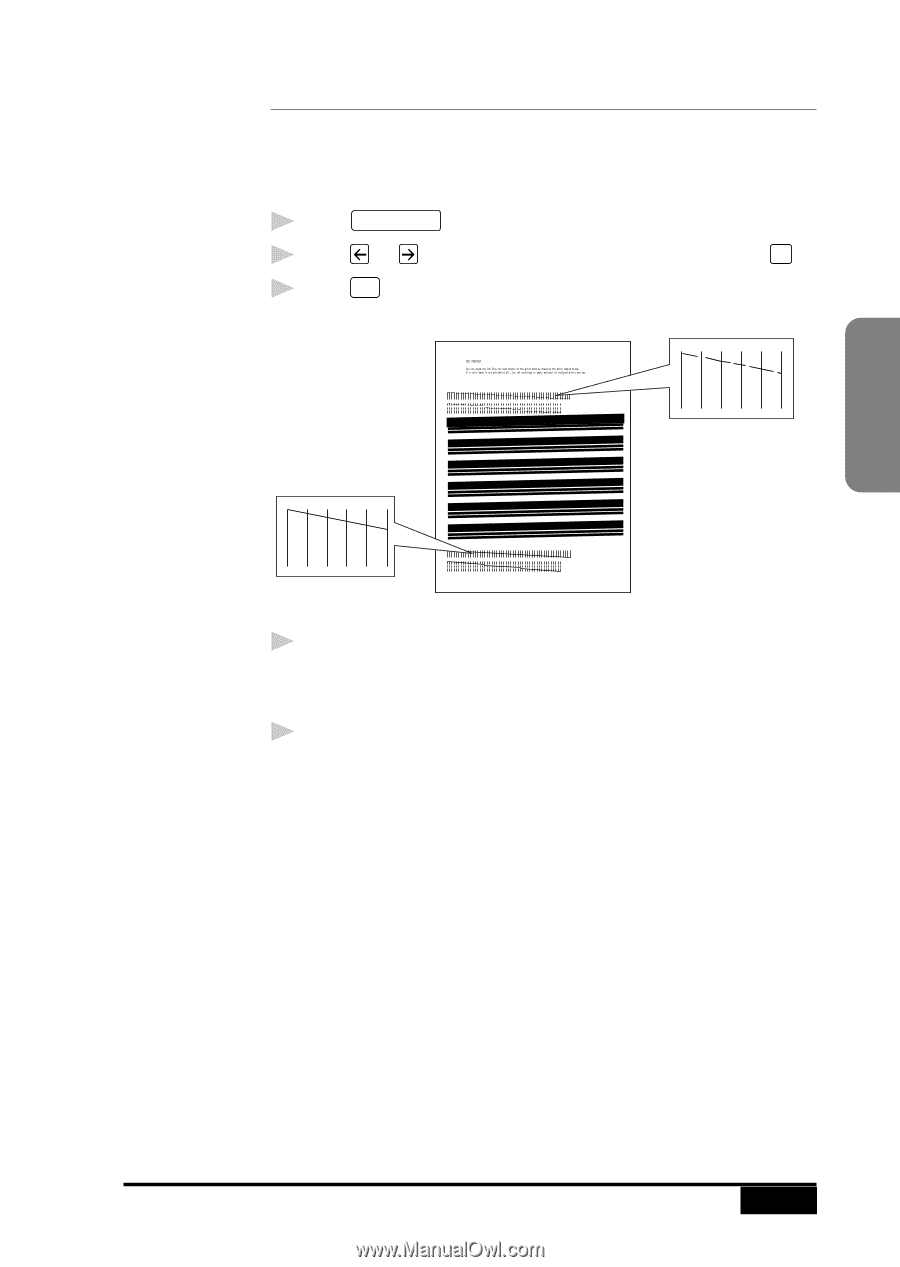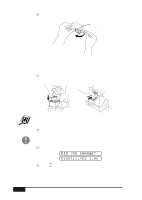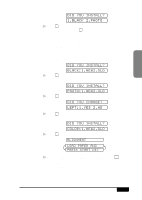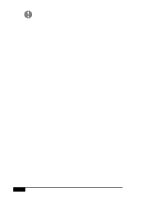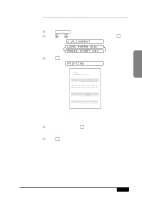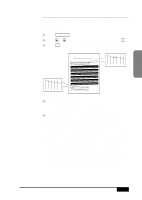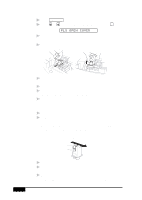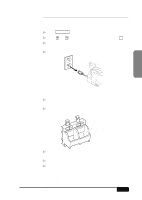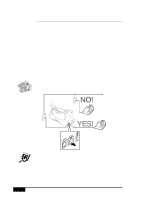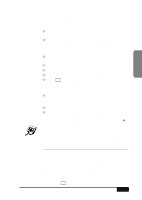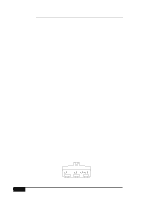Brother International MFC-7050C Users Manual - English - Page 35
Cleaning the Ink Cartridges
 |
View all Brother International MFC-7050C manuals
Add to My Manuals
Save this manual to your list of manuals |
Page 35 highlights
Cleaning the Ink Cartridges If print quality is not good, follow the steps below. Make sure you have paper in the paper cassette. Head Cleaning: 1 Press Ink Management . 2 Press or to select 1.HEAD CLEANING and press Set . 3 Press Start . The MFC starts printing to clean the ink nozzles. Poor Print Quality Assembly and Connections Good Print Quality 4 Examine the test pattern. The example above shows a test pattern of all nozzles functioning correctly. 5 Compare the diagonal line above the printed bars to the diagonal line below the printed bars. Look for a break in the diagonal lines. A broken line indicates clogged nozzles. If the bottom line has fewer breaks, or better print quality than the top line, the quality is improving so run the cleaning two more times. If the print quality is satisfactory after running the cleaning three times, the ink nozzles are clean. You do not have to complete the remaining steps. If the print quality of both lines is not satisfactory after running the head cleaning three times, the ink on the cartridge nozzles may be dry. Removing and reinstalling the ink cartridges may solve the problem. MFC SETUP AND CONNECTIONS 2 -15