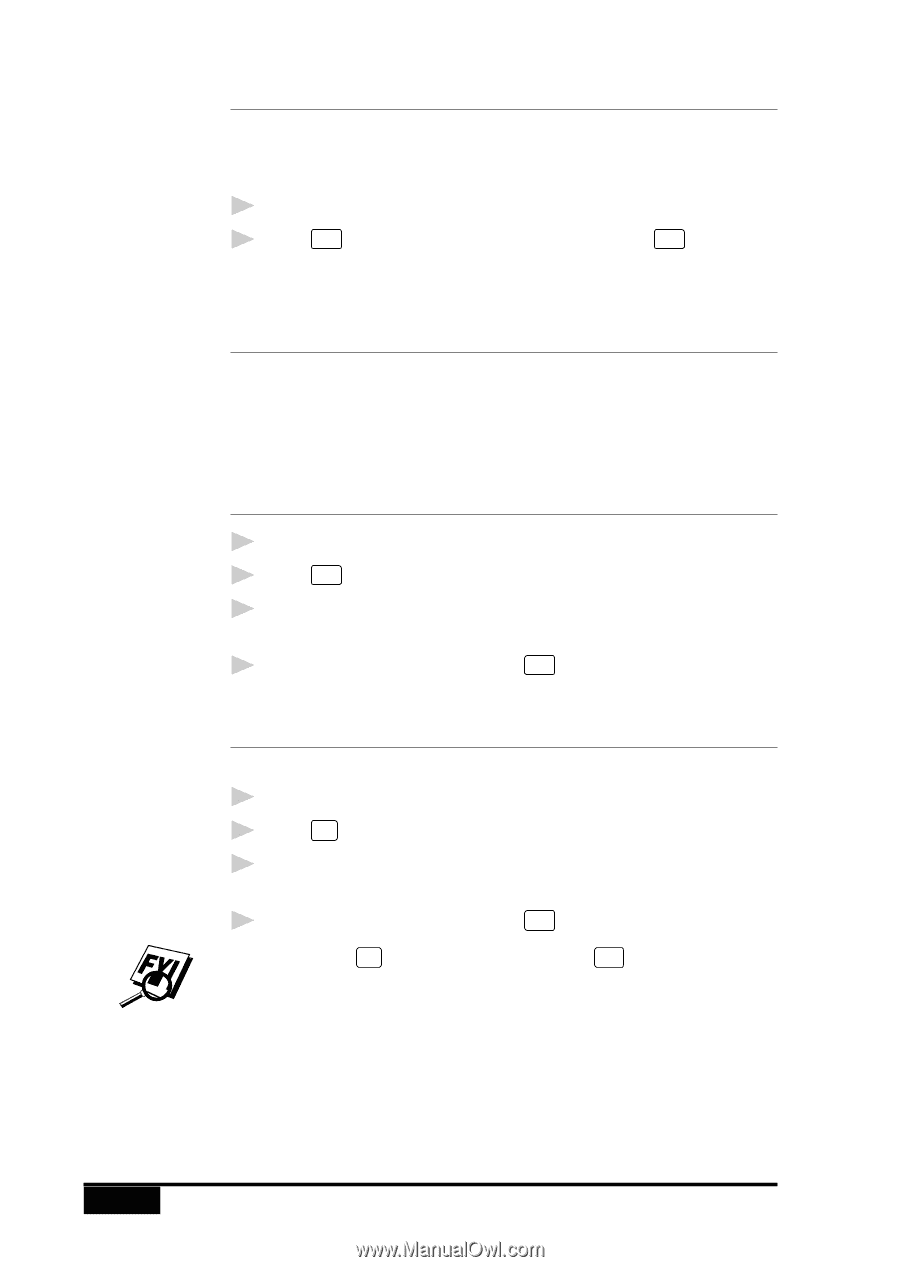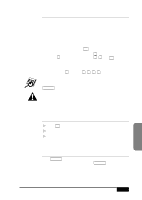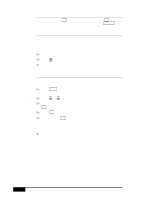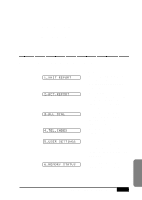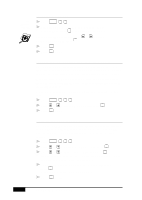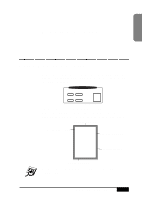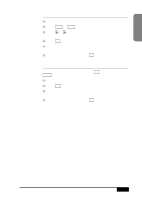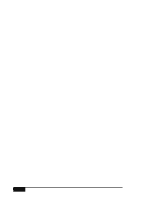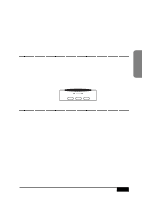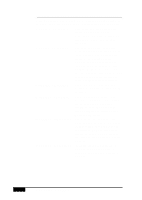Brother International MFC-7050C Users Manual - English - Page 98
Making a Single Copy, Making Multiple Copies, Stacking Multiple Copies, Sorting Multiple Copies
 |
View all Brother International MFC-7050C manuals
Add to My Manuals
Save this manual to your list of manuals |
Page 98 highlights
Making a Single Copy The default resolution for a single copy is AUTO, which you can use for documents containing both text and photographs. You can also select S. Fine and Photo, as needed. 1 Insert the document face down in the feeder. 2 Press Copy , then wait five seconds-OR-Press Copy again. Do NOT pull on the paper while copying is in progress. Making Multiple Copies There are two ways to make multiple copies on your MFC. You can choose whether the copies will be STACKED (all copies of page 1, then all copies of page 2, etc.), or SORTED (collated). The default resolution for multiple copies is AUTO. Stacking Multiple Copies 1 Insert pages to be copied face-down in the feeder. 2 Press Copy . 3 Use the dial pad to enter the number of copies you want (up to 99). 4 Wait five seconds-OR-Press Copy again. Sorting Multiple Copies Sorting uses more memory than stacking. 1 Insert pages to be copied face-down in the feeder. 2 Press Sort . 3 Use the dial pad to enter the number of copies you want (up to 99). 4 Wait five seconds-OR-Press Copy . If you selected Sort or STACK after pressing Copy and get a MEMORY FULL message, there is not enough memory available. Cancel some jobs in memory-OR-Restart the copy job without sorting. 11-2 MAKING COPIES