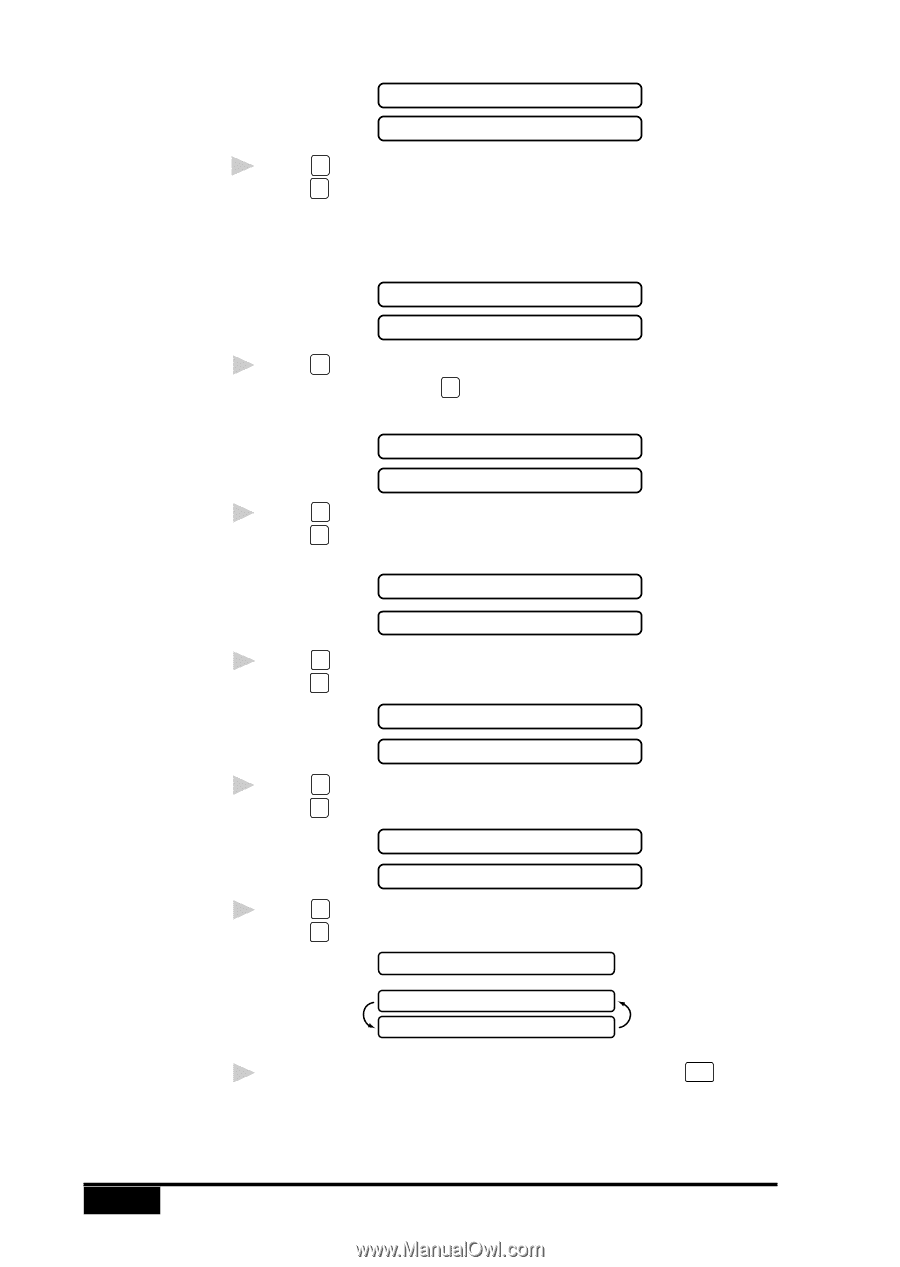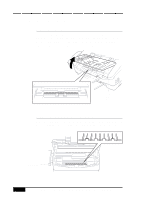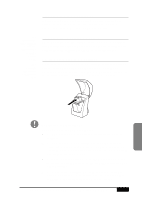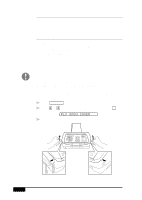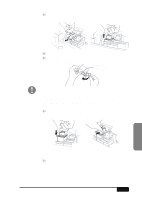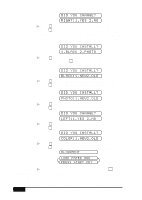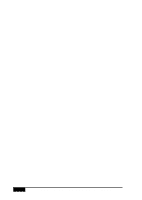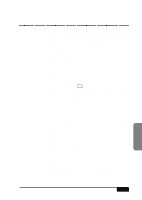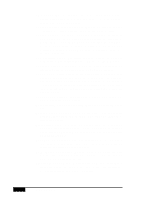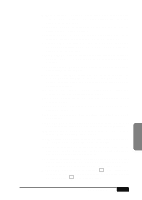Brother International MFC-7050C Users Manual - English - Page 248
Did You Change?, Right:1.yes 2.no, Black 2.photo, Black:1.new2.old, Photo:1.new2.old, Left:1.yes 2.
 |
View all Brother International MFC-7050C manuals
Add to My Manuals
Save this manual to your list of manuals |
Page 248 highlights
See Aligning Ink Cartridges p. 2-13 24-18 DID YOU CHANGE? RIGHT:1.YES 2.NO 9 Press 1 if you replaced the right-side cartridge-OR- press 2 if you replaced the left-side cartridge and go to Step 13. The MFC uses your responses to set the ink dot counter for the new ink cartridge, so the MFC can warn you when it is low or empty. DID YOU INSTALL? 1.BLACK 2.PHOTO 10 Press 1 if you replaced the Black ink cartridge and go to Step 11-OR-press 2 if you installed the Photo ink cartridge and go to Step 12. DID YOU INSTALL? BLACK:1.NEW2.OLD 11 Press 1 if you installed a new Black ink cartridge-OR- press 2 if you installed the old Black ink cartridge. Go to Step 14. DID YOU INSTALL? PHOTO:1.NEW2.OLD 12 Press 1 if you installed a new Photo ink cartridge-OR- press 2 if you installed the old Photo ink cartridge. DID YOU CHANGE? LEFT:1.YES 2.NO 13 Press 1 if you replaced the left-side cartridge-OR- press 2 if you did not replace the left-side cartridge. DID YOU INSTALL? COLOR:1.NEW2.OLD 14 Press 1 that you installed a new Color ink cartridge-OR- press 2 if you installed the old Color ink cartridge. ALIGNMENT LOAD PAPER AND PRESS START KEY 15 Make sure paper is in the paper cassette, then press Start . The Alignment Test Sheet prints with instructions for checking and changing the alignment of the ink cartridges. If needed, adjust the alignment. TROUBLESHOOTING AND MAINTENANCE