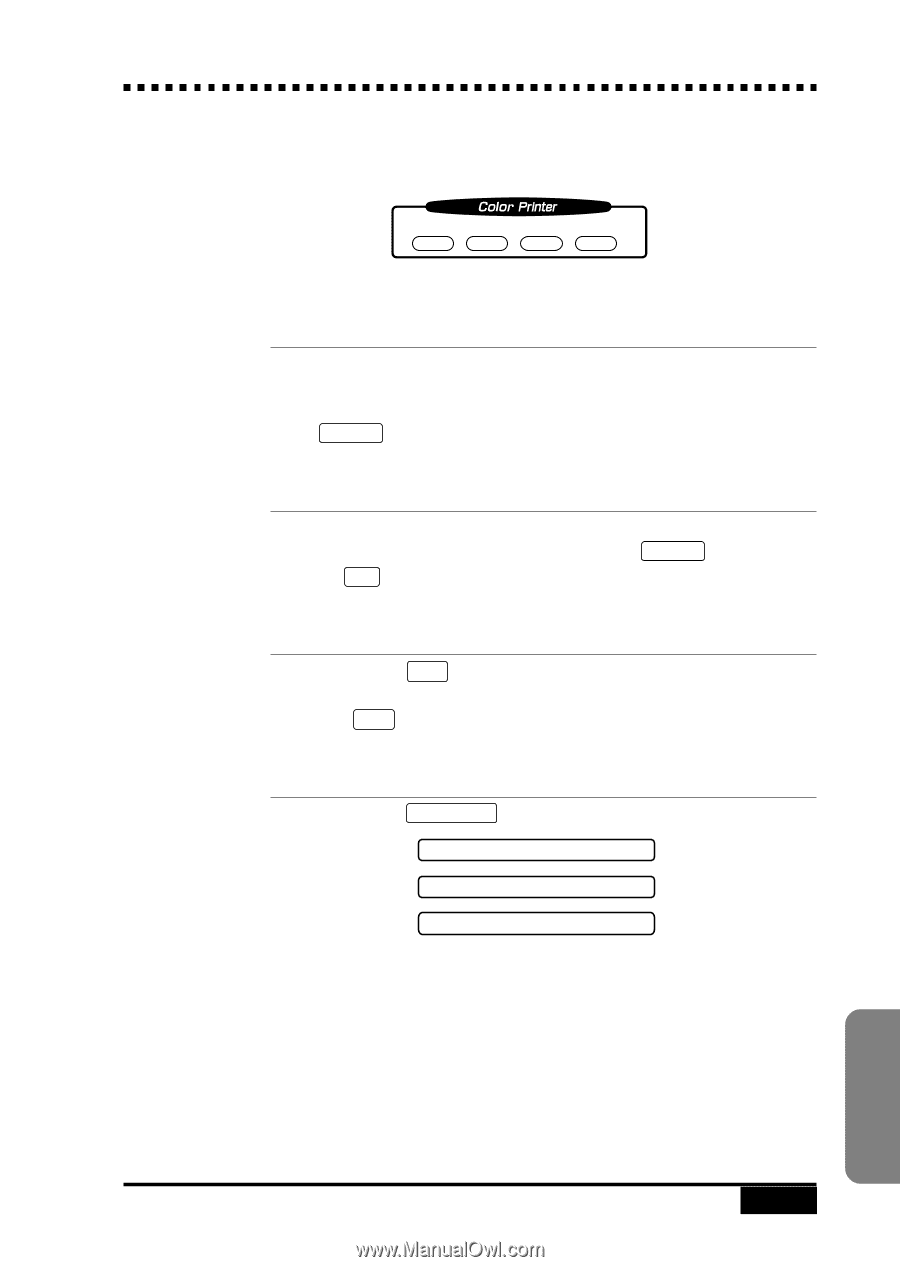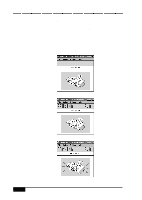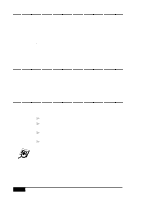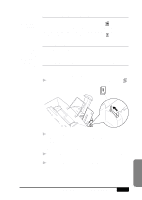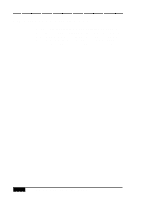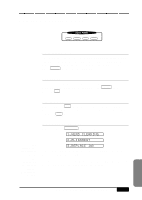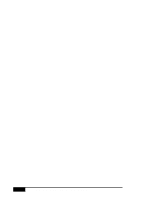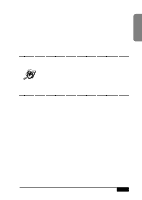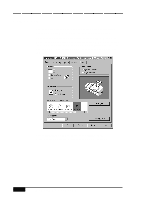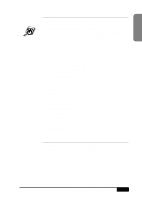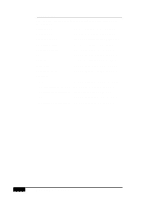Brother International MFC-7050C Users Manual - English - Page 137
Printer Operation Keys
 |
View all Brother International MFC-7050C manuals
Add to My Manuals
Save this manual to your list of manuals |
Page 137 highlights
Printer Operation Keys On/Off Line Reset Priority Ink Management On/Off Line Key This key toggles the MFC's online and offline print status, which appears on the display. If you press this key while printing, the MFC will finish printing the current page and then go offline. Press On/Off Line again to resume printing. Reset Key If the screen displays REMAINED DATA, you can clear data remaining in the printer memory by pressing On/Off Line , then pressing Reset . Priority Key When you press Priority , the MFC enters printer mode, and will not print faxes on paper. Instead, faxes are stored in the memory until you press Priority again. See Cleaning the Ink Cartridges p. 2-15 See Replacing the Ink Cartridges (Routine Maintenance) p. 24-16 Ink Management Key When you press Ink Management , the screen displays 1.HEAD CLEANING 2.ALIGNMENT 3.REPLACE INK If you are having trouble with one of the ink cartridges, you may need to clean the ink cartridge. If you see the error message NEAR EMPTY or INK EMPTY, you will need to replace the appropriate ink cartridge. USING MFC AS A PRINTER 15 - 5 MFC Printer Settings