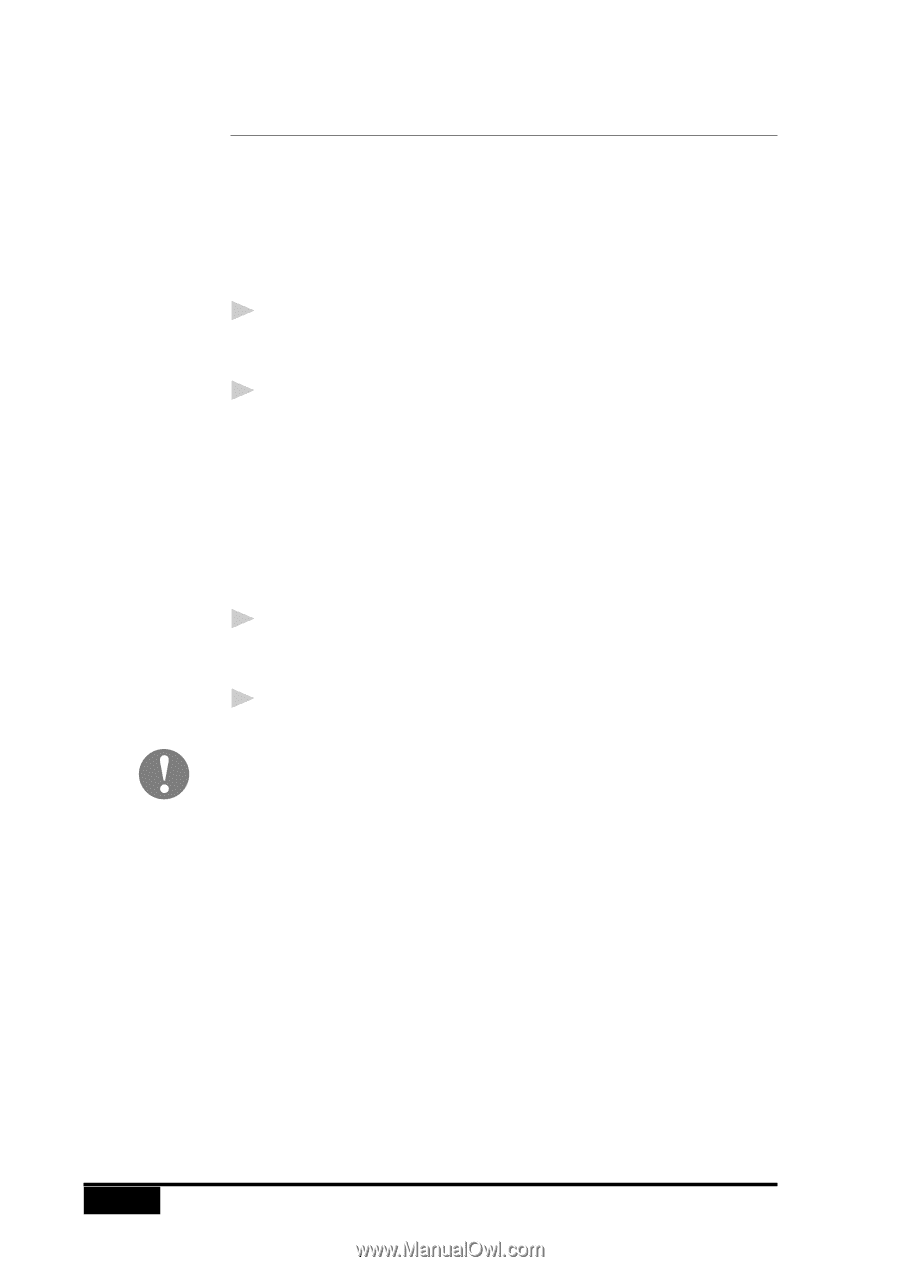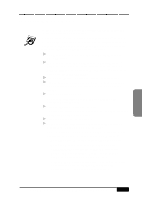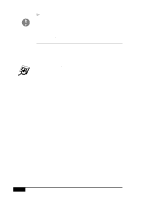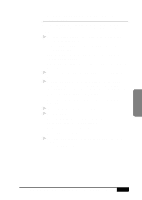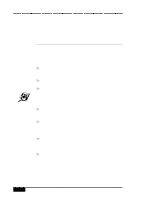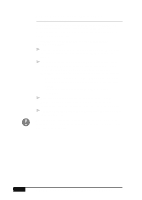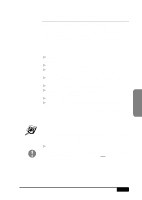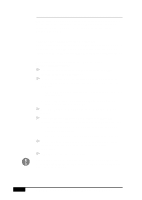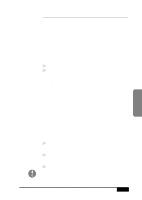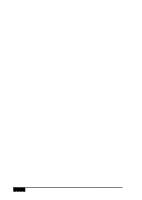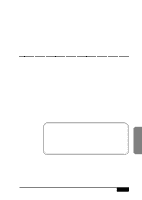Brother International MFC-7050C Users Manual - English - Page 174
How to Read an InfoImage that Was, Printed at Your MFC
 |
View all Brother International MFC-7050C manuals
Add to My Manuals
Save this manual to your list of manuals |
Page 174 highlights
How to Read an InfoImage that Was Printed at Your MFC If your system is set up to print received faxes at the MFC, the incoming InfoImage will be printed at the MFC. To read the printed InfoImage, you must first scan it into your computer so FaxSpeed can read the file. Follow these steps when a received InfoImage printed at the MFC: 1 After the InfoImage is received and printed by the MFC, place the printed InfoImage page(s) into the MFC's document feeder. 2 On your computer, open FaxSpeed Read module and select the Brother MFC-7050 Series Scanner driver to scan the InfoImage into your computer. FaxSpeed will run the Multi-Function Link® Pro Scanner application automatically. • As each page is scanned, FaxSpeed shows you how many InfoImage blocks have been read and how many are still unread. FaxSpeed will not accept a page from a different InfoImage. 3 After all the pages of the InfoImage have been scanned, FaxSpeed automatically retrieves and decompresses the original files from the InfoImage and saves them in a Log file. 4 FaxSpeed displays a list of the retrieved files and lets you save each one as a file. Even though the list of files and their content can be viewed, the actual files represented by the InfoImage are not saved unless you have saved them to disk. 18 - 8 USING COLOR FAXING WITH FAXSPEED