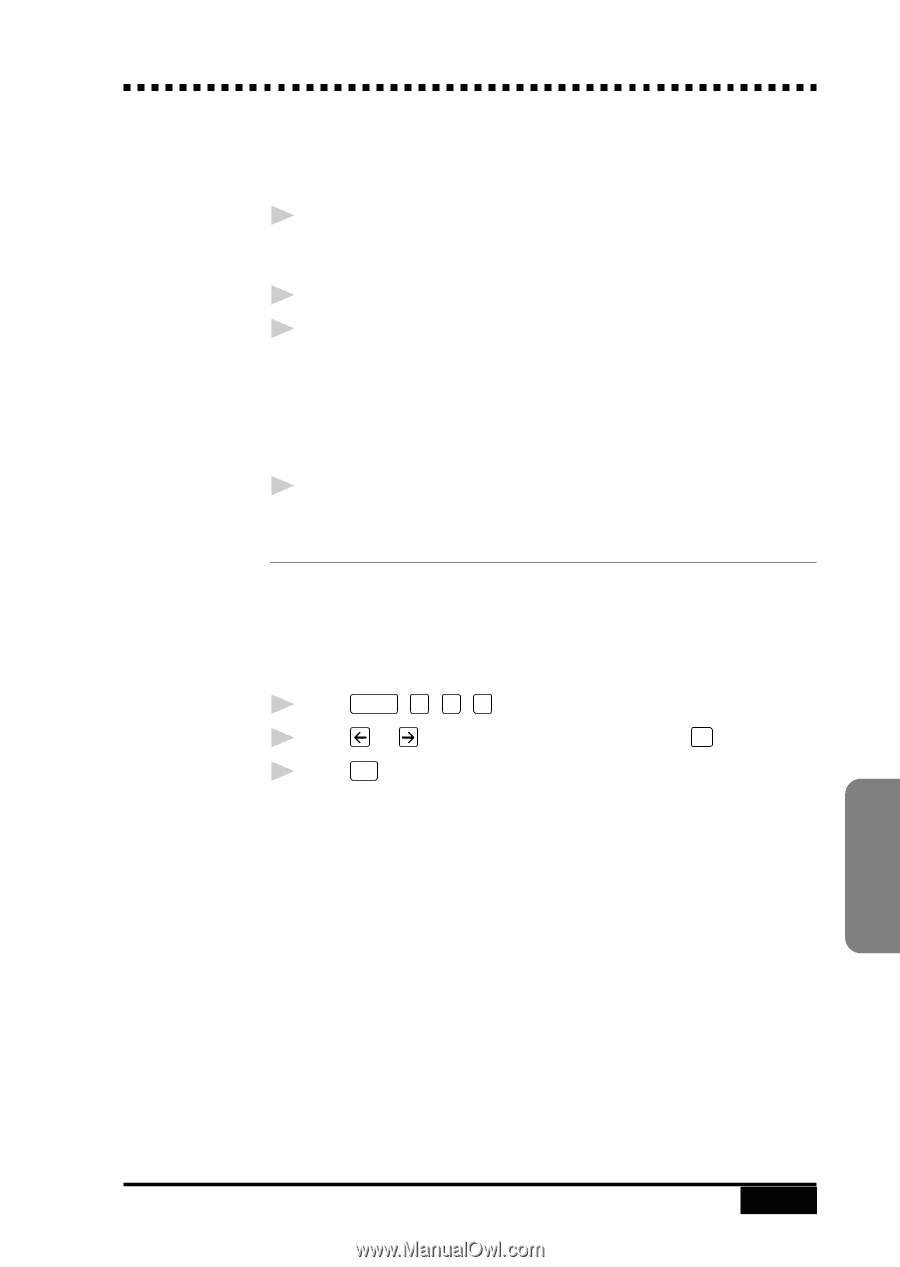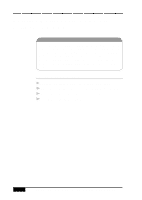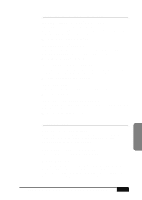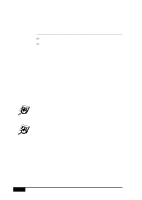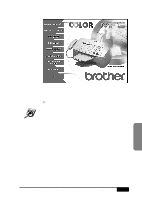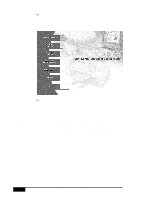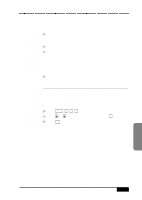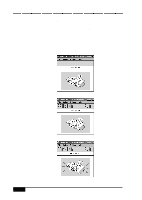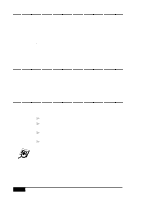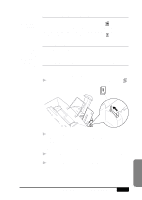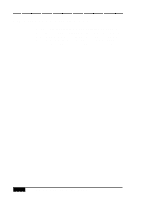Brother International MFC-7050C Users Manual - English - Page 131
Receiving Messages into the PC
 |
View all Brother International MFC-7050C manuals
Add to My Manuals
Save this manual to your list of manuals |
Page 131 highlights
Receiving Messages into the PC See Connecting the MFC to the Computer p. 14-3 See Installing Multi-Function Link® Pro Software (CD-ROM) p. 14-4 To receive faxes into your PC through the MFC: 1 Make sure the MFC is connected to the PC. The PC and the Multi-Function Link® Pro Main Menu must be running at all times. 2 Load the Multi-Function Link® Pro software into your PC. 3 On your PC in the Multi-Function Link® Pro software: A Select Setup from the Preferences... pull-down menu in the Main Menu. B Under Answer Mode select Fax only. C Click the OK button. 4 Check that the Multi-Function Link Mode is ON (see below). See On-Line Documentation for Multi-Function Link® Pro on the Brother CD-ROM/ and Using the Multi-Function Link® Pro Software Chapter 17 p. 17-2 MF Link Mode You can switch Multi-Function Link® Pro Mode on and off as needed. If you want your fax messages to go directly into your PC, make sure the MF Link setting is ON. If you want faxes to print on your MFC when they arrive, you can switch MF Link mode to OFF. 1 Press Function , 1 , 2 , 7 . 2 Press or to select ON (or OFF) and press Set . 3 Press Stop to exit. Computer SETTING UP MFC WITH YOUR COMPUTER 14 - 9