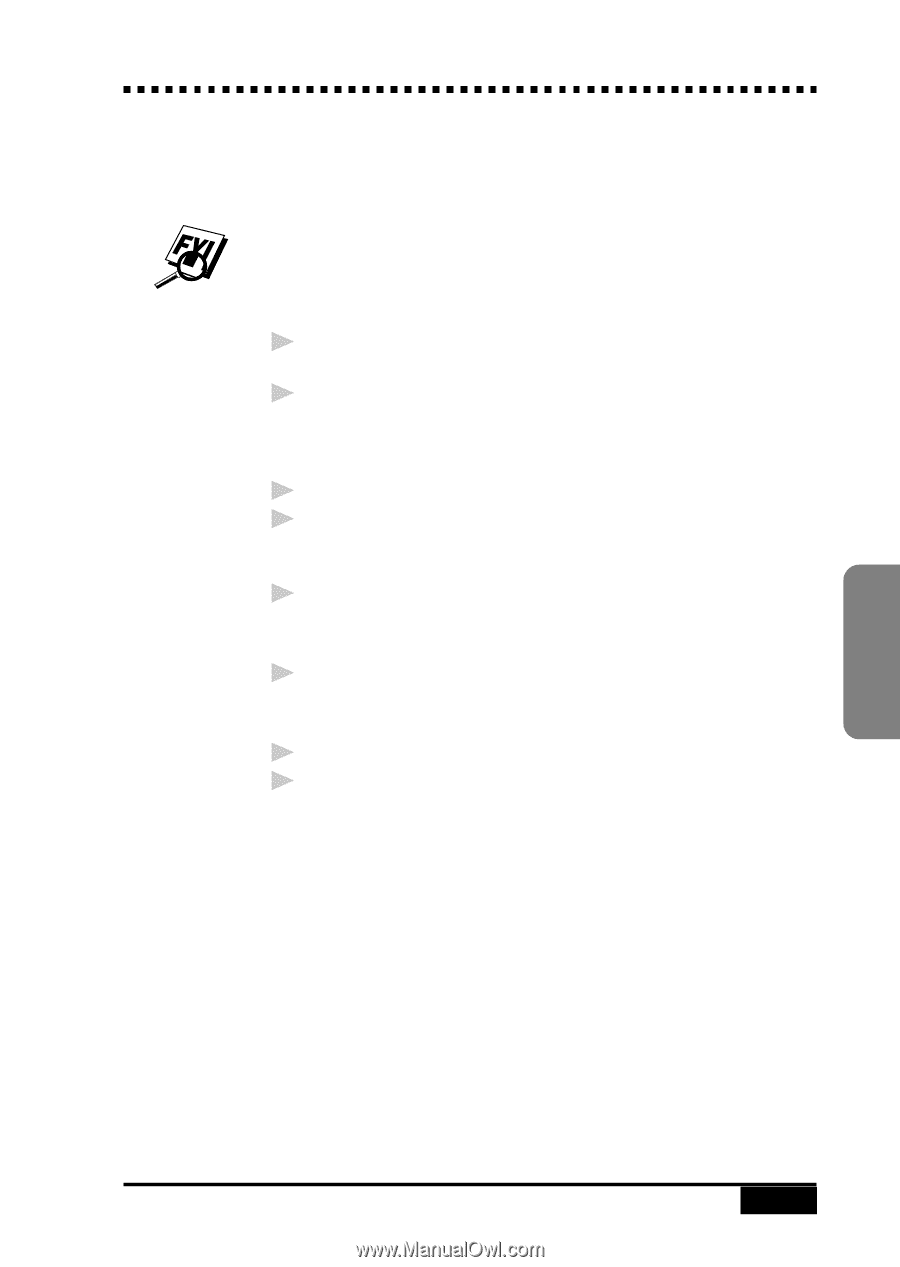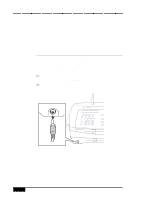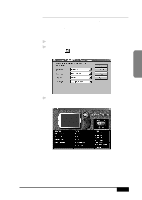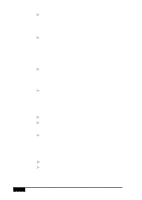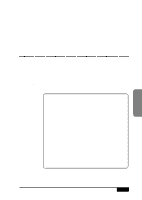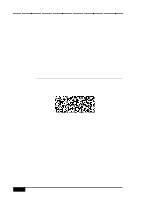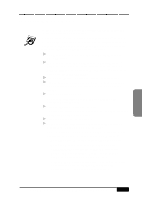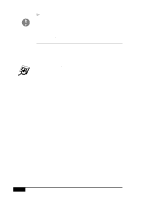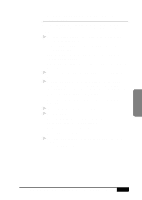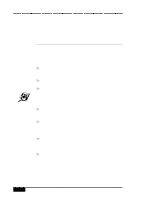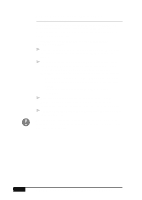Brother International MFC-7050C Users Manual - English - Page 169
Installing FaxSpeed
 |
View all Brother International MFC-7050C manuals
Add to My Manuals
Save this manual to your list of manuals |
Page 169 highlights
Installing FaxSpeed In the CD-ROM window, click the Install FaxSpeed button and follow the prompts on each screen. If your Windows® Display System Settings (Windows® Setup) is set to a Large Font display, then there may be irregularities in the appearance of FaxSpeed screens. FaxSpeed cannot be used at all with Large Fonts and 640x480 display resolution. 1 Run Windows®, then insert the Brother CD-ROM into your CD-ROM drive. 2 When you insert the CD-ROM into the PC with Windows® 95/98, the screen appears automatically. (You can also run: X:SETUP.EXE from Explorer.) With Windows® 3.1x from the File menu, run X:SETUP.EXE. 3 Click on the FaxSpeed button to start the install program. 4 Type in your name or the name of your company. This name will be appended to each InfoImage to identify you as the sender. 5 Click the Continue button. The second installation window appears with the path displayed as c:\FaxSpeed. 6 Click the Continue button to accept it. The third installation window appears with FaxSpeed Standard as the name of the program group. 7 Click the Create button to accept it. 8 At the end of the installation, a success message should be displayed. Click the OK button to proceed. After installation is finished, a new FaxSpeed program group containing the FaxSpeed icons will appear in Windows®: FaxSpeed Send: Activates the FaxSpeed Send module. FaxSpeed Read: Activates the FAX Read module. FaxSpeed Help: Activates the FaxSpeed Online Help. FaxSpeed Macro Installer: Enables you to install a FaxSpeed macro into your word processors. Create Read Module Install Disk: Enables you to create an installation disk of the Read Module for free distribution to recipients of your InfoImages. Color Faxing USING COLOR FAXING WITH FAXSPEED 18 - 3