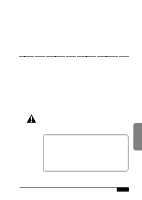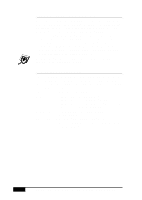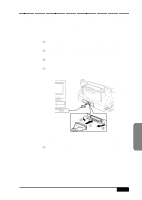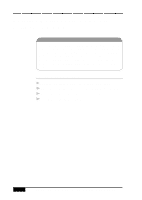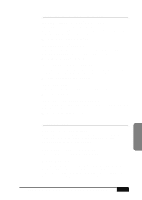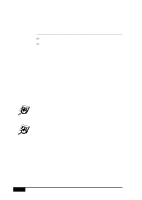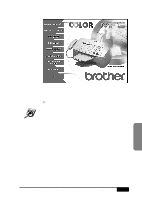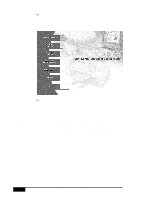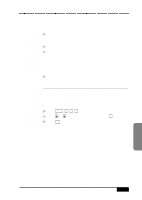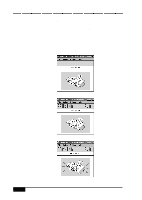Brother International MFC-7050C Users Manual - English - Page 128
Installing the Brother Software
 |
View all Brother International MFC-7050C manuals
Add to My Manuals
Save this manual to your list of manuals |
Page 128 highlights
Exit Click Exit to exit the CD-ROM window, or click Return to return to the previous window. Installing the Brother Software 1 Insert the Brother CD-ROM into your CD-ROM drive. 2 Enter the command for your version of Windows®, if needed: After you insert the Brother CD-ROM, you must type the appropriate command for your version of Windows®: s If you are using Windows® 3.1x, from the Program Manager, click File, then Run. Then type x:\SETUP.EXE. ("x" is the drive letter for your CD-ROM drive.) This will start the Software Installation program. s If you are using Windows® 95/98 or Windows NT® Workstation Version 4.0, the Software Installation program appears automatically when you insert the Brother CD-ROM. s For Windows® 95/98 and Windows NT® Workstation Version 4.0, you can also click on Start at the Desktop, select Run and then enter x:\SETUP.EXE. The Brother LOGO will be displayed on the screen. If you are using Windows NT® 3.51 or earlier, the following error message will appear on the screen: You are running Windows NT® 3.51 or earlier. Brother MFL Pro does not support this version of Windows NT®. YOU MUST UPGRADE TO WINDOWS NT 4.0 AND REINSTALL MFL Pro!! If you are using Windows NT® Workstation 4.0 and you are not logged-in as the Administrator, an error message will appear explaining the problem. 14 - 6 SETTING UP MFC WITH YOUR COMPUTER