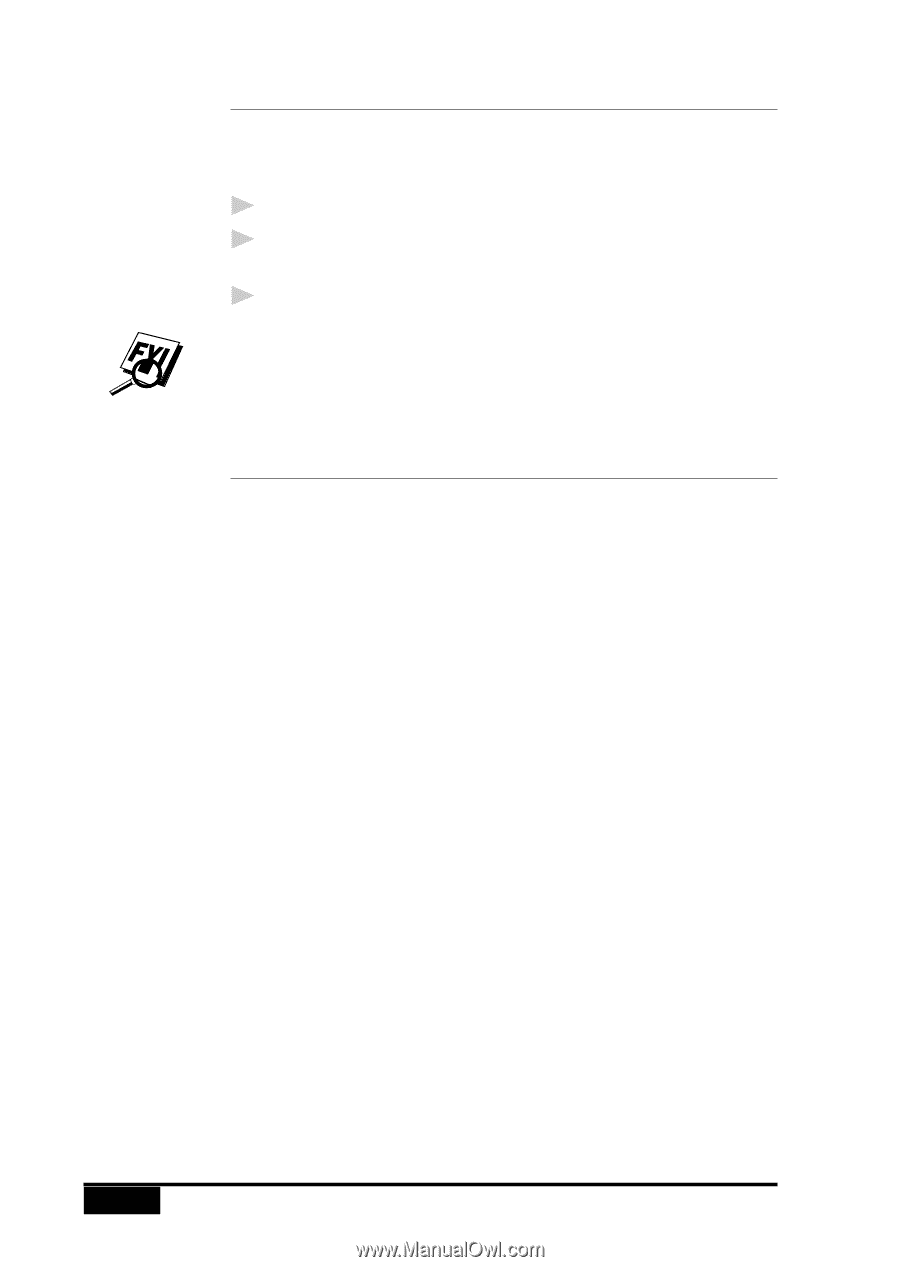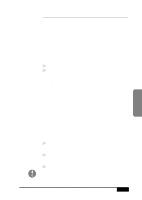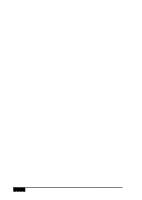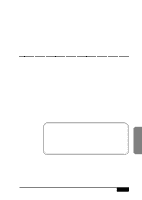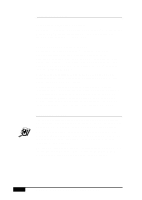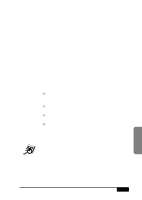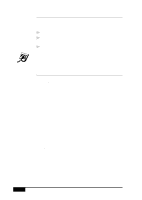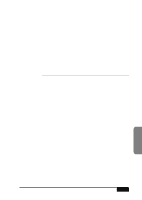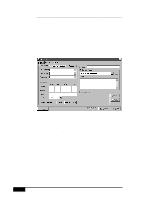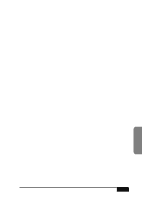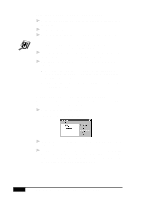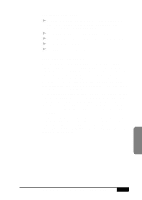Brother International MFC-7050C Users Manual - English - Page 182
Installing NetCentric, FaxStorm, Overview of Utilities
 |
View all Brother International MFC-7050C manuals
Add to My Manuals
Save this manual to your list of manuals |
Page 182 highlights
Installing NetCentric™ FaxStorm Before you begin, you must be connected to the Internet with your Browser running and be connected to your existing web-based NetCentric™ account. 1 Login to your web-based NetCentric™ account. 2 Insert the Brother CD-ROM into your computer CD-ROM drive. 3 Click on the NetCentric™ FaxStorm button to install the software and follow the prompts on the screen. If you are using a Proxy server, you must enter the server name and address on the second page of the Account Setup Wizard. See your Account Administrator for this information. Overview of Utilities NetCentric™ FaxStorm includes the following related utilities to help you manage your faxing activities: Contact Manager Use Contact Manager to organize your contacts and import database files of existing address books. Cover Page Builder Cover Page Builder is your creative tool to build a personal cover page. You can arrange fax merge fields to organize your own cover pages. You can build a cover page by using a fax file for a backdrop that you have created with the Print Driver. Using the Print Driver, you can convert a document created in any Windows® application into a fax file. Print Driver Use Print Driver to fax from any Windows® application through your fax account. The Print Driver also enables you to convert files to image files for use as attachments and send them as faxes from NetCentric™ FaxStorm. Once you convert and save a file as an attachment, it is always listed as an attachment in your Attachment List. 19-4 USING NETCENTRIC™ FAXSTORM