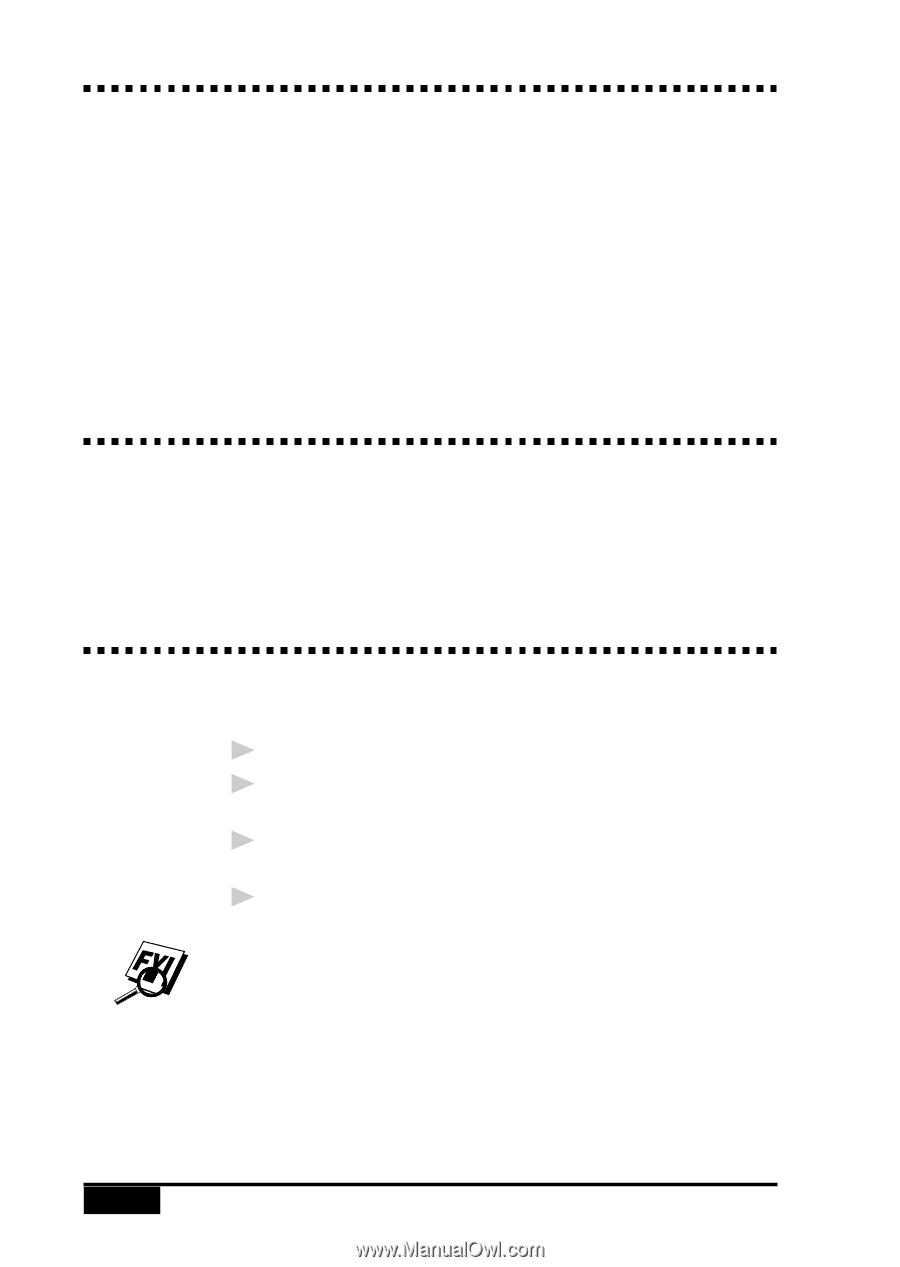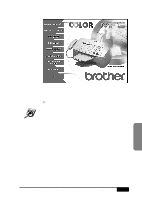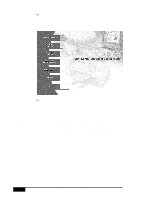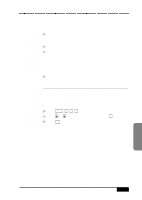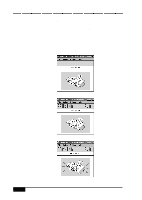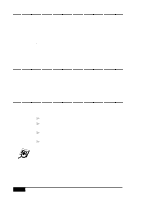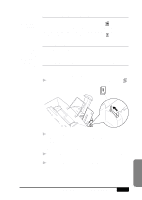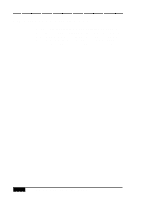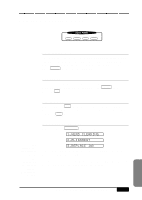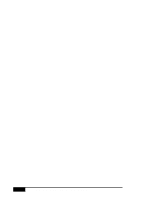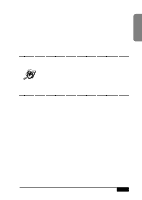Brother International MFC-7050C Users Manual - English - Page 134
Printer Driver, Choosing the Right Kind of Paper, Multi-purpose Sheet Feeder
 |
View all Brother International MFC-7050C manuals
Add to My Manuals
Save this manual to your list of manuals |
Page 134 highlights
Printer Driver See Windows® Printing Chapter 16 You can change the following printer settings when you print from your computer: s Paper s Color/Quality for Photos, Graphics and Text s Lightness/Contrast/Saturation/Adjustment s Options s Watermarks Choosing the Right Kind of Paper See About Paper p. 3-2 To achieve high quality printing using your MFC, it's very important to select the right kind of paper. Be sure to read "About Paper" before purchasing paper for the MFC. Multi-purpose Sheet Feeder 1 Select the print command from your PC. 2 Your PC sends a print command and data to the MFC. The screen displays the date and time, and RECEIVING DATA. 3 If there are more pages, the MFC begins to print the next page automatically. 4 When the MFC finishes printing all data, it returns to online status. You can select paper source, paper size, and orientation in your application software. If your application software does not support your custom paper size, select the next larger size. Then adjust the print area by changing the right and left margins in your application software. 15 - 2 USING MFC AS A PRINTER