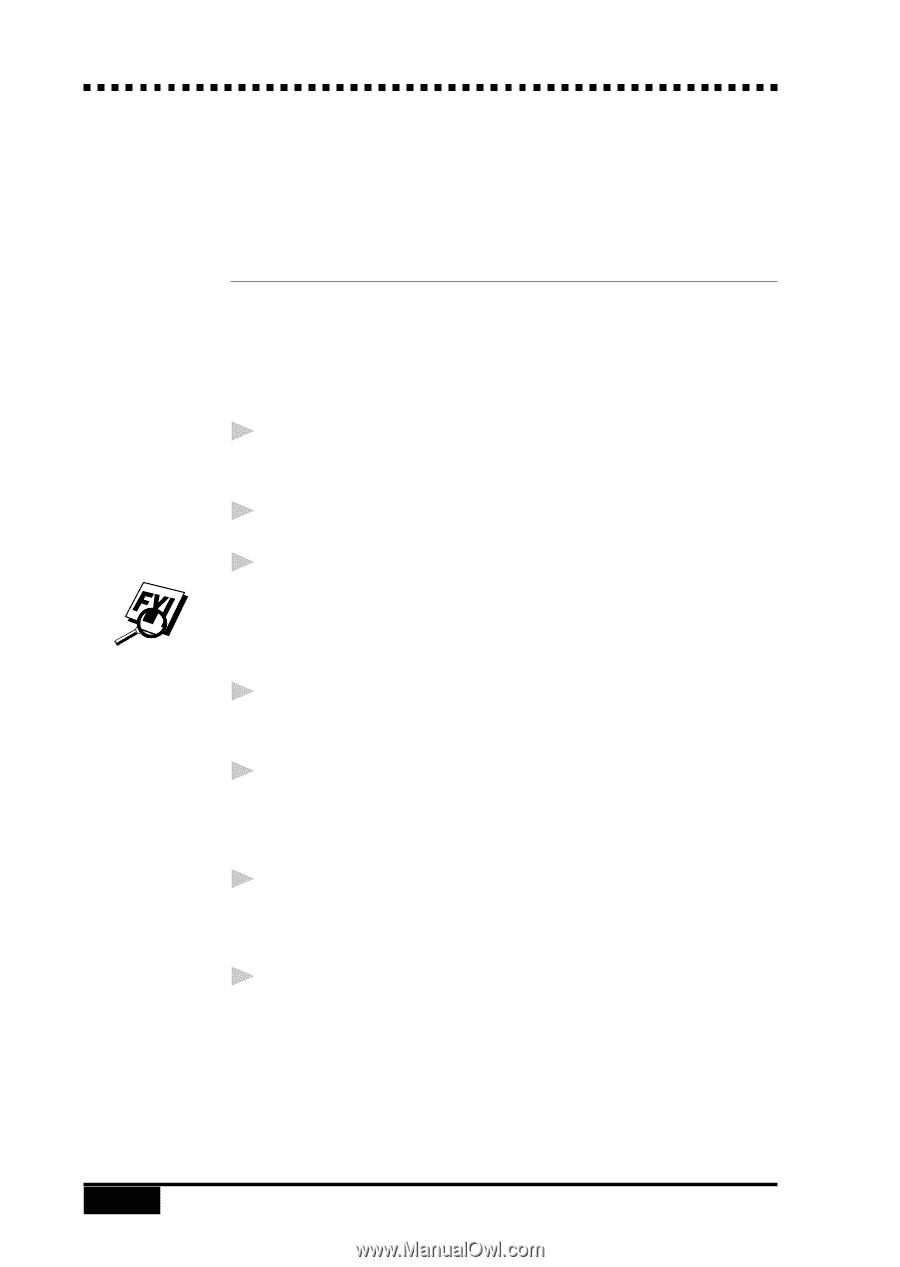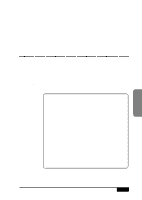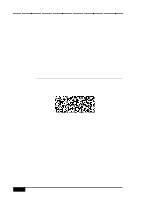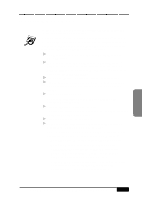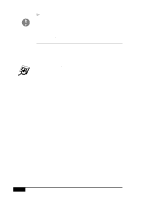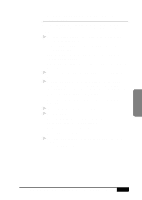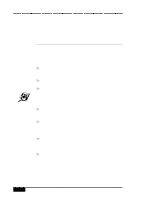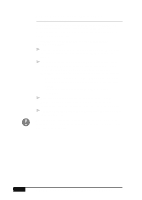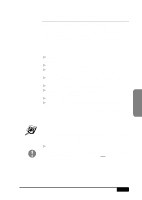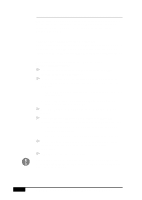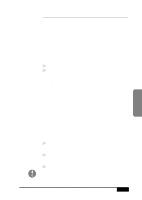Brother International MFC-7050C Users Manual - English - Page 172
Quick Start Procedures
 |
View all Brother International MFC-7050C manuals
Add to My Manuals
Save this manual to your list of manuals |
Page 172 highlights
Quick Start Procedures If you want to start sending and reading InfoImages immediately, these are the basic procedures. How to Send an InfoImage You must be in the FaxSpeed application to select the file(s) you wish to send as an InfoImage. To Send an InfoImage with FaxSpeed Standard Send: 1 From the FaxSpeed program group, select the FaxSpeed Send icon. The FaxSpeed Send dialog box appears. 2 Select the drive and directory where the files you want to send are stored. 3 Highlight the file(s) to be converted to the InfoImage format. The InfoImage file size can not exceed 32K. You can monitor the file size during this file selection process by checking the Total Size (KB) field in the InfoImage Contents section of this dialog box. 4 Select the OK button. The selected files will be displayed in the InfoImage Contents dialog box. 5 Select the Send button. The Sending InfoImage window appears. Then the Multi-Function Link® Pro Send Fax dialog box appears. 6 Enter the required information in the Send fax to field. You can select a fax number from your Multi-Function Link® Pro Phone Book. (See Multi-Function Link® Pro On-line Documentation on the Brother MFL Pro CD-ROM for details). 7 Select the Send Fax button. The Document Conversion window appears. Through the speaker of your MFC, you will hear the fax number being dialed and the fax transmission being sent. 18 - 6 USING COLOR FAXING WITH FAXSPEED