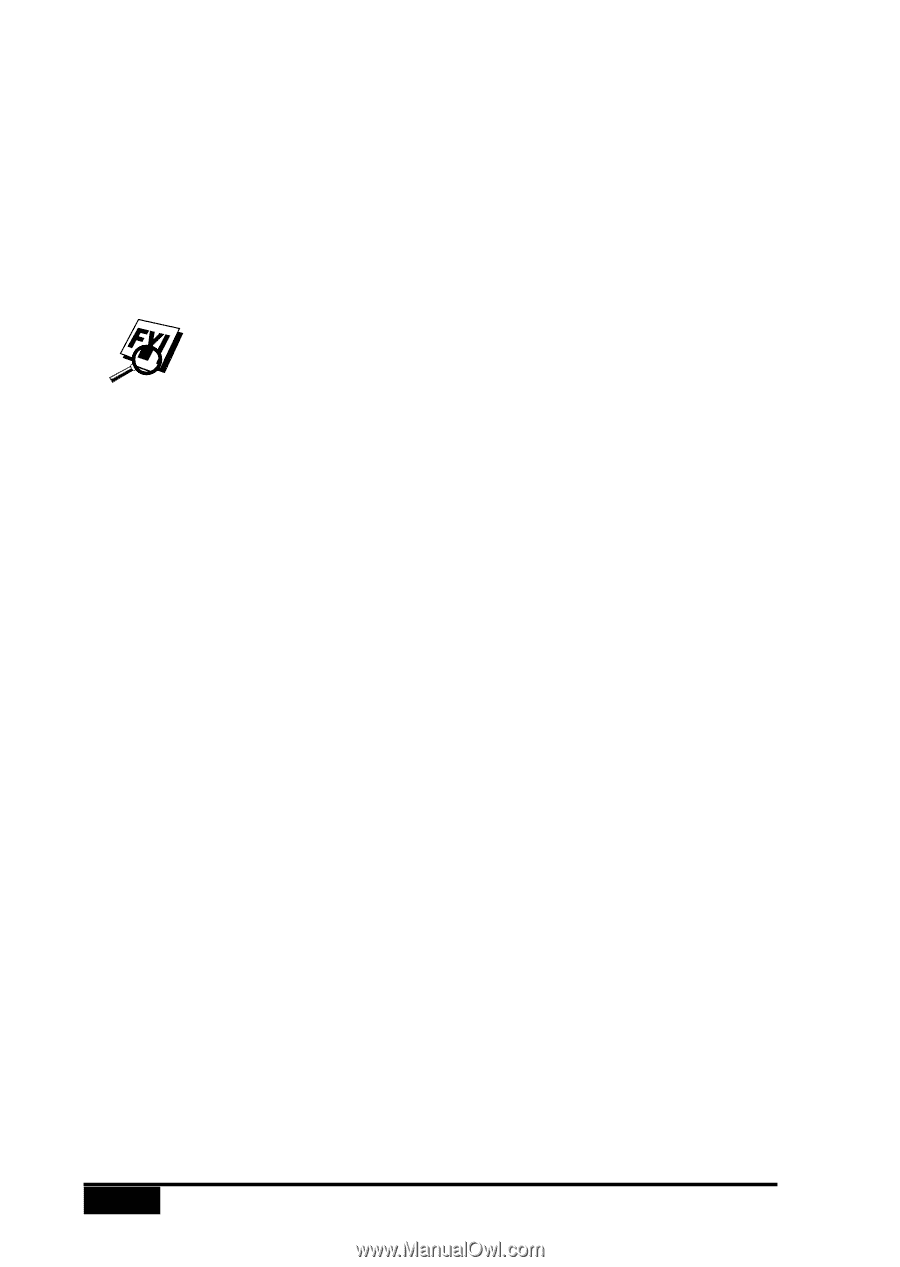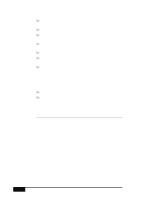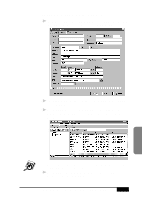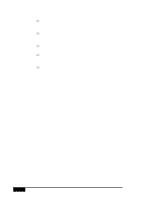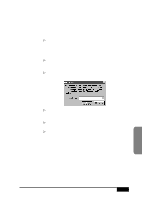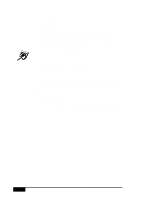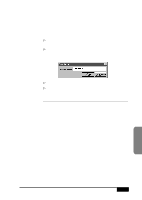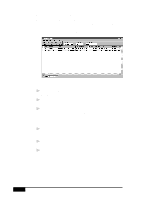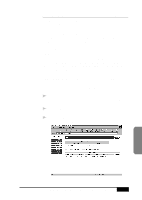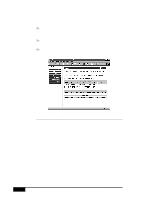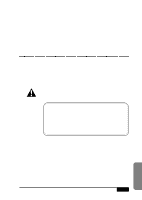Brother International MFC-7050C Users Manual - English - Page 194
Setting Up Multiple Addresses, Moving or Copying a Contact to Another Group
 |
View all Brother International MFC-7050C manuals
Add to My Manuals
Save this manual to your list of manuals |
Page 194 highlights
Setting Up Multiple Addresses The Contact Detail window has three tabs: General, Notes and User Fields. The General tab of the Contact Detail window has a separate subtab for each address or location. On the General tab you can modify the contact information, add and delete addresses, launch a web browser to view that contact's URL, specify the contact's default medium for file delivery (either fax or e-mail) and go to the Country Lookup utility to look up country codes. See the online Help for more information. On the Notes tab, you can enter personal notes to the contact's record. On the User Fields tab, you can define user fields for adding additional information about the contact. Moving or Copying a Contact to Another Group In the Contact Manager window, you can move a contact from one group to another, or copy a contact from one group into another group. s To move a contact from one group to another, select a contact and drag it into the destination group. A dialog box asks you to confirm the move. s To copy a contact from one group to another, press the Control key, select a contact, and drag it into the destination group. A dialog box asks you to confirm the copy. 19 - 16 USING NETCENTRIC™ FAXSTORM