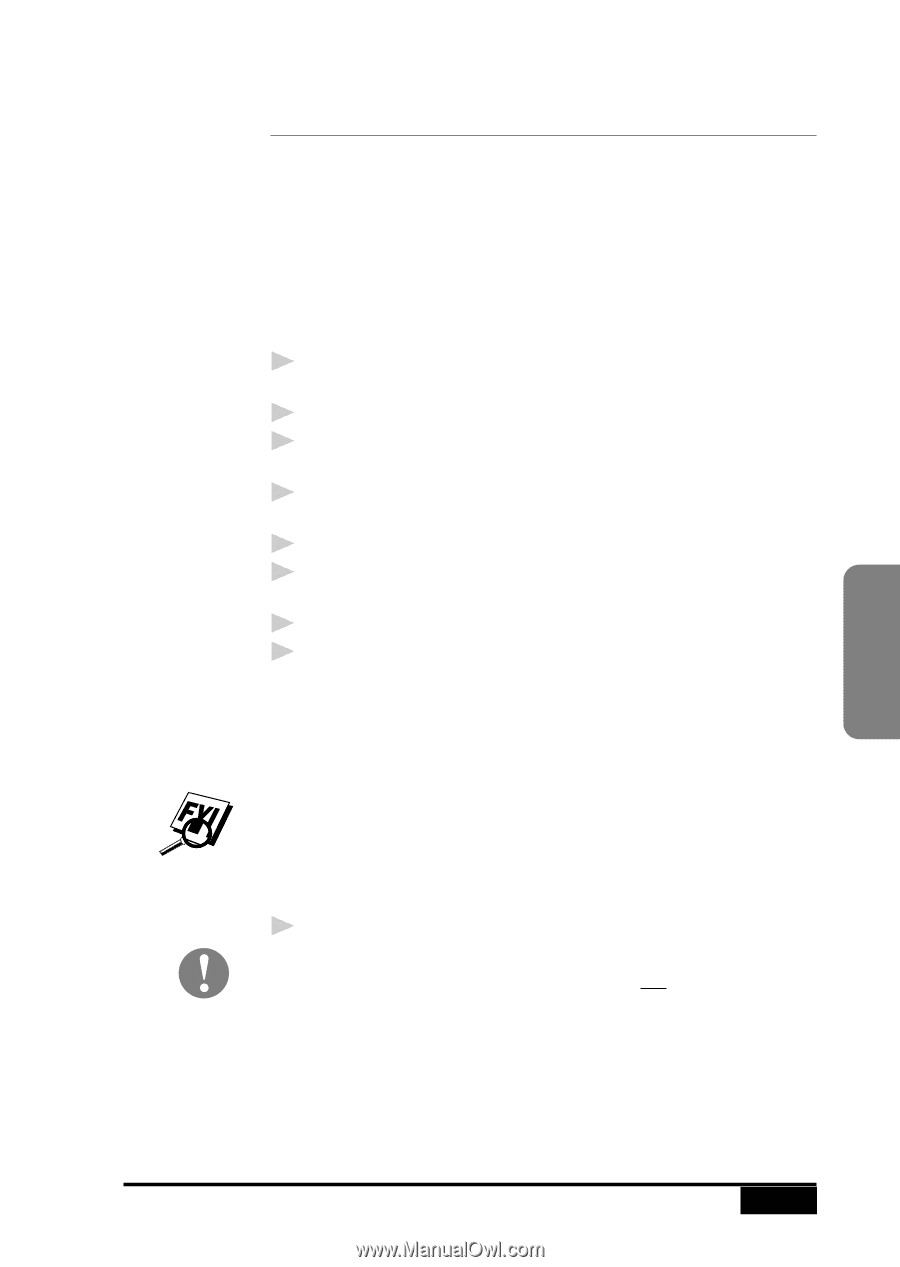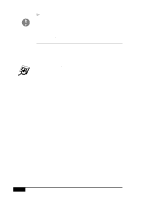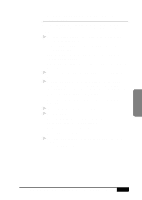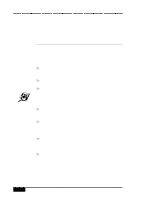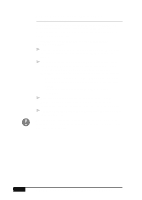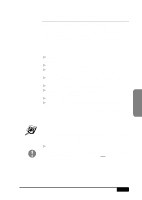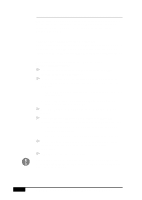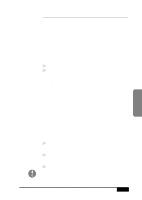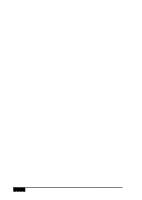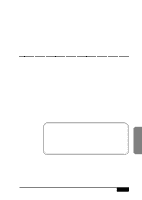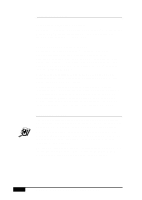Brother International MFC-7050C Users Manual - English - Page 175
How to Read an InfoImage that Was Received, Into Multi-Function Link
 |
View all Brother International MFC-7050C manuals
Add to My Manuals
Save this manual to your list of manuals |
Page 175 highlights
How to Read an InfoImage that Was Received Into Multi-Function Link® Pro When you receive a new fax into your PC, the MFL Pro Fax Main Menu will indicate a new fax was received. Click the Log Manager button to view the Inbox Log. Then select the new fax and click the View button. If you view the fax and see that it is an InfoImage, then follow the steps in "To read an InfoImage after viewing it in PaperPort®." To read an InfoImage after viewing it in PaperPort® : 1 In Visioneer® PaperPort®, double-click the thumbnail on the desktop. 2 From the File menu, select Export... 3 In the Export Window, select the location, enter the file name, select BMP as the file type and click the Save button. 4 Run the FaxSpeed Read module. The FaxSpeed Read dialog box appears. 5 Click the Select button. The Select dialog box appears. 6 From the File Name list box, select the file name (that you exported from PaperPort®). 7 Select the OK button. 8 In the FaxSpeed Read dialog box, select the Read button. The InfoImage Reader will look at the .BMP fax file and try to find the InfoImage data. If it sees a cover page (that is not included in the InfoImage data), the InfoImage Read Problem window appears with the message: Cannot read InfoImage page. File: fax?????.hfx page skipped. If you see this message, click the OK button to proceed. FaxSpeed will read each block in the InfoImage. You will see the name of the file(s) that were included in the InfoImage displayed in the InfoImage Contents list box. 9 To view or save the file(s), select the View or Save button. Even though the list of files and their content can be viewed, the actual files represented by the InfoImage are not saved unless you have saved them to disk. Color Faxing USING COLOR FAXING WITH FAXSPEED 18 - 9