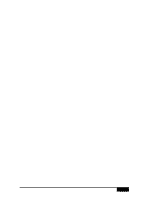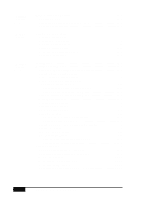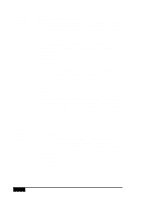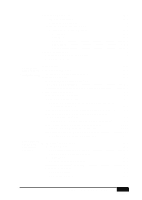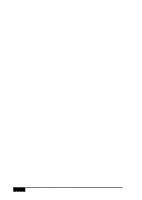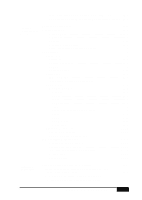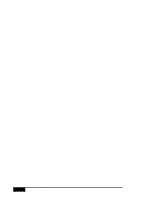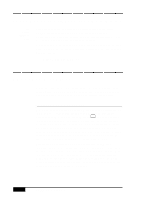Brother International MFC-7050C Users Manual - English - Page 14
To Add a New Contact to the All Group - drivers
 |
View all Brother International MFC-7050C manuals
Add to My Manuals
Save this manual to your list of manuals |
Page 14 highlights
20Using Automatic E-Mail Printing Print Driver 19-4 Status Manager 19-5 Viewfax (A Fax File Viewing Application 19-5 Accessing NetCentric™ FaxStorm 19-5 Sending Faxes 19-6 General Tab 19-6 Addressing a Fax 19-7 Adding Contacts One at a Time 19-7 Selecting a Group (or a Contact from a Group 19-8 Saving a New Contact from the Fax Send Window 19-8 Specifying a Cover Page 19-9 About Sending a Fax as E-mail 19-9 Attachments Tab 19-10 Options/Sender Tab 19-11 Sending from Other Windows® Applications 19-11 If You Are Using Windows® 95/98 19-11 If You Are Using Windows NT® Workstation Version 4.0.. 19-12 Setting Up Contacts in the Contact Manager 19-12 To Add a New Contact to the All Group 19-13 To Add a New Contact to Another Group 19-14 Changing Contact Detail 19-15 Setting Up Multiple Addresses 19-16 Moving or Copying a Contact to Another Group 19-16 Creating a Group for Broadcasting 19-17 Managing Your Faxes in the Status Manager 19-17 Accessing the Status Manager 19-18 Checking the Status of Sent Faxes (Outbox 19-18 Viewing Faxes You Received (Inbox 19-18 Managing Faxes from Your Account Page 19-19 Accessing Your Account Page 19-19 Viewing Received Faxes in Your Account Page Inbox ........ 19-19 Checking Sent Faxes in Your Account Page Outbox 19-20 Customer Support 19-20 Contact NetCentric Corporation at 19-20 Automatic E-Mail Printing (For Windows® 95/98 Only 20-1 Main Features 20-2 Automatic E-Mail Printing is for Windows® 95/98 Only 20-2 You Cannot Use a 16-bit TCP/IP Stack 20-2 If You Are Using Korean Windows® 95/98 20-2 Setting Up Automatic E-Mail Printing 20-3 Setting Up the Server 20-3 Setting the Check Time 20-4 Using Automatic E-Mail Printing 20-5 Uninstalling Automatic E-Mail Printing from Windows® 95/98 20-5 xii TABLE OF CONTENTS