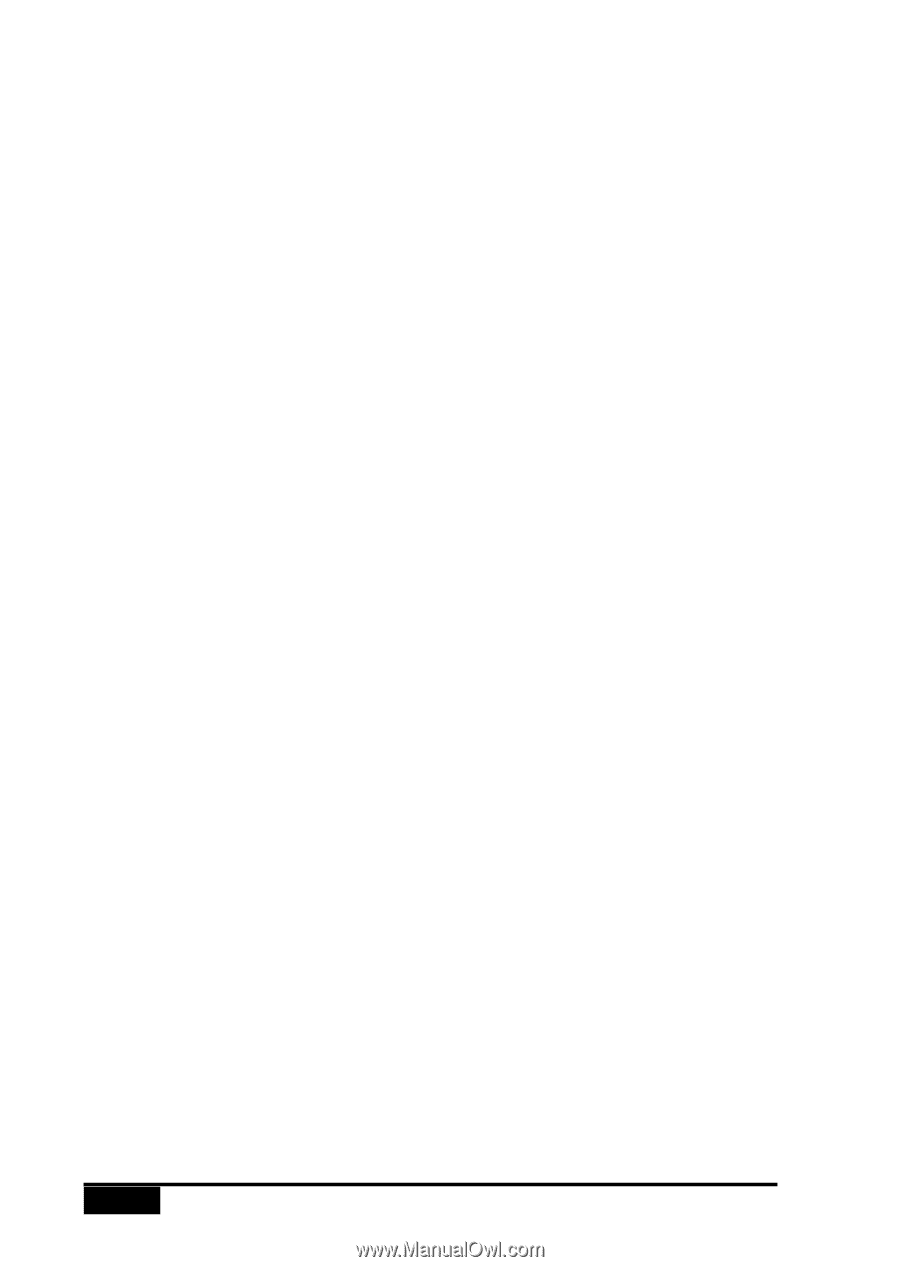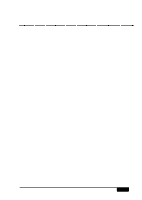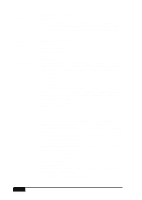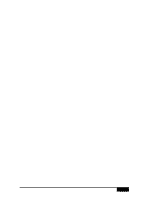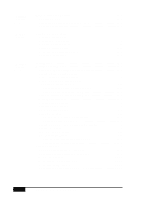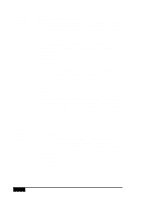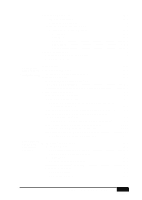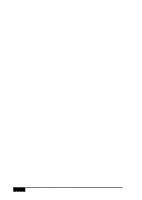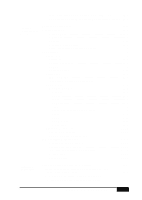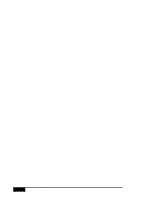TABLE OF CONTENTS
x
16
Windows
®
Printing
Printer Emulation
.........................................................................
16-1
Using the Brother Printer Driver
................................................
16-1
Paper Tab
.......................................................................................
16-2
Copies
.........................................................................................
16-3
Reverse Order
........................................................................
16-3
Collate
....................................................................................
16-3
Orientation
..................................................................................
16-3
Paper Size
...................................................................................
16-4
Custom Paper Size
.................................................................
16-5
Output Media
..............................................................................
16-6
Paper Source
...............................................................................
16-6
Restore Defaults
.........................................................................
16-6
Color /Quality Tab
........................................................................
16-7
Color Options
.............................................................................
16-7
Color/Monochrome
....................................................................
16-8
Color
......................................................................................
16-8
Black, White and Grayscale
..................................................
16-8
Print Quality
...............................................................................
16-8
Manual Settings
..........................................................................
16-9
Color Control
............................................................................
16-10
Halftone Type
...........................................................................
16-11
Options Tab
..................................................................................
16-12
Layout
.......................................................................................
16-12
TrueType Options
.....................................................................
16-13
Ink Cartridge Maintenance
.......................................................
16-13
Watermarks Tab
..........................................................................
16-14
Setting Up Watermarks
.............................................................
16-14
Font
...........................................................................................
16-15
Position
.....................................................................................
16-15
Adjustment
...............................................................................
16-16
Creating Custom Watermarks
...................................................
16-16
17
Using the
Multi-Function
Link
®
Pro
Software
Introduction
...................................................................................
17-1
Multi-Function Link
®
Pro Fax
....................................................
17-2
Visioneer
®
PaperPort
®
LE
...........................................................
17-2
Sending a Fax from Your PC
........................................................
17-3
Sending a Quick Fax
...................................................................
17-3
Sending a Fax from the Main Menu
...........................................
17-4
Sending a Fax from a Windows
®
Application
............................
17-4
Receiving Faxes into the PC
.........................................................
17-5
Checklist for the MFC
...........................................................
17-5
Checklist for Your PC
............................................................
17-5
Viewing Received Faxes
.............................................................
17-6