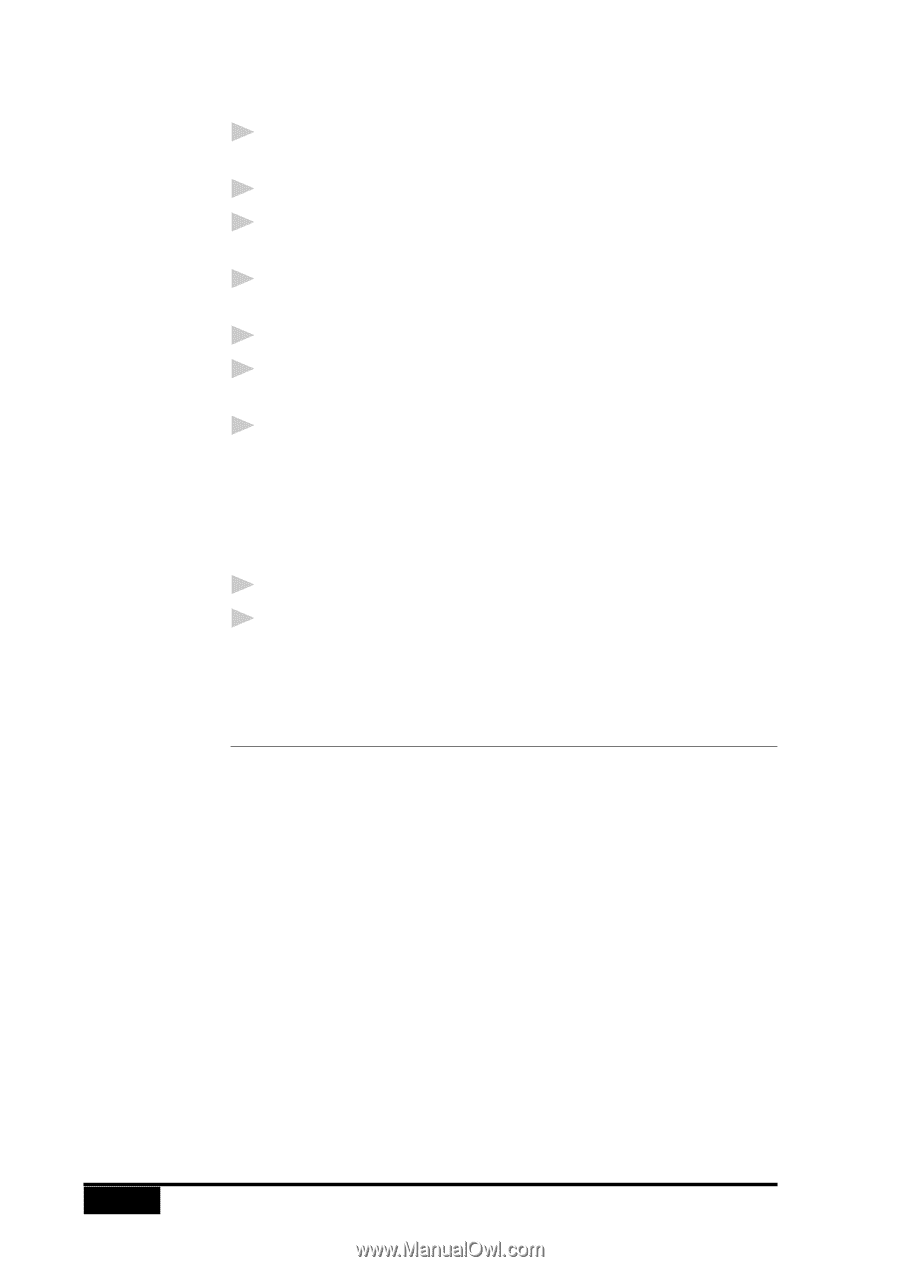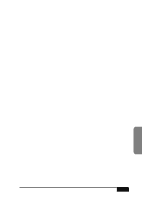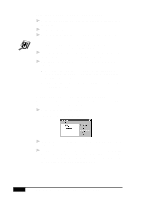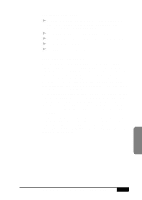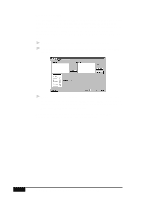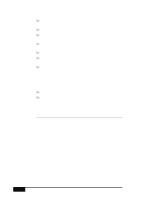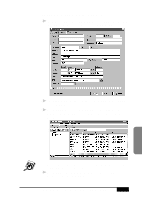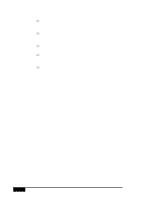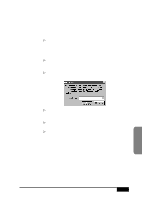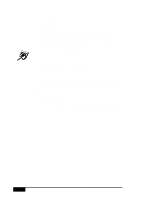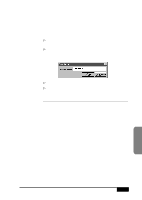Brother International MFC-7050C Users Manual - English - Page 190
Setting Up Contacts in the Contact Manager
 |
View all Brother International MFC-7050C manuals
Add to My Manuals
Save this manual to your list of manuals |
Page 190 highlights
19 - 12 If You Are Using Windows NT® Workstation Version 4.0 1 In your Windows® application, open the document you wish to convert. 2 Select Print from the File menu. 3 In the Print dialog window, select NetCentric™ FaxStorm from your list of printers. 4 Click Properties (or click the button that displays the properties of the printer in the application you are using). 5 Select the Document tab and click the Print2File radio button. 6 Select the File Options tab and click the Manual, prompt each time for file name radio button. 7 Click the Programs tab and click the Run program after creating image file radio button. The Program Exec text box should contain the path to the quickfax executable. If the text box is empty, enter the path to the quickfax executable. It is located in the bin directory beneath the directory in which you installed the application. 8 Click OK to close the Properties dialog box. 9 Click OK on the Print dialog box. The file is now converted to a FAX file and the Send Fax application is launched, allowing you to fax the document. Setting Up Contacts in the Contact Manager In addition to saving recipient information when you address a fax in the Send Fax window, you can add contacts manually in the Contact Manager window. When adding a contact, you are creating an entry in an existing group in your Contact Manager database. You can add the contact to a subgroup that you have already created. However, if you do not select a group, then your contact is added to the top-level group All. After you add a contact, you can add or move it to different groups. You can create more than one address for each person, and Contact Manager treats each address as a separate entry in its database, even allowing you to place them in separate recipient groups. Each address can be viewed and edited in the Contact Detail Window. You can add, arrange, and delete contacts and groups of contacts. To view the contacts within each group, select the folder of that group. You can navigate through a group using alphabetic tabs. To view details of a contact, double-click on the name of the contact. USING NETCENTRIC™ FAXSTORM