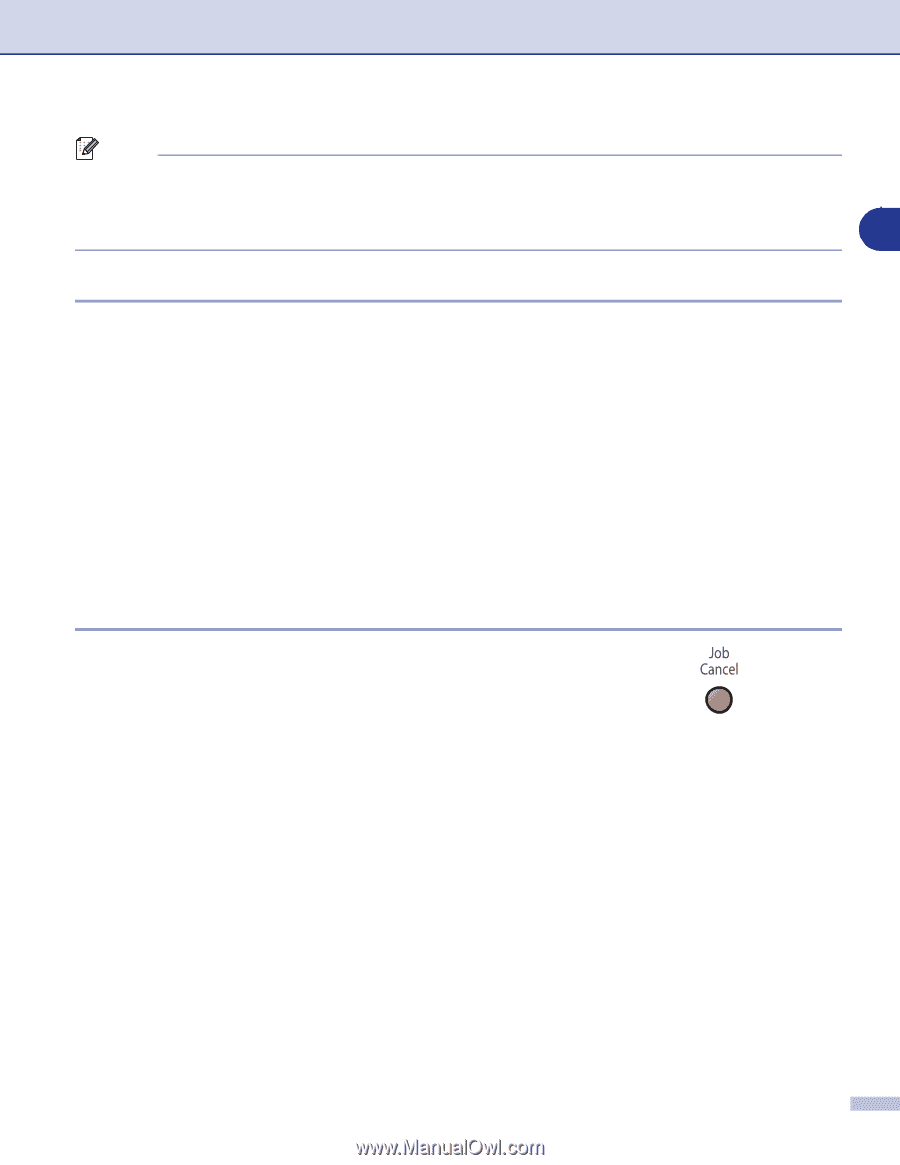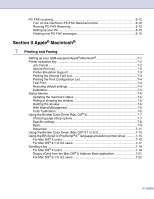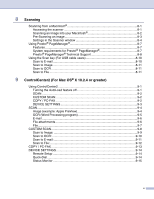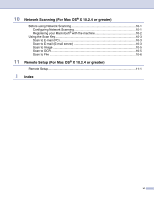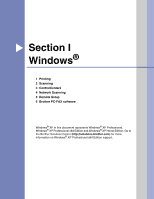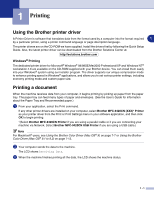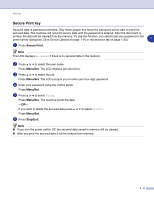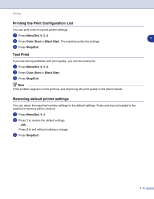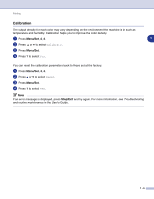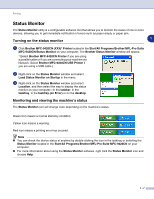Brother International MFC 9420CN Software Users Manual - English - Page 10
Manual Duplex Printing, Simultaneous scanning, printing and faxing, Printer operation key, Job Cancel - paper jam
 |
UPC - 012502614074
View all Brother International MFC 9420CN manuals
Add to My Manuals
Save this manual to your list of manuals |
Page 10 highlights
Printing Note You can select the paper size and orientation in your application software. If your application software does not support your custom paper size, select the next larger paper size. Then adjust the print area by changing the right and left margins in your application software. 1 Manual Duplex Printing The machine prints all the even-numbered pages on one side of the paper first. Then, the Windows® driver instructs you (with a pop-up message) to reinsert the paper. Before reinserting the paper, straighten it well, or you may get a paper jam. Very thin or very thick paper is not recommended. Simultaneous scanning, printing and faxing Your machine can print from your computer while sending or receiving a fax in memory, or while scanning a document into the computer. Fax sending will not be stopped during PC printing. However, when the machine is copying or receiving a fax on paper, it pauses the PC printing operation, and then continues printing when copying or fax receiving has finished. Printer operation key Job Cancel To cancel the current print job, press Job Cancel. If the LCD shows Data Remaining, you can clear the data that is left in the printer memory by pressing Job Cancel. 1 - 2