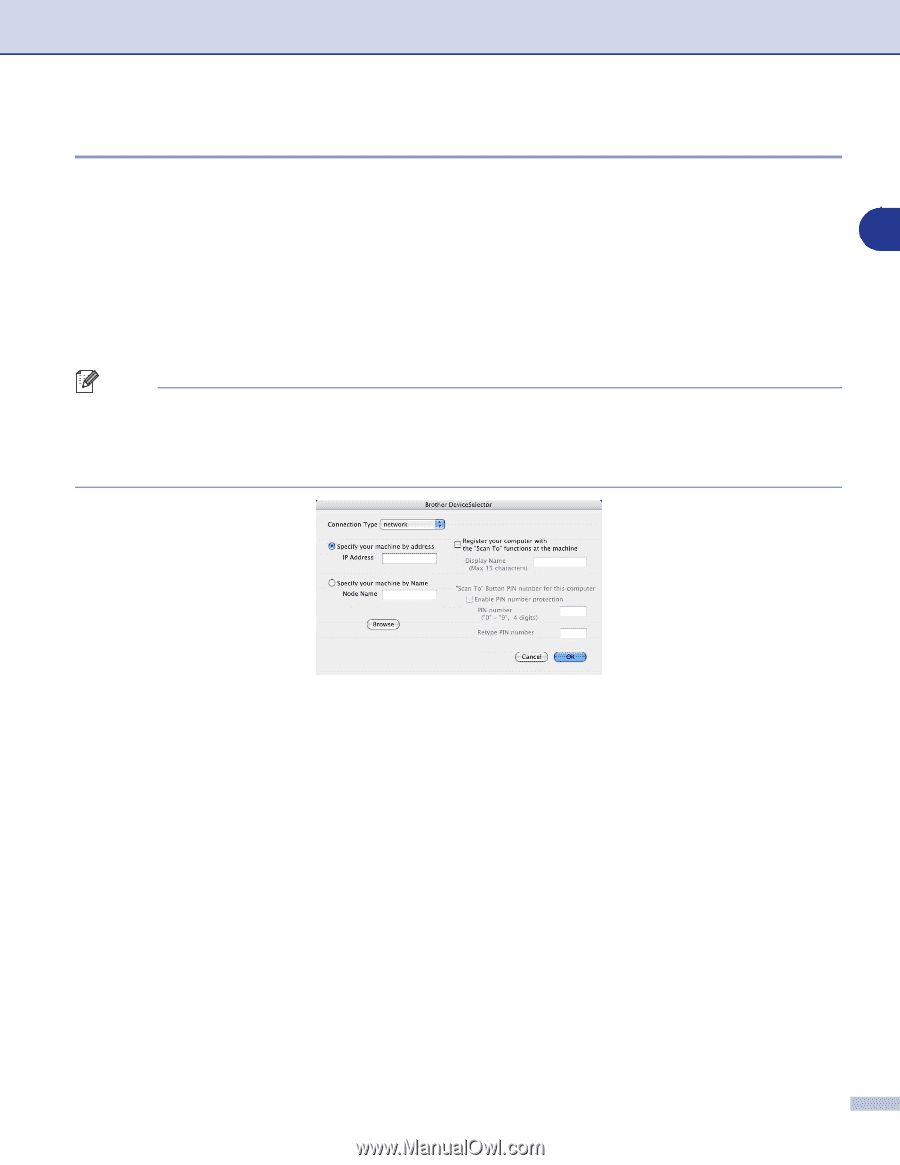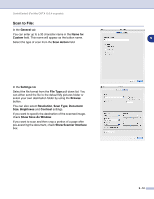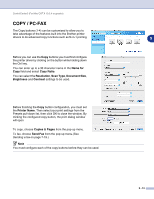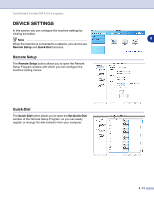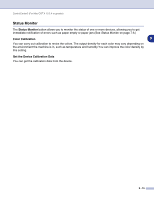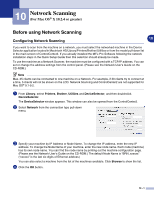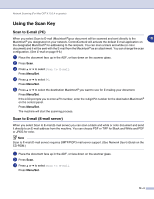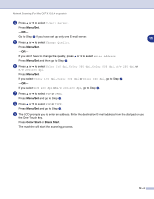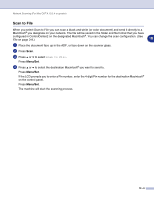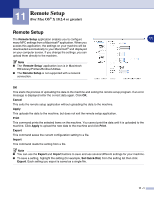Brother International MFC 9420CN Software Users Manual - English - Page 138
Registering your Macintosh® with the machine, Scan To button
 |
UPC - 012502614074
View all Brother International MFC 9420CN manuals
Add to My Manuals
Save this manual to your list of manuals |
Page 138 highlights
Network Scanning (For Mac OS® X 10.2.4 or greater) Registering your Macintosh® with the machine To use the "Scan To" button on the machine you must register your Macintosh® with the machine. 1 From Library, select Printers, Brother, Utilities and DeviceSelector, and then doubleclick DeviceSelector. 10 The DeviceSelector window appears. This window can also be opened from the ControlCenter2. 2 Turn on Register your computer with the "Scan To" functions at the machine and enter the name you want displayed on the machine for your Macintosh® (Max. 15 characters). 3 Click the OK button. Note You can avoid receiving unwanted documents by setting a 4-digit Pin number. Turn on "Scan To" button PIN number for this computer. Enter your Pin number in the Pin number and Retype Pin number field. To send data to a computer protected by a Pin number, the Display prompts to enter the Pin number before the document can be scanned and sent to the machine. (See Using the Scan Key on page 10-3 to 10-6.) 10 - 2