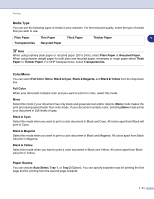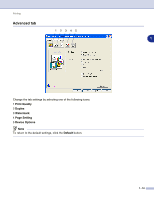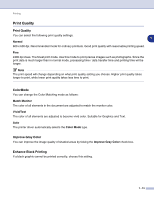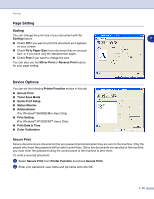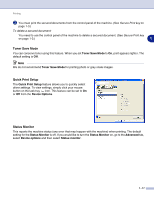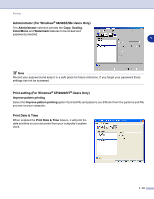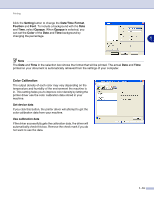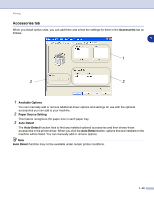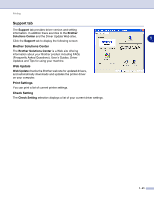Brother International MFC 9420CN Software Users Manual - English - Page 24
Setting, Scaling, Device Options, Secure Print
 |
UPC - 012502614074
View all Brother International MFC 9420CN manuals
Add to My Manuals
Save this manual to your list of manuals |
Page 24 highlights
Printing Page Setting Scaling You can change the print size of your document with the Scaling feature. 1 ■ Check Off if you want to print the document as it appears on your screen. ■ Check Fit to Paper Size if your document has an unusual size, or if you have only the standard size paper. ■ Check Free if you want to change the size. You can also use the Mirror Print or Reverse Print feature for your page setting. Device Options You can set the following Printer Function modes in this tab: ■ Secure Print ■ Toner Save Mode ■ Quick Print Setup ■ Status Monitor ■ Administrator (For Windows® 98/98SE/Me Users Only) ■ Print Setting (For Windows® XP/2000/NT® Users Only) ■ Print Date & Time ■ Color Calibration Secure Print Secure documents are documents that are password protected when they are sent to the machine. Only the people who know the password will be able to print them. Since the documents are secured at the machine, you must enter the password using the control panel of the machine to print them. To send a secured document: 1 Select Secure Print from Printer Function and check Secure Print. 2 Enter your password, user name and job name and click OK. 1 - 16