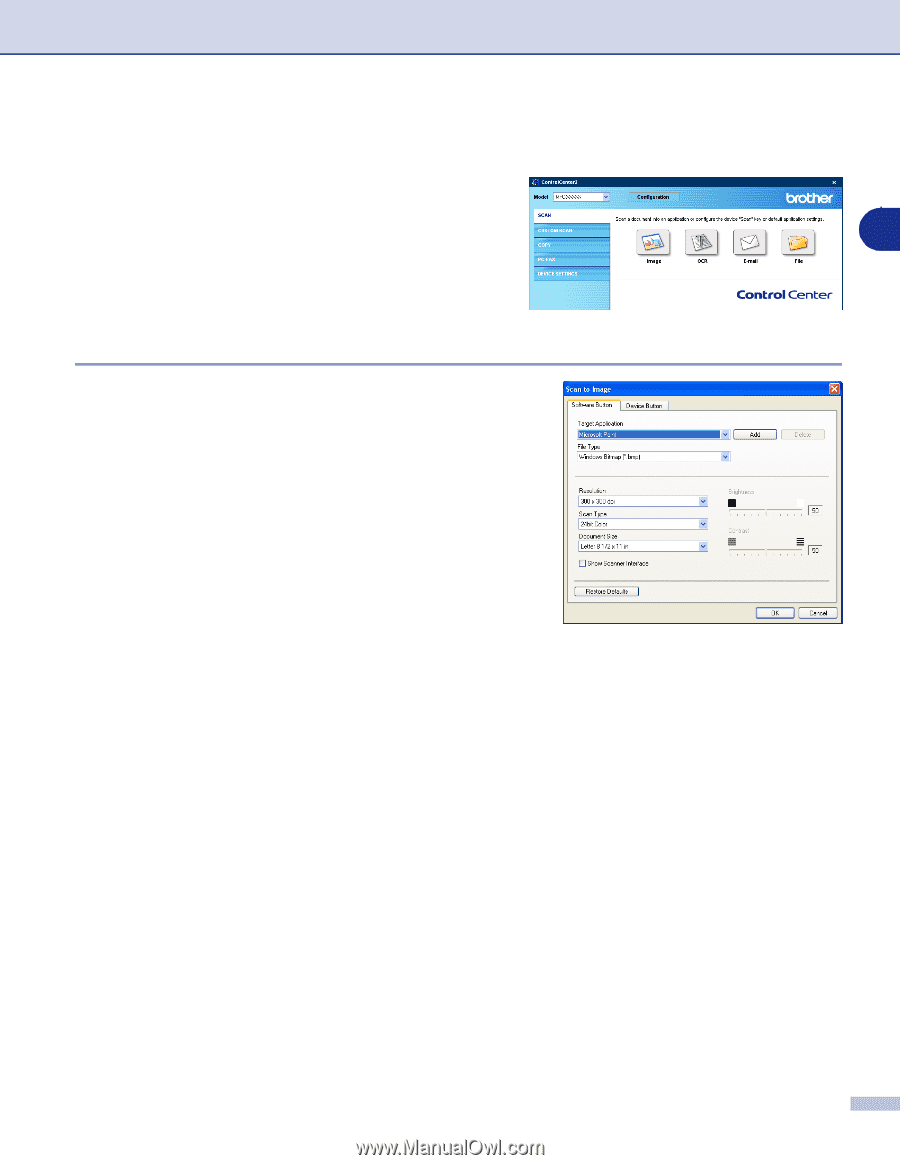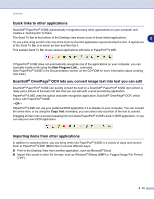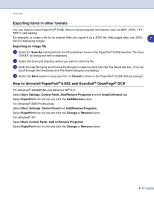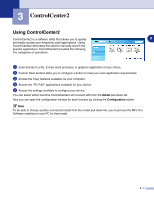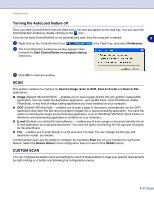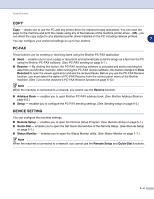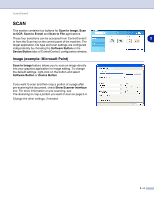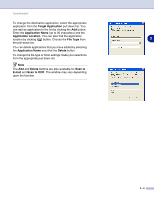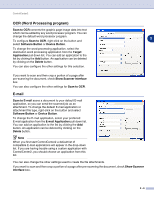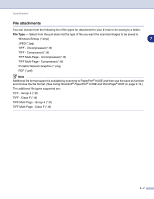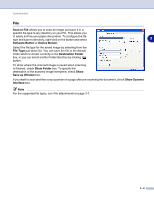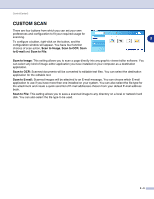Brother International MFC 9420CN Software Users Manual - English - Page 54
SCAN, Image (example: Microsoft Paint), Scan to Image, to OCR, Scan to File, Software Button
 |
UPC - 012502614074
View all Brother International MFC 9420CN manuals
Add to My Manuals
Save this manual to your list of manuals |
Page 54 highlights
ControlCenter2 SCAN This section contains four buttons for Scan to Image, Scan to OCR, Scan to E-mail and Scan to File applications. These four selections can be accessed from ControlCenter2 or from the Scan key on the control panel of the machine. The target application, file type and scan settings are configured independently by choosing the Software Button or the Device Button tabs of ControlCenter2 configuration window. Image (example: Microsoft Paint) Scan to Image feature allows you to scan an image directly into your graphics application for image editing. To change the default settings, right-click on the button and select Software Button or Device Button. If you want to scan and then crop a portion of a page after pre-scanning the document, check Show Scanner Interface box. For more information on pre-scanning, see Pre-Scanning to crop a portion you want to scan on page 2-4. Change the other settings, if needed. 3 ✓ 3 - 4