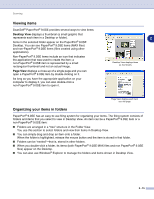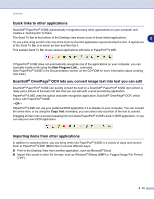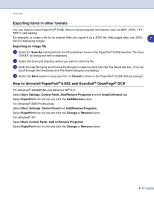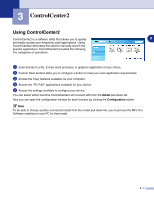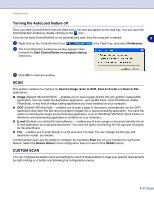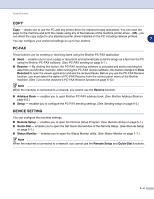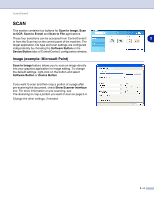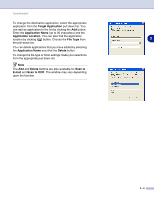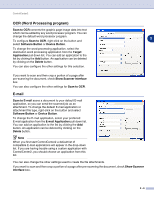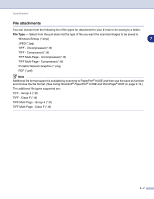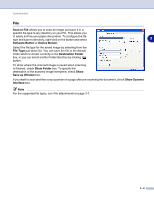Brother International MFC 9420CN Software Users Manual - English - Page 53
COPY, PC-FAX, DEVICE SETTING, Receive, Address Book, Setup, Remote Setup, Quick-Dial, Status Monitor
 |
UPC - 012502614074
View all Brother International MFC 9420CN manuals
Add to My Manuals
Save this manual to your list of manuals |
Page 53 highlights
ControlCenter2 COPY Copy - allows you to use the PC and any printer driver for enhanced copy operations. You can scan the page on the machine and print the copies using any of the features of the machine printer driver-OR-you can direct the copy output to any standard printer driver installed on the PC including network printers. 3 You can configure your preferred settings on up to four buttons. PC-FAX These buttons are for sending or receiving faxes using the Brother PC-FAX application. ■ Send - enables you to scan a page or document and automatically send the image as a fax from the PC using the Brother PC-FAX software. (See PC-FAX sending on page 6-1.) ■ Receive - By clicking this button, the PC-FAX receiving software is activated and starts receiving fax data from your Brother machine. After running the PC-FAX receive software, this button changes to View Received to open the viewer application and see the received faxes. Before you use the PC-FAX Receive function, you must select the option of PC-FAX Receive from the control panel menu of the Brother machine. (See Turn on the machine's PC-FAX Receive function on page 6-12.) Note When the machine is connected to a network, you cannot use the Receive function. ■ Address Book - enables you to open Brother PC-FAX address book. (See Brother Address Book on page 6-5.) ■ Setup - enables you to configure the PC-FAX sending settings. (See Sending setup on page 6-2.) DEVICE SETTING You can configure the machine settings. ■ Remote Setup - enables you to open the Remote Setup Program. (See Remote Setup on page 5-1.) ■ Quick-Dial - enables you to open the Set Quick-Dial window of the Remote Setup. (See Remote Setup on page 5-1.) ■ Status Monitor - enables you to open the Status Monitor utility. (See Status Monitor on page 1-7.) Note When the machine is connected to a network, you cannot use the Remote Setup and Quick-Dial functions. 3 - 3