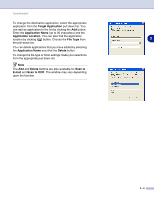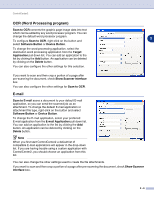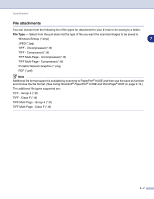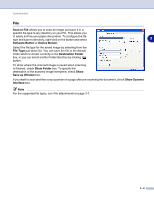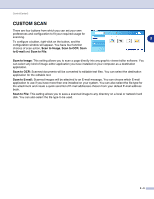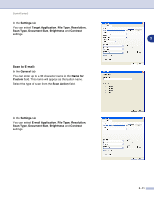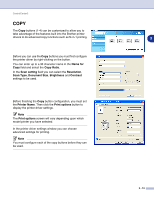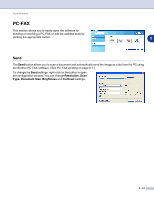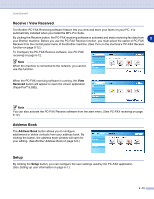Brother International MFC 9420CN Software Users Manual - English - Page 60
Customizing a user-defined button, Scan to Image:, Scan to OCR:
 |
UPC - 012502614074
View all Brother International MFC 9420CN manuals
Add to My Manuals
Save this manual to your list of manuals |
Page 60 highlights
ControlCenter2 Customizing a user-defined button To configure a button, right-click on the button, and the configuration window will appear. Please read the following guidelines to configure the button. Scan to Image: 3 In the General tab You can enter up to a 30 character name in the Name for Custom field. This name will appear as the button name. Select the type of scan from the Scan Action field. In the Settings tab You can select Target Application, File Type, Resolution, Scan Type, Document Size, Brightness and Contrast settings. Scan to OCR: In the General tab You can enter up to a 30 character name in the Name for Custom field. This name will appear as the button name. Select the type of scan from the Scan Action field. 3 - 10
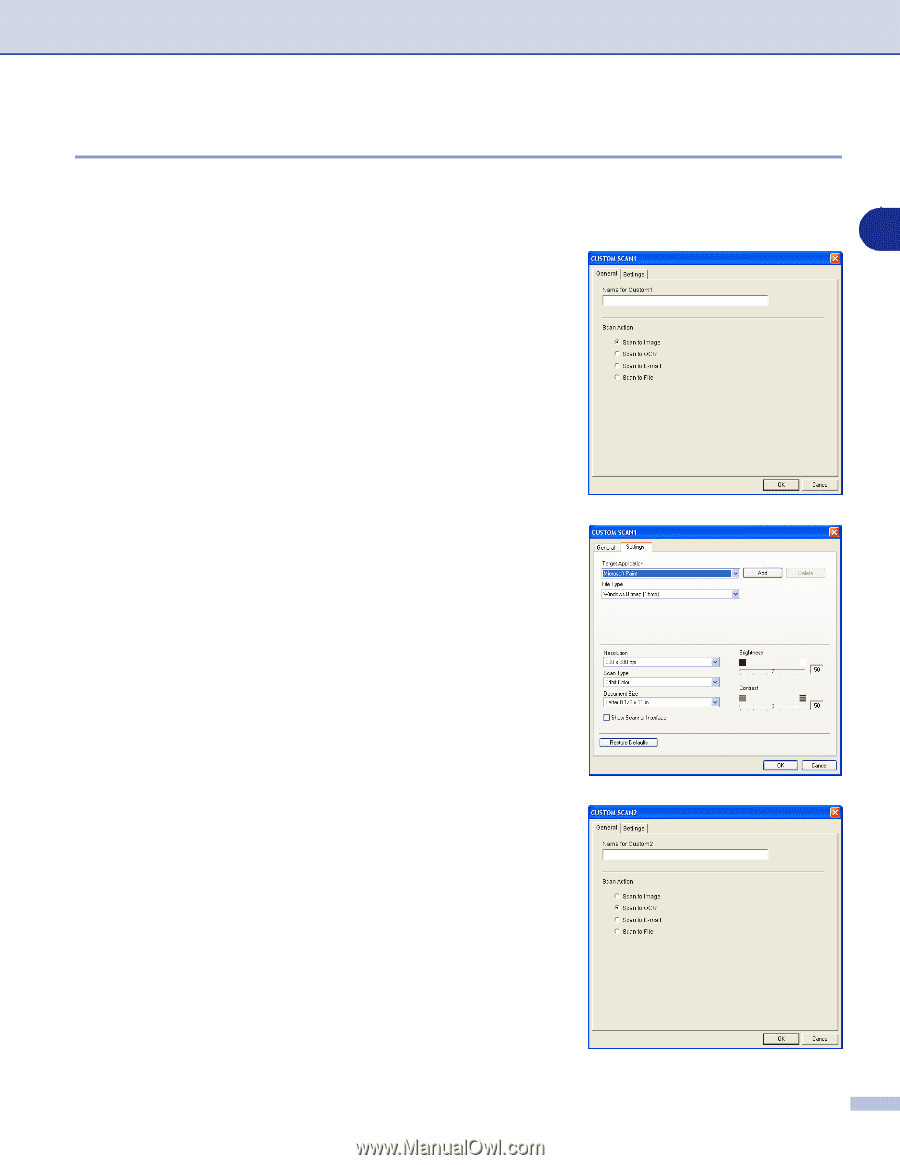
ControlCenter2
3 - 10
3
Customizing a user-defined button
To configure a button, right-click on the button, and the configuration window will appear. Please read the
following guidelines to configure the button.
Scan to Image:
In the
General
tab
You can enter up to a 30 character name in the
Name for
Custom
field. This name will appear as the button name.
Select the type of scan from the
Scan Action
field.
In the
Settings
tab
You can select
Target Application
,
File Type
,
Resolution
,
Scan Type
,
Document Size
,
Brightness
and
Contrast
settings.
Scan to OCR:
In the
General
tab
You can enter up to a 30 character name in the
Name for
Custom
field. This name will appear as the button name.
Select the type of scan from the
Scan Action
field.