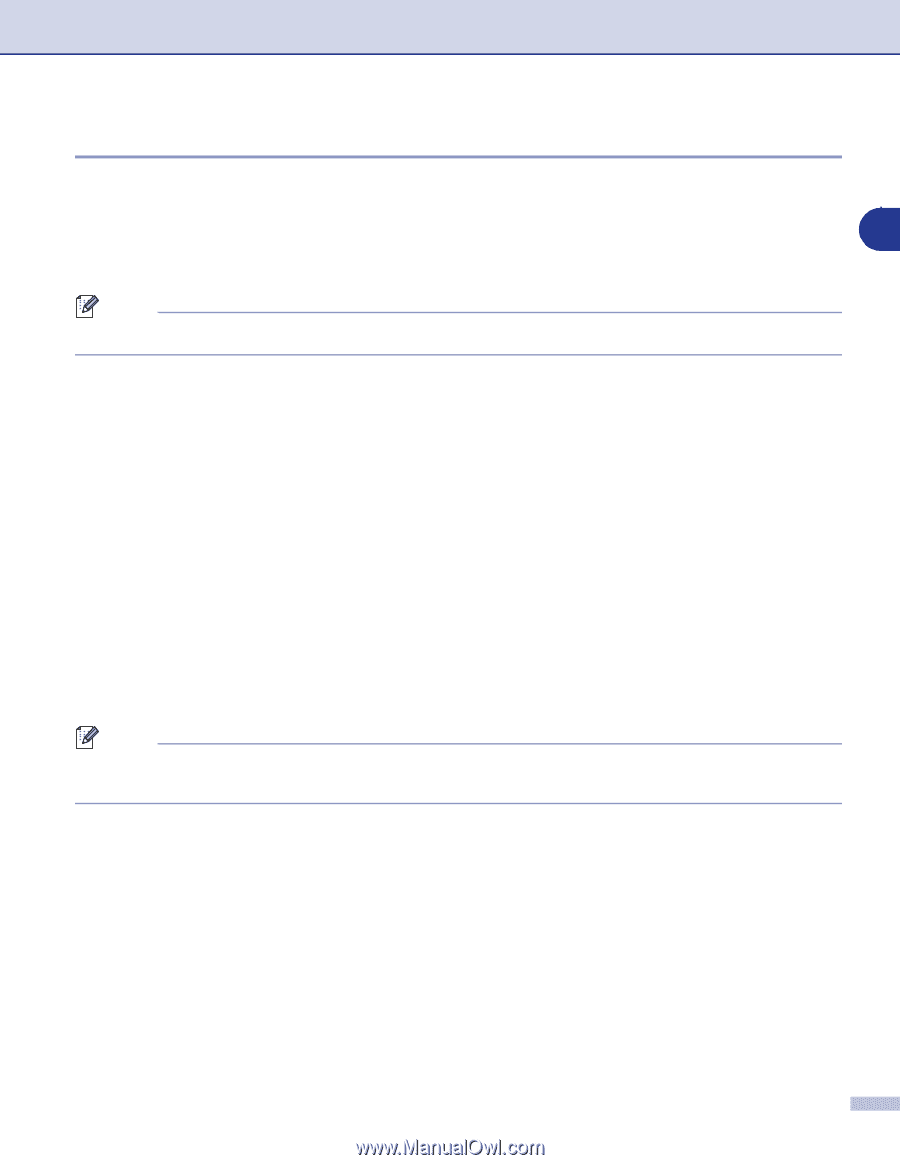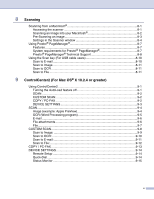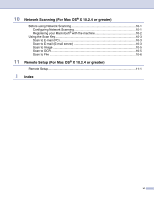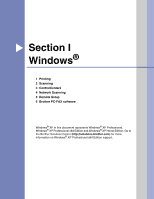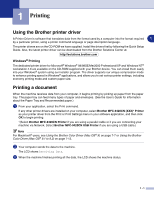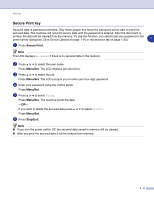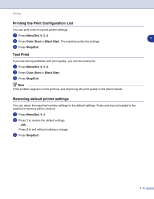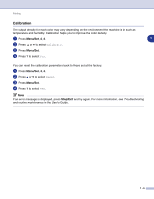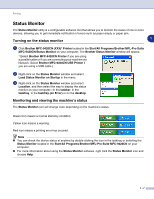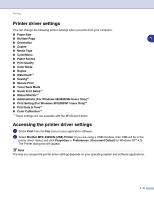Brother International MFC 9420CN Software Users Manual - English - Page 11
Secure Print key, Menu/Set, Stop/Exit - printer drivers
 |
UPC - 012502614074
View all Brother International MFC 9420CN manuals
Add to My Manuals
Save this manual to your list of manuals |
Page 11 highlights
Printing Secure Print key Secured data is password protected. Only those people that know the password will be able to print the secured data. The machine will not print secure data until the password is entered. After the document is printed, the data will be cleared from the memory. To use this function, you need to set your password in the printer driver dialog box. (See Device Options on page 1-16 or Accessories tab on page 1-20.) 1 1 Press Secure Print. Note The LCD displays No Data! if there is no secured data in the memory. 2 Press ▲ or ▼ to select the user name. Press Menu/Set. The LCD displays job selections. 3 Press ▲ or ▼ to select the job. Press Menu/Set. The LCD prompts you to enter your four-digit password. 4 Enter your password using the control panel. Press Menu/Set. 5 Press ▲ or ▼ to select Print. Press Menu/Set. The machine prints the data. -OR- If you want to delete the secured data press ▲ or ▼ to select Delete. Press Menu/Set. 6 Press Stop/Exit. Note ■ If you turn the power switch Off, the secured data saved in memory will be cleared. ■ After you print the secured data it will be cleared from memory. 1 - 3