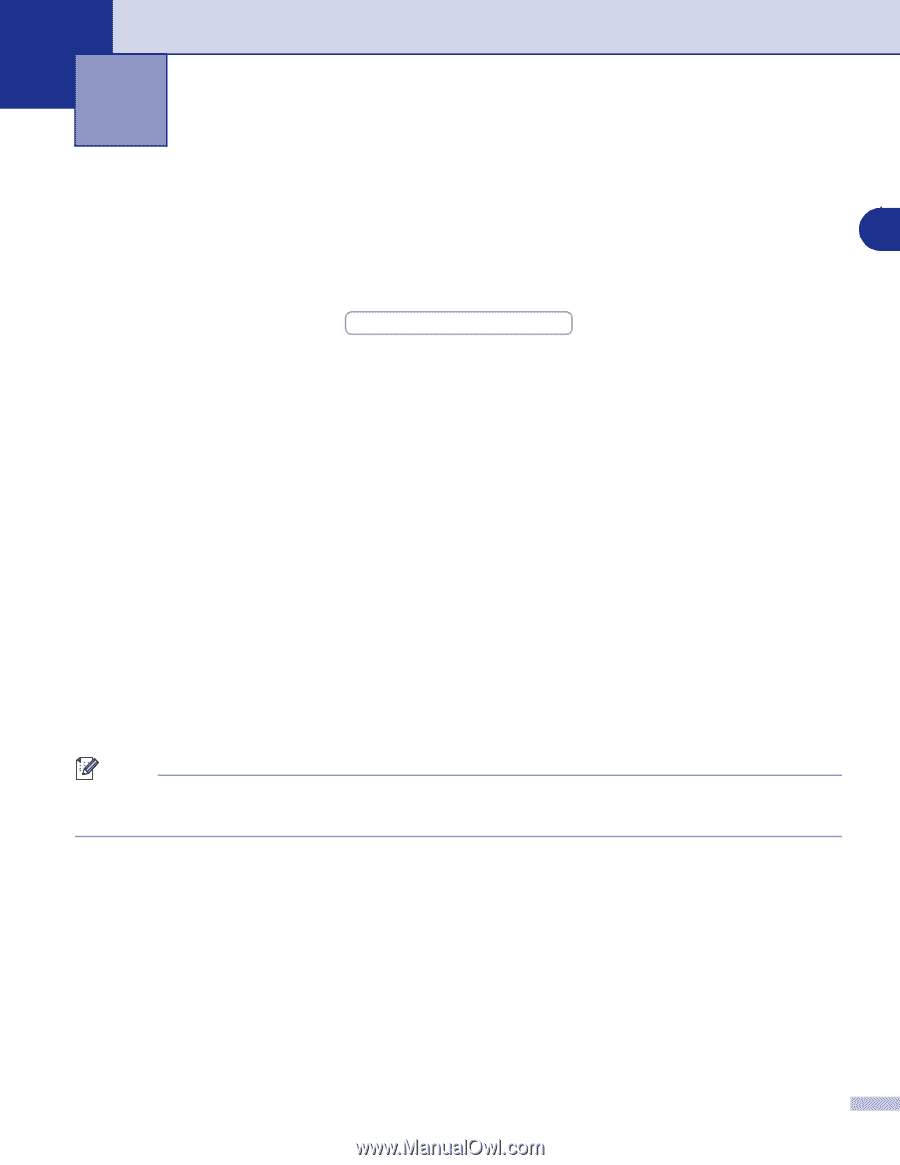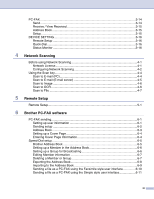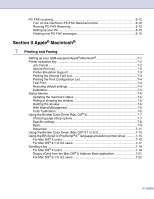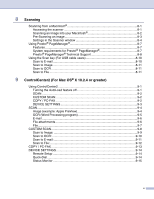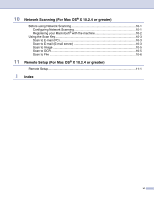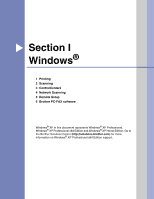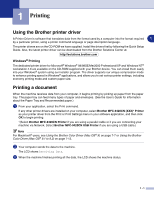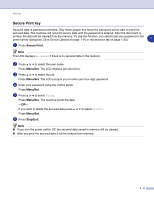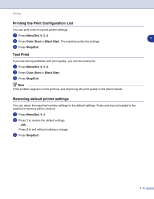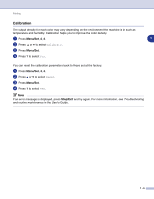Brother International MFC 9420CN Software Users Manual - English - Page 9
Printing, Using the Brother printer driver, Windows® Printing, Printing a document - download
 |
UPC - 012502614074
View all Brother International MFC 9420CN manuals
Add to My Manuals
Save this manual to your list of manuals |
Page 9 highlights
1 Printing Using the Brother printer driver A Printer Driver is software that translates data from the format used by a computer into the format required 1 by a particular printer, using a printer command language or page description language. The printer drivers are on the CD-ROM we have supplied. Install the drivers first by following the Quick Setup Guide. Also, the latest printer driver can be downloaded from the Brother Solutions Center at: http://solutions.brother.com Windows® Printing The dedicated printer driver for Microsoft® Windows® 98/98SE/Me/2000 Professional/XP and Windows NT® workstation 4.0 are available on the CD-ROM supplied with your Brother device. You can install them easily into your Windows® system using our installer program. The driver supports our unique compression mode to enhance printing speed in Windows® applications, and allows you to set various printer settings, including economy printing mode and custom paper size. Printing a document When the machine receives data from your computer, it begins printing by picking up paper from the paper tray. The paper tray can feed many types of paper and envelopes. (See the User's Guide for information about the Paper Tray and Recommended paper.) 1 From your application, select the Print command. If any other printer drivers are installed on your computer, select Brother MFC-9420CN (XXX)* Printer as your printer driver from the Print or Print Settings menu in your software application, and then click OK to begin printing. *(Select Brother MFC-9420CN Printer if you are using a parallel cable or if you are connecting your machine via Network. Select Brother MFC-9420CN USB Printer if you are using a USB cable.) Note For Macintosh® users, see Using the Brother Color Driver (Mac OS® X) on page 7-7 or Using the Brother Color Driver (Mac OS® 9.1 to 9.2) on page 7-13. 2 Your computer sends the data to the machine. The LCD shows Receiving Data. 3 When the machine finishes printing all the data, the LCD shows the machine status. 1 - 1