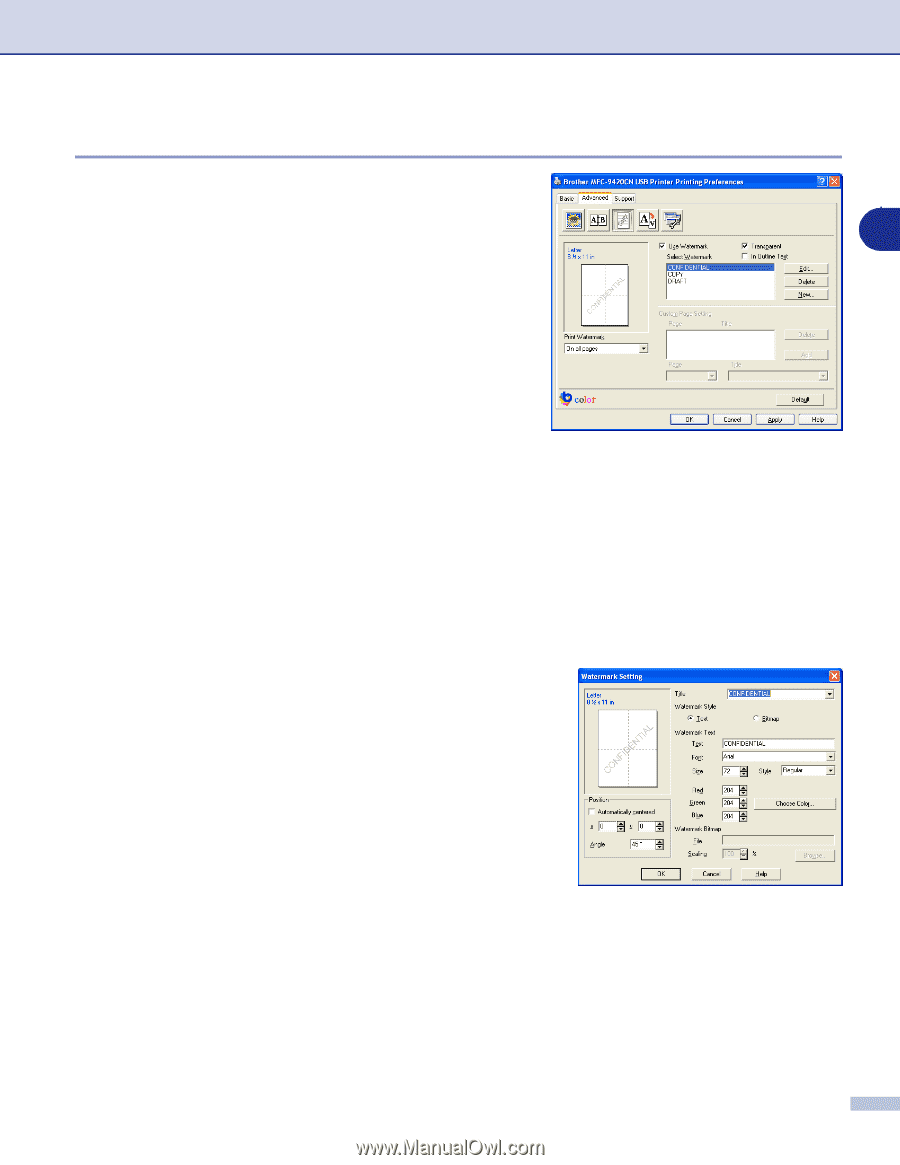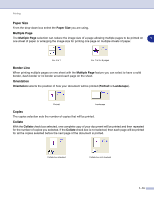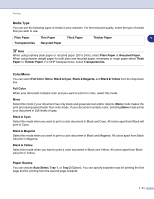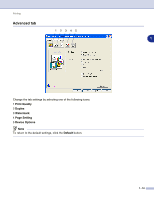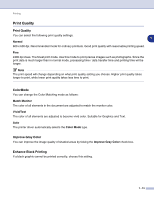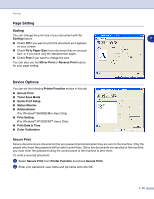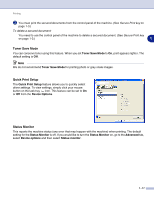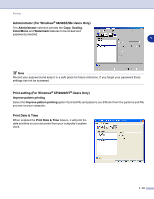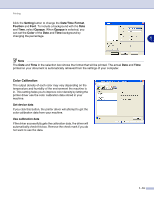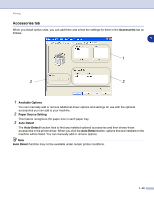Brother International MFC 9420CN Software Users Manual - English - Page 23
Watermark, Transparent, In Outline Text (Windows® 2000/XP/Windows NT® 4.0), Print Watermark
 |
UPC - 012502614074
View all Brother International MFC 9420CN manuals
Add to My Manuals
Save this manual to your list of manuals |
Page 23 highlights
Printing Watermark You can place a logo or text into your document as a Watermark. You can select one of the preset Watermarks, or you can use a bitmap file or text file that you have created. 1 Check Use Watermark, and then select the watermark you want to use. Transparent Check Transparent to print the watermarked image in the background of your document. If this feature is not checked then the Watermark will be printed on top of your document. In Outline Text (Windows® 2000/XP/Windows NT® 4.0) Check In Outline Text if you only want to print an outline of the Watermark. Print Watermark The Print Watermark feature offers the following print choices: ■ On all pages ■ On first page only ■ From second page ■ Custom Watermark Setting You can change the Watermark's size and position on the page by selecting the Watermark, and clicking the Edit button. If you want to add a new Watermark, click the New button, and then select Text or Bitmap in the Watermark Style. ■ Title You can select the CONFIDENTIAL, COPY or DRAFT as the standard title or enter a title you like in the field. ■ Watermark Text Enter your Watermark text into the Text Box, and then select the Font, Size, Color (Red / Green / Blue) and Style. ■ Watermark Bitmap Enter the file name and location of your bitmap image in the File box, or Browse for the file location. You can also set the scaling size of the image. ■ Position Use this setting if you want to control the position of the Watermark on the page. 1 - 15