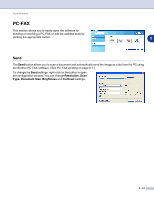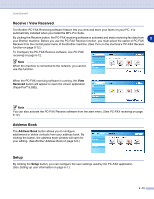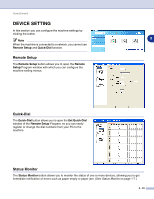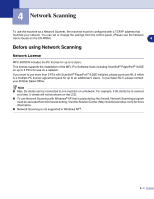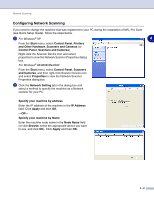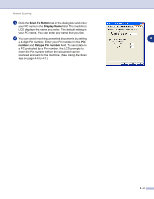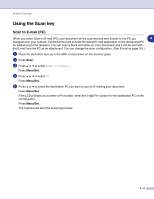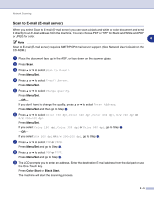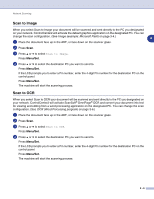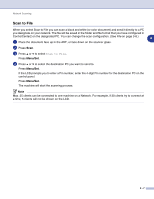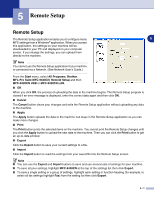Brother International MFC 9420CN Software Users Manual - English - Page 69
Scan To Button, Display Name, number, Retype Pin number, Using the Scan
 |
UPC - 012502614074
View all Brother International MFC 9420CN manuals
Add to My Manuals
Save this manual to your list of manuals |
Page 69 highlights
Network Scanning 3 Click the Scan To Button tab in the dialog box and enter your PC name in the Display Name field. The machine's LCD displays the name you enter. The default setting is your PC name. You can enter any name that you like. 4 You can avoid receiving unwanted documents by setting 4 a 4-digit Pin number. Enter your Pin number in the Pin number and Retype Pin number field. To send data to a PC protected by a Pin number, the LCD prompts to enter the Pin number before the document can be scanned and sent to the machine. (See Using the Scan key on page 4-4 to 4-7.) 4 - 3
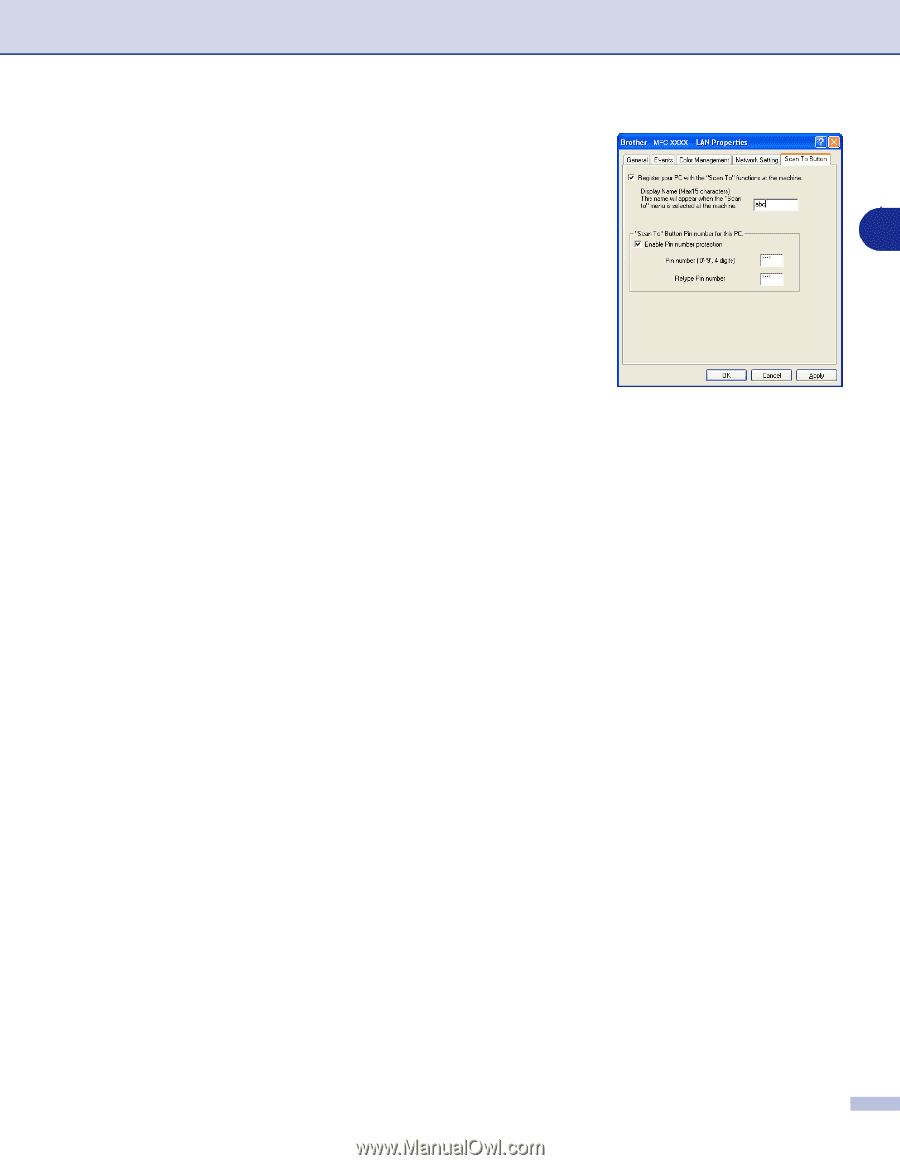
Network Scanning
4 - 3
4
3
Click the
Scan To Button
tab in the dialog box and enter
your PC name in the
Display Name
field. The machine's
LCD displays the name you enter. The default setting is
your PC name. You can enter any name that you like.
4
You can avoid receiving unwanted documents by setting
a 4-digit Pin number. Enter your Pin number in the
Pin
number
and
Retype Pin number
field. To send data to
a PC protected by a Pin number, the LCD prompts to
enter the Pin number before the document can be
scanned and sent to the machine. (See
Using the Scan
key
on page 4-4 to 4-7.)