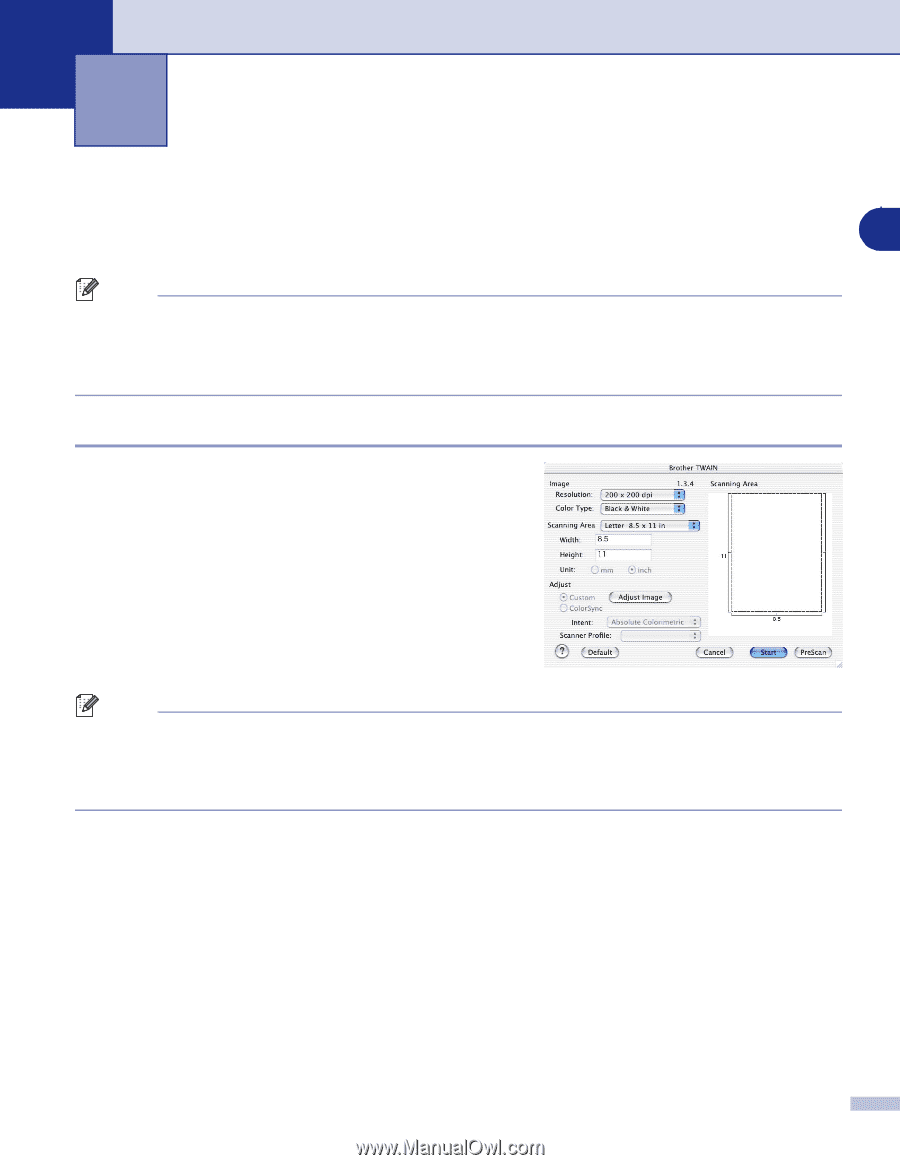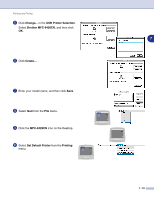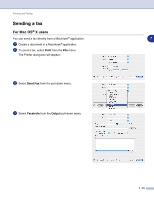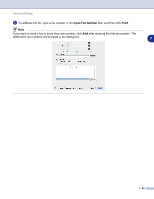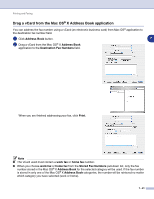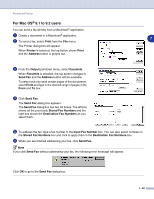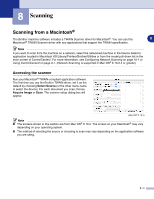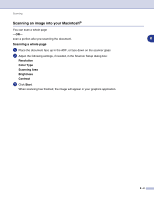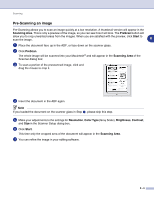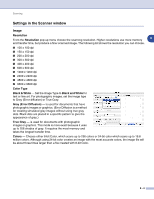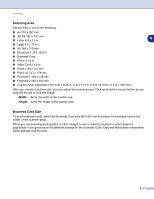Brother International MFC 9420CN Software Users Manual - English - Page 111
Scanning, Scanning from a Macintosh®, Accessing the scanner
 |
UPC - 012502614074
View all Brother International MFC 9420CN manuals
Add to My Manuals
Save this manual to your list of manuals |
Page 111 highlights
8 Scanning Scanning from a Macintosh® The Brother machine software includes a TWAIN Scanner driver for Macintosh®. You can use this 8 Macintosh® TWAIN Scanner driver with any applications that support the TWAIN specification. Note If you want to scan from the machine on a network, select the networked machine in the Device Selector application located in Macintosh HD/Library/Printers/Brother/Utilities or from the model pull-down list in the main screen of ControlCenter2. For more information, see Configuring Network Scanning on page 10-1 or Using ControlCenter2 on page 9-1. (Network Scanning is supported in Mac OS® X 10.2.4 or greater) Accessing the scanner Run your Macintosh® TWAIN-compliant application software. The first time you use the Brother TWAIN driver, set it as the default by choosing Select Source (or the other menu name to select the device). For each document you scan choose Acquire Image or Scan. The scanner setup dialog box will appear. (Mac OS® X 10.2) Note ■ The screens shown in this section are from Mac OS® X 10.2. The screen on your Macintosh® may vary depending on your operating system. ■ The method of selecting the source or choosing to scan may vary depending on the application software you are using. 8 - 1