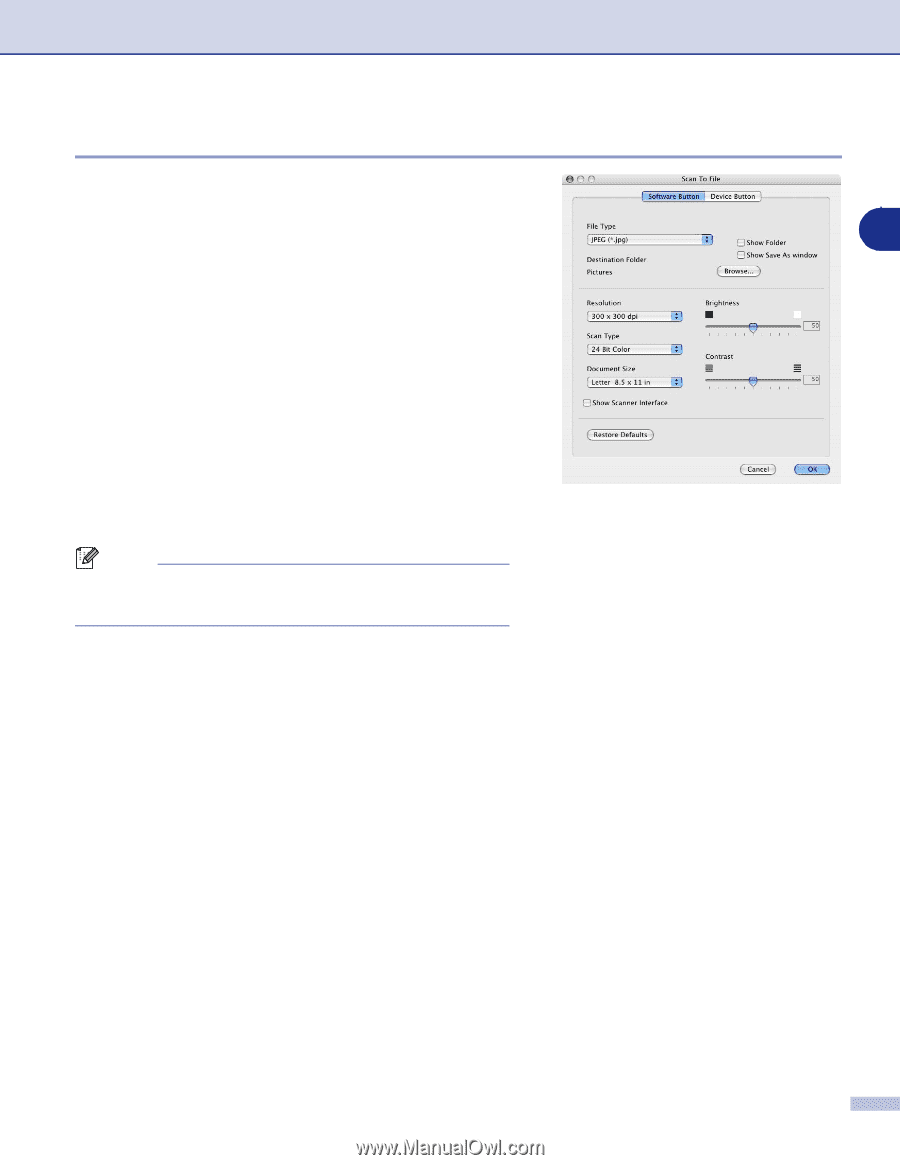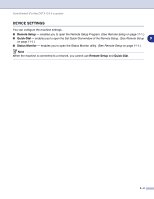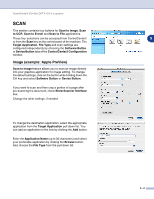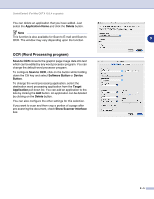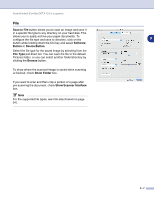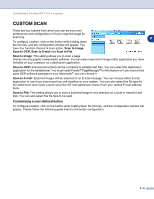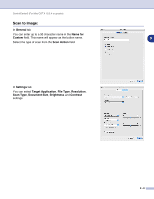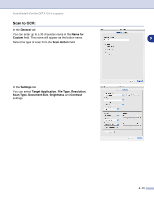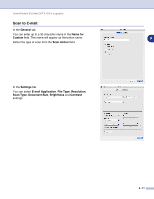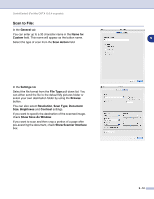Brother International MFC 9420CN Software Users Manual - English - Page 128
File, To show where the scanned image is saved when scanning
 |
UPC - 012502614074
View all Brother International MFC 9420CN manuals
Add to My Manuals
Save this manual to your list of manuals |
Page 128 highlights
ControlCenter2 (For Mac OS® X 10.2.4 or greater) File Scan to File button allows you to scan an image and save it in a specific file type to any directory on your hard disk. This allows you to easily archive your paper documents. To configure the file type and save to directory, click on the 9 button while holding down the Ctrl key and select Software Button or Device Button. Select the file type for the saved image by selecting from the File Type pull down list. You can save the file to the default Pictures folder, or you can select another folder/directory by clicking the Browse button. To show where the scanned image is saved when scanning is finished, check Show Folder box. If you want to scan and then crop a portion of a page after pre-scanning the document, check Show Scanner Interface box. Note For the supported file types, see File attachments on page 9-6. 9 - 7