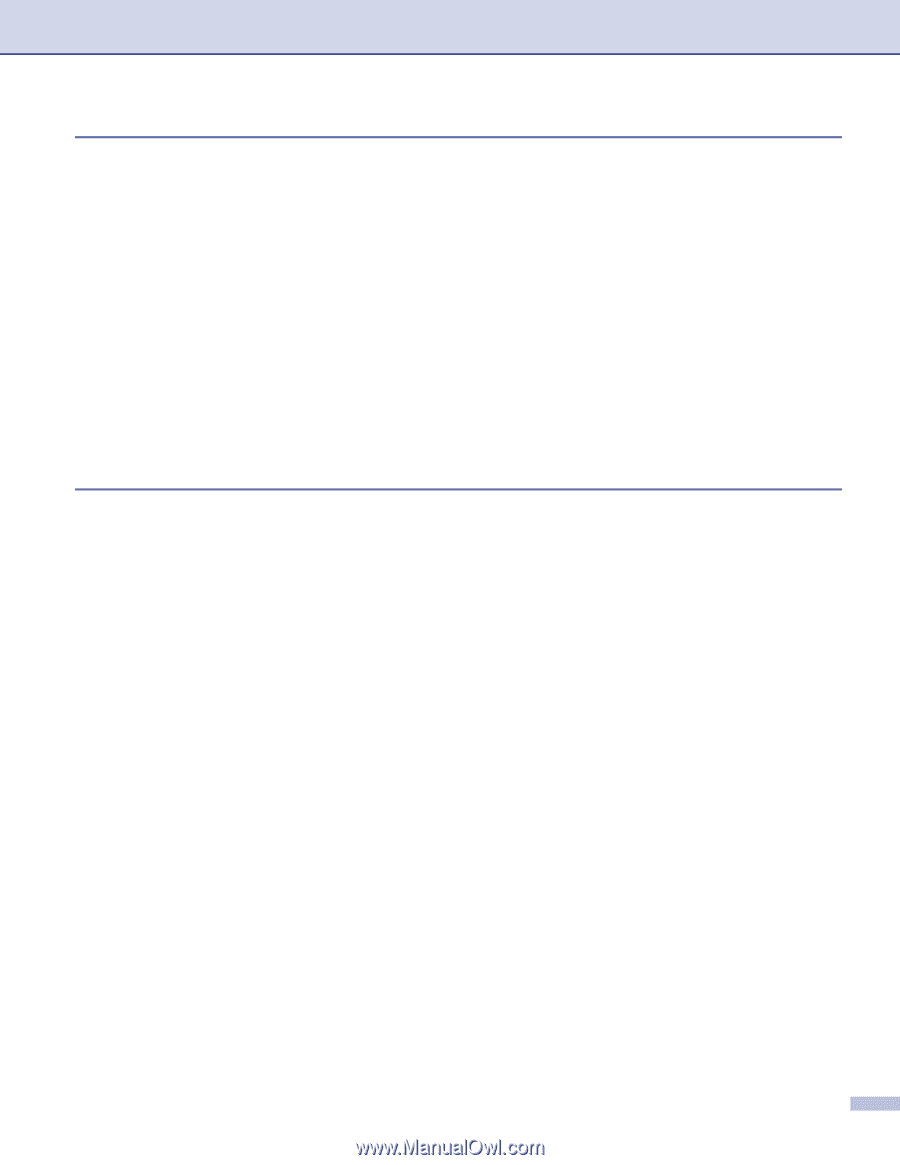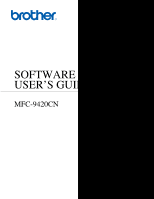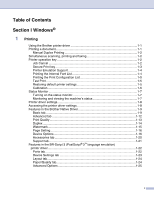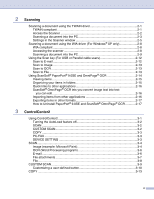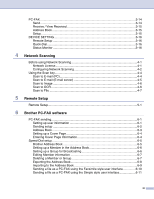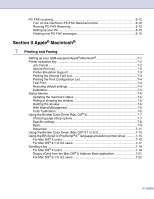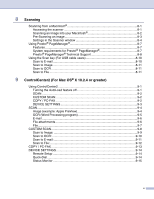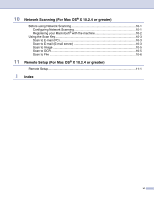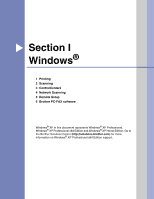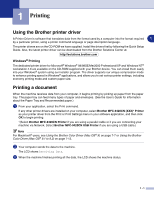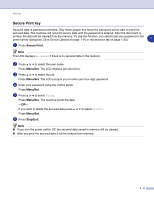v
8
Scanning
Scanning from a Macintosh
®
...................................................................................
8-1
Accessing the scanner
.......................................................................................
8-1
Scanning an image into your Macintosh
®
...........................................................
8-2
Pre-Scanning an image
......................................................................................
8-3
Settings in the Scanner window
.........................................................................
8-4
Using Presto!
®
PageManager
®
................................................................................
8-7
Features
.............................................................................................................
8-7
System requirements for Presto!
®
PageManager
®
.............................................
8-7
Presto!
®
PageManager
®
Technical Support
.......................................................
8-8
Using the Scan key (For USB cable users)
...........................................................
8-10
Scan to E-mail
..................................................................................................
8-10
Scan to Image
..................................................................................................
8-11
Scan to OCR
....................................................................................................
8-11
Scan to File
......................................................................................................
8-11
9
ControlCenter2 (For Mac OS
®
X 10.2.4 or greater)
Using ControlCenter2
..............................................................................................
9-1
Turning the AutoLoad feature off
........................................................................
9-1
SCAN
.................................................................................................................
9-2
CUSTOM SCAN
.................................................................................................
9-2
COPY / PC-FAX
.................................................................................................
9-2
DEVICE SETTINGS
...........................................................................................
9-3
SCAN
.......................................................................................................................
9-4
Image (example: Apple PreView)
.......................................................................
9-4
OCR (Word Processing program)
......................................................................
9-5
E-mail
.................................................................................................................
9-6
File attachments
.................................................................................................
9-6
File
......................................................................................................................
9-7
CUSTOM SCAN
......................................................................................................
9-8
Scan to Image:
...................................................................................................
9-9
Scan to OCR:
...................................................................................................
9-10
Scan to E-mail:
.................................................................................................
9-11
Scan to File:
.....................................................................................................
9-12
COPY / PC-FAX
....................................................................................................
9-13
DEVICE SETTINGS
..............................................................................................
9-14
Remote Setup
..................................................................................................
9-14
Quick-Dial
.........................................................................................................
9-14
Status Monitor
..................................................................................................
9-15