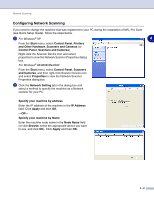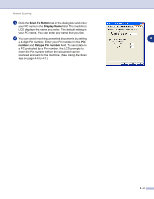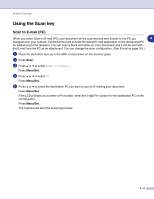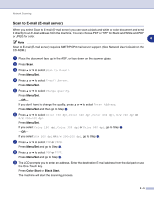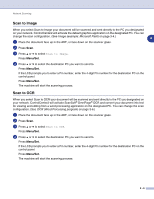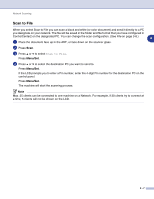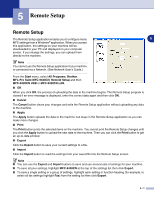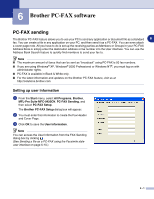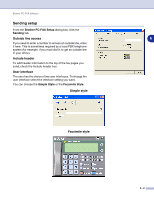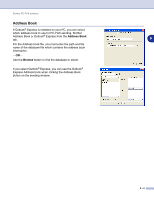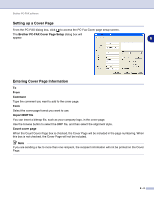Brother International MFC 9420CN Software Users Manual - English - Page 73
Scan to File, a time, 5 clients will not be shown on the LCD.
 |
UPC - 012502614074
View all Brother International MFC 9420CN manuals
Add to My Manuals
Save this manual to your list of manuals |
Page 73 highlights
Network Scanning Scan to File When you select Scan to File you can scan a black and white (or color document) and send it directly to a PC you designate on your network. The file will be saved in the folder and file format that you have configured in ControlCenter2 on the designated PC. You can change the scan configuration. (See File on page 3-8.) 4 1 Place the document face up in the ADF, or face down on the scanner glass. 2 Press Scan. 3 Press ▲ or ▼ to select Scan to File. Press Menu/Set. 4 Press ▲ or ▼ to select the destination PC you want to send to. Press Menu/Set. If the LCD prompts you to enter a Pin number, enter the 4-digit Pin number for the destination PC on the control panel. Press Menu/Set. The machine will start the scanning process. Note Max. 25 clients can be connected to one machine on a Network. For example, if 30 clients try to connect at a time, 5 clients will not be shown on the LCD. 4 - 7