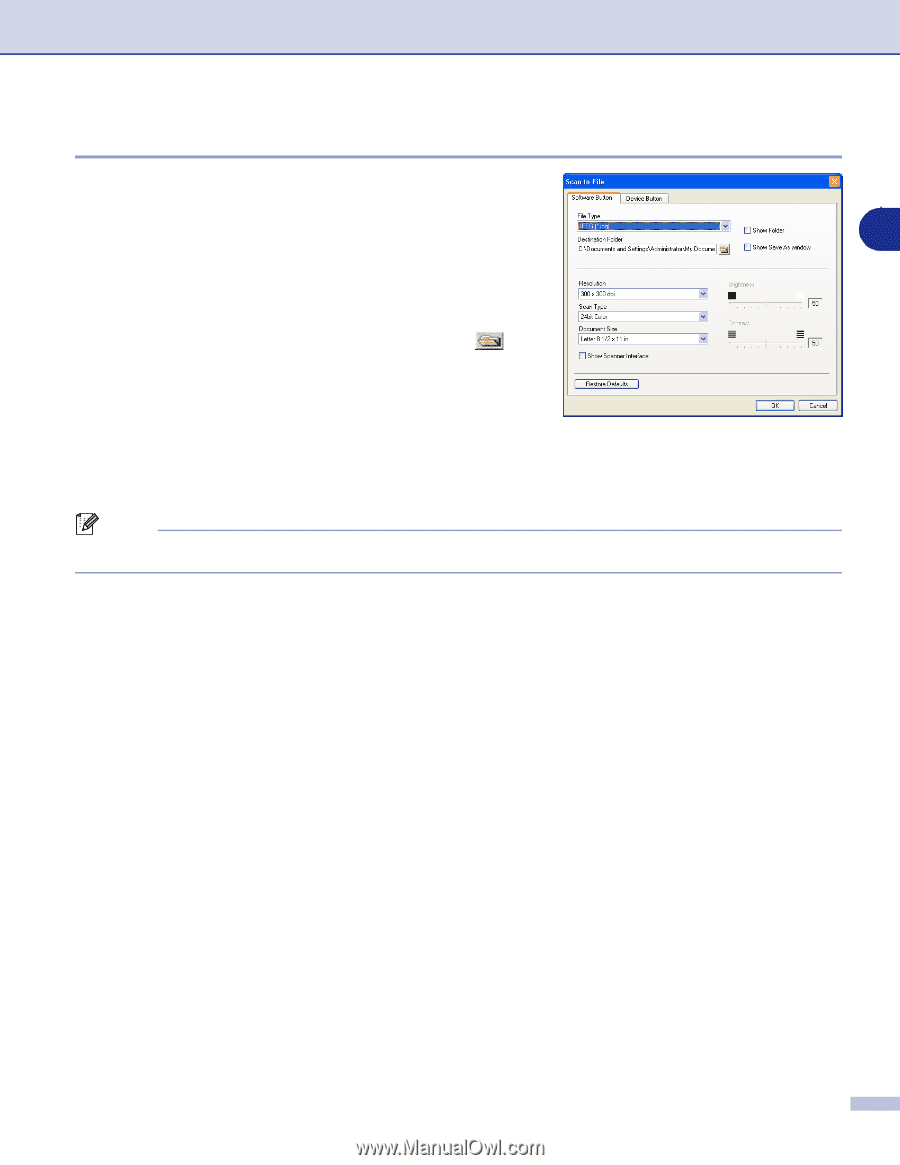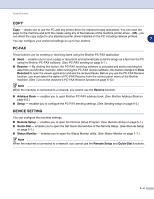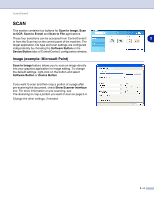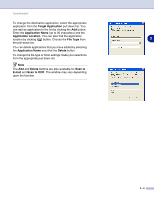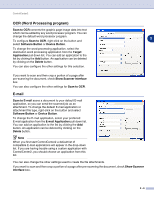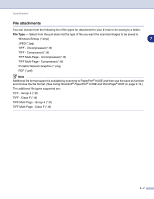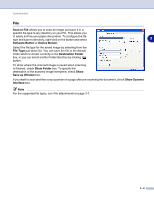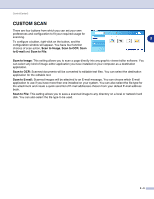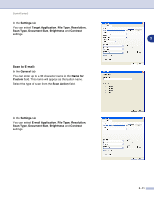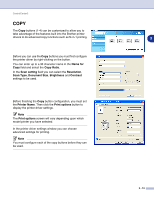Brother International MFC 9420CN Software Users Manual - English - Page 58
File, is finished, check
 |
UPC - 012502614074
View all Brother International MFC 9420CN manuals
Add to My Manuals
Save this manual to your list of manuals |
Page 58 highlights
ControlCenter2 File Scan to File allows you to scan an image and save it in a specific file type to any directory on your PC. This allows you to easily archive your paper documents. To configure the file type and save to directory, right-click on the button and select 3 Software Button or Device Button. Select the file type for the saved image by selecting from the File Type pull-down list. You can save the file to the default folder which is shown currently in the Destination Folder box, or you can select another folder/directory by clicking button. To show where the scanned image is saved when scanning is finished, check Show Folder box. To specify the destination of the scanned image everytime, check Show Save as Window box. If you want to scan and then crop a portion of a page after pre-scanning the document, check Show Scanner Interface box. Note For the supported file types, see File attachments on page 3-7. 3 - 8