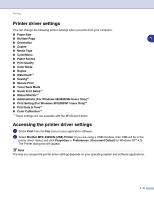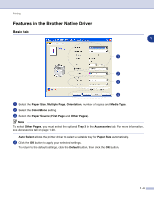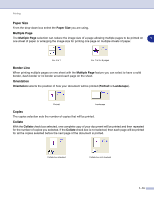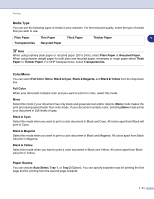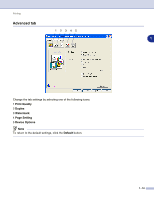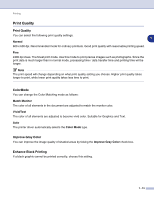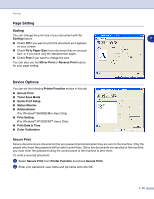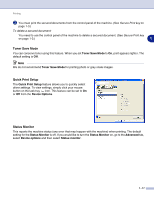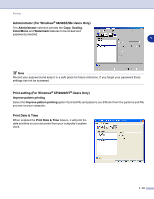Brother International MFC 9420CN Software Users Manual - English - Page 21
Print Quality, ColorMode, Improve Gray Color, Enhance Black Printing
 |
UPC - 012502614074
View all Brother International MFC 9420CN manuals
Add to My Manuals
Save this manual to your list of manuals |
Page 21 highlights
Printing Print Quality Print Quality You can select the following print quality settings: 1 Normal 600 x 600 dpi. Recommended mode for ordinary printouts. Good print quality with reasonable printing speed. Fine 2400 dpi class. The finest print mode. Use this mode to print precise images such as photographs. Since the print data is much larger than in normal mode, processing time / data transfer time and printing time will be longer. Note The print speed will change depending on what print quality setting you choose. Higher print quality takes longer to print, while lower print quality takes less time to print. ColorMode You can change the Color Matching mode as follows: Match Monitor The color of all elements in the document are adjusted to match the monitor color. Vivid/Text The color of all elements are adjusted to become vivid color. Suitable for Graphics and Text. Auto The printer driver automatically selects the Color Mode type. Improve Gray Color You can improve the image quality of shaded areas by ticking the Improve Gray Color check box. Enhance Black Printing If a black graphic cannot be printed correctly, choose this setting. 1 - 13