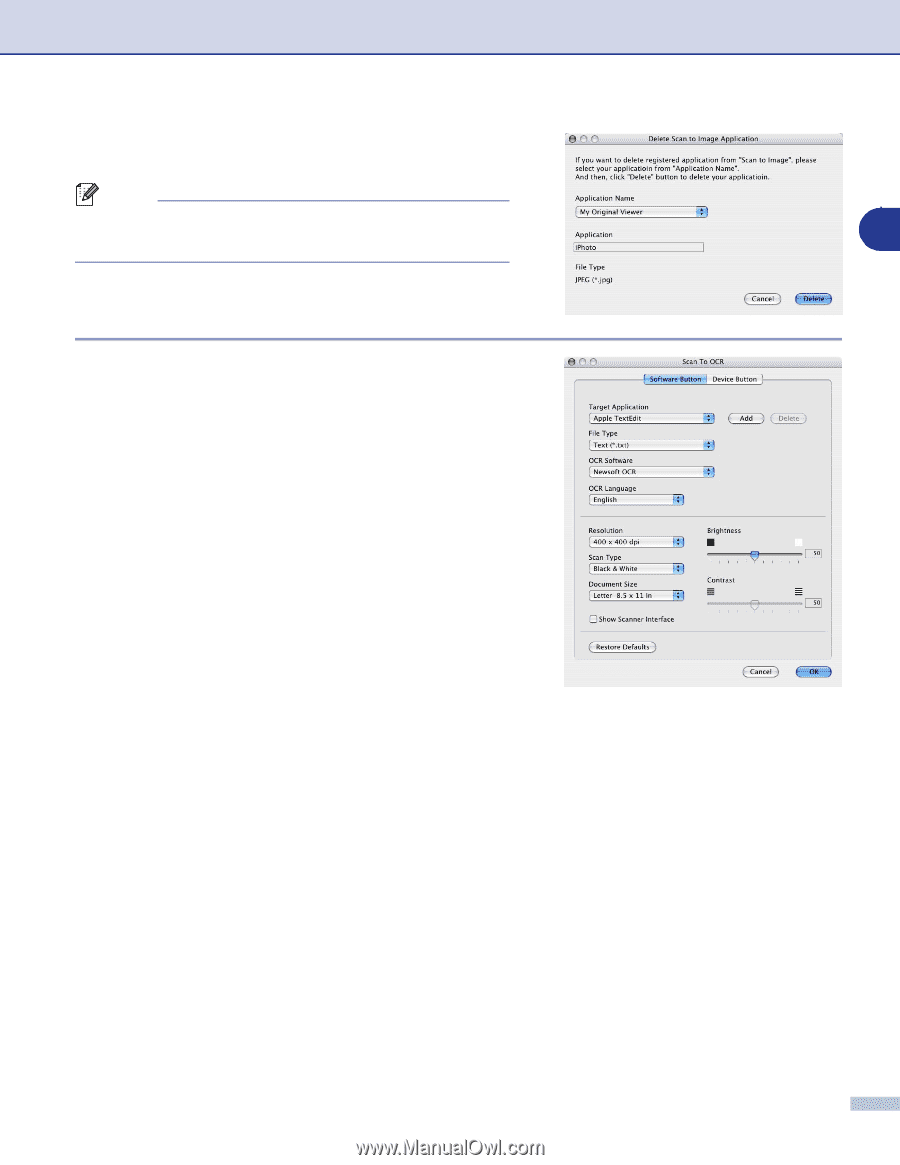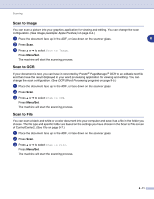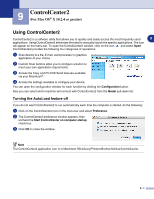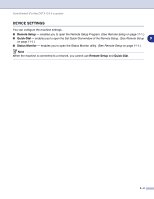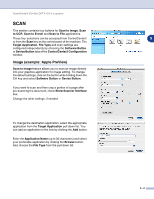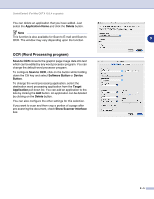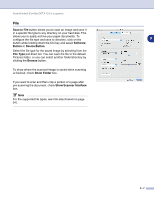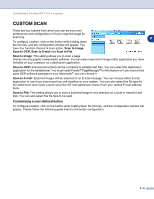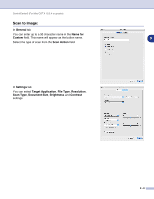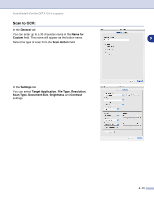Brother International MFC 9420CN Software Users Manual - English - Page 126
OCR (Word Processing program), Application Name, Delete, Scan to OCR, Software Button, Device, Button
 |
UPC - 012502614074
View all Brother International MFC 9420CN manuals
Add to My Manuals
Save this manual to your list of manuals |
Page 126 highlights
ControlCenter2 (For Mac OS® X 10.2.4 or greater) You can delete an application that you have added. Just select the Application Name and click the Delete button. Note This function is also available for Scan to E-mail and Scan to OCR. The window may vary depending upon the function. 9 OCR (Word Processing program) Scan to OCR converts the graphic page image data into text which can be edited by any word processor program. You can change the default word processor program. To configure Scan to OCR, click on the button while holding down the Ctrl key and select Software Button or Device Button. To change the word processing application, select the destination word processing application from the Target Application pull down list. You can add an application to the lists by clicking the Add button. An application can be deleted by clicking on the Delete button. You can also configure the other settings for this selection. If you want to scan and then crop a portion of a page after pre-scanning the document, check Show Scanner Interface box. 9 - 5