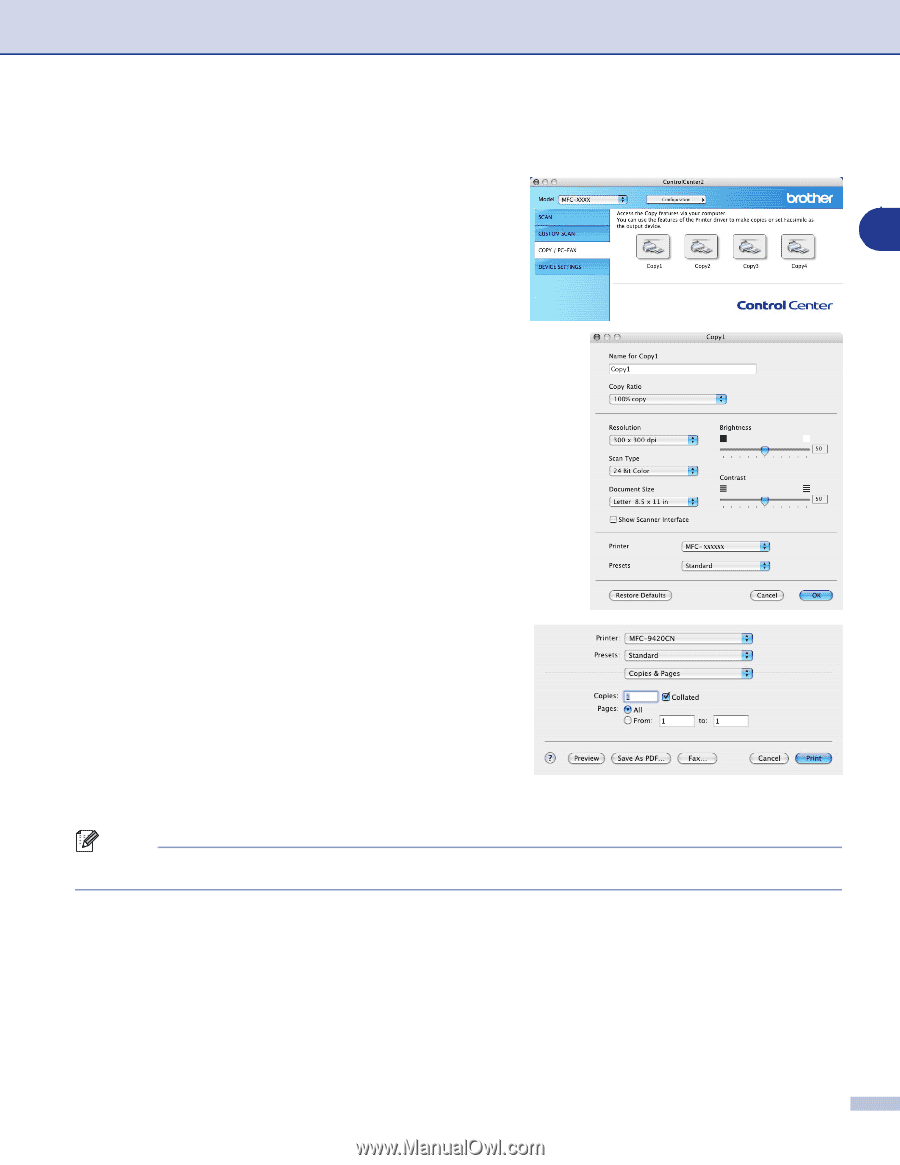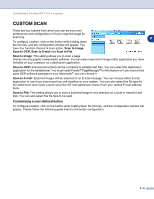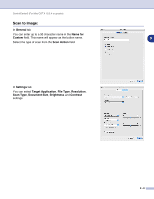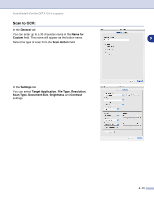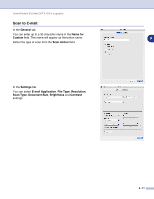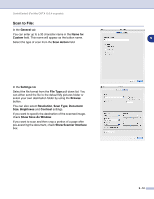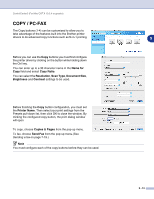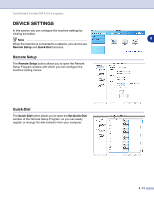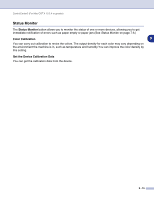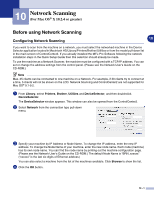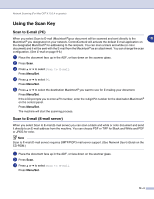Brother International MFC 9420CN Software Users Manual - English - Page 134
COPY / PC-FAX, Name for, Copy Ratio, Resolution, Scan Type, Document Size, Brightness, Contrast - driver windows 10
 |
UPC - 012502614074
View all Brother International MFC 9420CN manuals
Add to My Manuals
Save this manual to your list of manuals |
Page 134 highlights
ControlCenter2 (For Mac OS® X 10.2.4 or greater) COPY / PC-FAX The Copy buttons (1-4) can be customized to allow you to take advantage of the features built into the Brother printer drivers to do advanced copy functions such as N-in-1 printing. Before you can use the Copy buttons you must first configure the printer driver by clicking on the button while holding down the Ctrl key. You can enter up to a 30 character name in the Name for Copy field and select Copy Ratio. You can select the Resolution, Scan Type, Document Size, Brightness and Contrast settings to be used. Before finishing the Copy button configuration, you must set the Printer Name. Then select your print settings from the Presets pull-down list, then click OK to close the window. By clicking the configured copy button, the print dialog window will open. To copy, choose Copies & Pages from the pop-up menu. To fax, choose Send Fax from the pop-up menu.(See Sending a fax on page 7-19.) Note You must configure each of the copy buttons before they can be used. 9 9 - 13