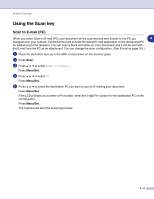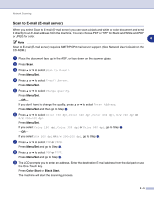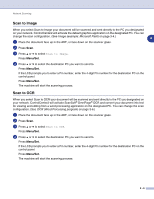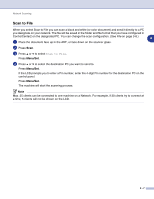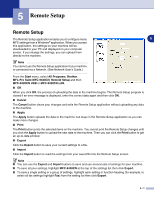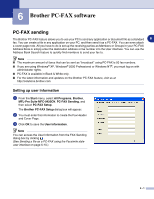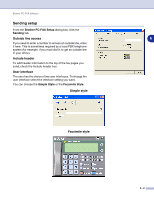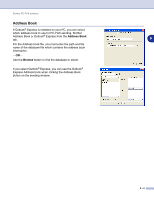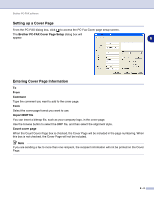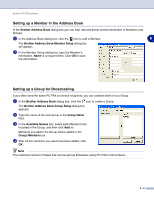Brother International MFC 9420CN Software Users Manual - English - Page 75
Brother PC-FAX software, PC-FAX sending, Setting up user information
 |
UPC - 012502614074
View all Brother International MFC 9420CN manuals
Add to My Manuals
Save this manual to your list of manuals |
Page 75 highlights
6 Brother PC-FAX software PC-FAX sending The Brother PC-FAX feature allows you to use your PC to send any application or document file as a standard 6 fax. You can create a file in any application on your PC, and then send it as a PC-FAX. You can even attach a cover page note. All you have to do is set up the receiving parties as Members or Groups in your PC-FAX Address Book or simply enter the destination address or fax number into the User interface. You can use the Address Book Search feature to quickly find members to send your fax to. Note ■ The maximum amount of faxes that can be sent as "broadcast" using PC-FAX is 50 fax numbers. ■ If you are using Windows® XP, Windows® 2000 Professional or Windows NT®, you must log on with administrator rights. ■ PC-FAX is available in Black & White only. ■ For the latest information and updates on the Brother PC-FAX feature, visit us at http://solutions.brother.com Setting up user information 1 From the Start menu, select All Programs, Brother, MFL-Pro Suite MFC-9420CN, PC-FAX Sending, and then select PC-FAX Setup. The Brother PC-FAX Setup dialog box will appear: 2 You must enter this information to create the Fax Header and Cover Page. 3 Click OK to save the User Information. Note You can access the User Information from the FAX Sending dialog box by clicking . (See Sending a file as a PC-FAX using the Facsimile style user interface on page 6-10.) 6 - 1