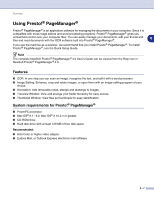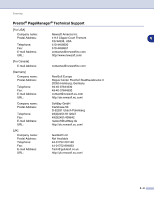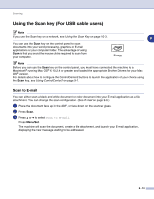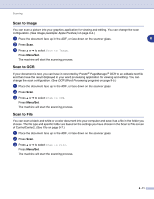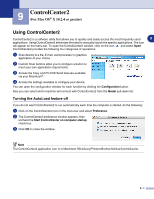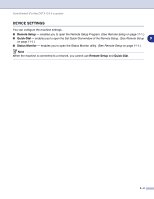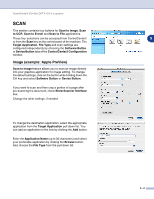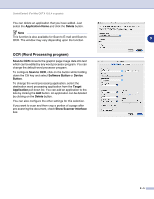Brother International MFC 9420CN Software Users Manual - English - Page 122
ControlCenter2 (For Mac OS® X 10.2.4 or greater), Using ControlCenter2
 |
UPC - 012502614074
View all Brother International MFC 9420CN manuals
Add to My Manuals
Save this manual to your list of manuals |
Page 122 highlights
9 ControlCenter2 (For Mac OS® X 10.2.4 or greater) Using ControlCenter2 ControlCenter2 is a software utility that allows you to quickly and easily access the most frequently used 9 applications. Using ControlCenter2 eliminates the need to manually launch the specific applications. The icon will appear on the menu bar. To open the ControlCenter2 window, click on the icon and select Open. ControlCenter2 provides the following four categories of operations: 1 Scan directly to a file, E-mail, word processor or graphics application of your choice. 2 Custom Scan buttons allow you to configure a button to meet your own application requirements. 3 Access the Copy and PC-FAX Send features available via your Macintosh®. 4 Access the settings available to configure your device. You can open the configuration window for each function by clicking the Configuration button. Also you can select which machine will connect with ControlCenter2 from the Model pull-down list. Turning the AutoLoad feature off If you do not want ControlCenter2 to run automatically each time the computer is started, do the following: 1 Click on the ControlCenter2 icon in the menu bar and select Preference. 2 The ControlCenter2 preference window appears, then uncheck the Start ControlCenter on computer startup check box. 3 Click OK to close the window. Note The ControlCenter2 application icon is in Macintosh HD/Library/Printers/Brother/Utilities/ControlCenter. 9 - 1