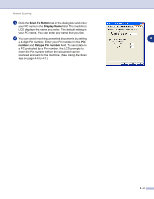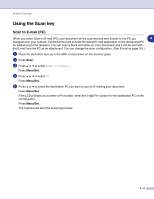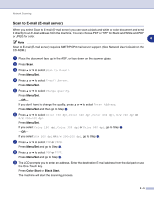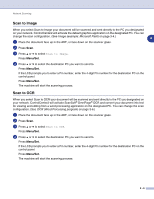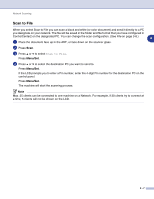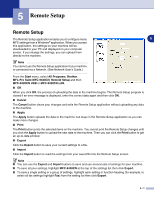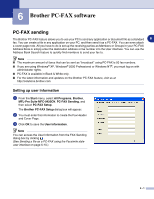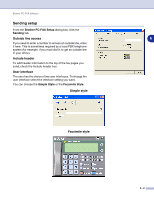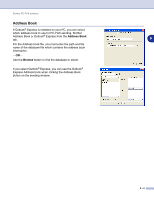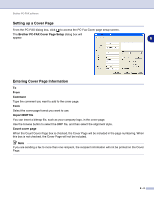Brother International MFC 9420CN Software Users Manual - English - Page 74
Remote Setup, Remote Setup
 |
UPC - 012502614074
View all Brother International MFC 9420CN manuals
Add to My Manuals
Save this manual to your list of manuals |
Page 74 highlights
5 Remote Setup Remote Setup The Remote Setup application enables you to configure many 5 MFC settings from a Windows® application. When you access this application, the settings on your machine will be downloaded to your PC and displayed on your computer screen. If you change the settings, you can upload them directly to the machine. Note You cannot use the Remote Setup application if your machine is connected via a Network. (See Network User's Guide.) From the Start menu, select All Programs, Brother, MFL-Pro Suite MFC-9420CN, Remote Setup and then MFC-9420CN USB or MFC-9420CN LAN. ■ OK When you click OK, the process of uploading the data to the machine begins. The Remote Setup program is closed if an error message is displayed, enter the correct data again and then click OK. ■ Cancel The Cancel button clears your changes and exits the Remote Setup application without uploading any data to the machine. ■ Apply The Apply button uploads the data to the machine, but stays in the Remote Setup application so you can make more changes. ■ Print The Print button prints the selected items on the machine. You cannot print the Remote Setup changes until you click the Apply button to upload the new data to the machine. Then you can click the Print button to get an up-to-date printout. ■ Export Click the Export button to save your current settings to a file. ■ Import Click the Import button to read the settings from your saved file into the Remote Setup screen. Note ■ You can use the Export and Import buttons to save and use several sets of settings for your machine. ■ To save all your settings, highlight MFC-9420CN at the top of the settings list then click Export. ■ To save a single setting or a group of settings, highlight each setting or function heading (for example, to select all fax settings highlight Fax) from the setting list then click Export. 5 - 1