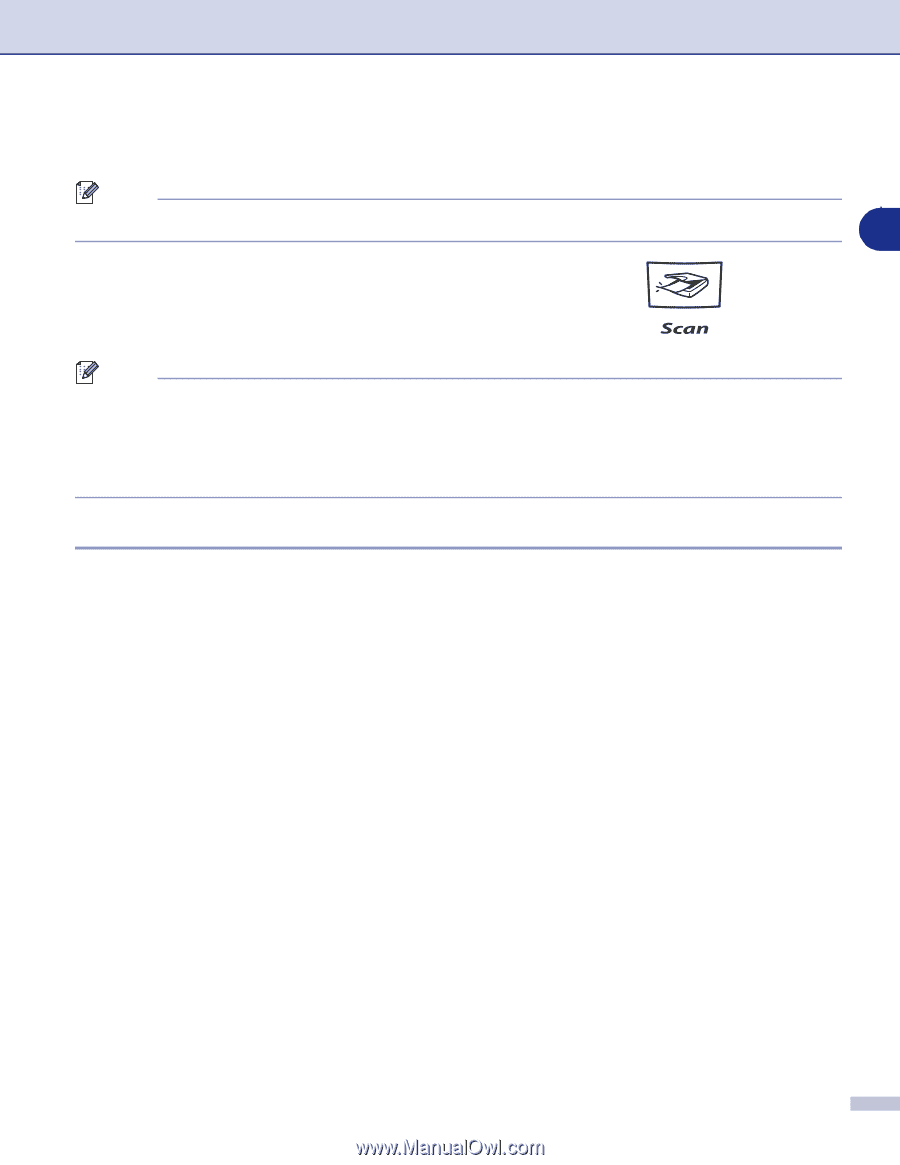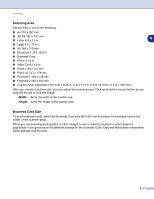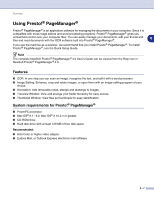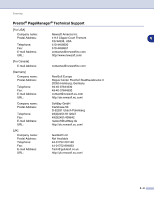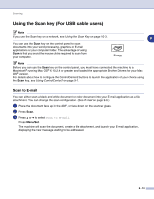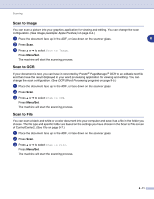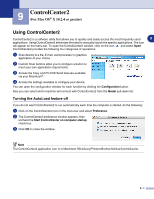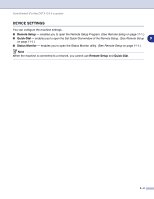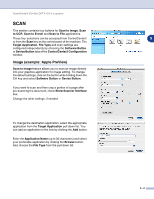Brother International MFC 9420CN Software Users Manual - English - Page 120
Using the Scan key (For USB cable users), Scan to E-mail
 |
UPC - 012502614074
View all Brother International MFC 9420CN manuals
Add to My Manuals
Save this manual to your list of manuals |
Page 120 highlights
Scanning Using the Scan key (For USB cable users) Note If you use the Scan key on a network, see Using the Scan Key on page 10-3. 8 You can use the Scan key on the control panel to scan documents into your word processing, graphics or E-mail applications or your computer folder. The advantage of using Scan is that you avoid the mouse clicks required to scan from your computer. Note Before you can use the Scan key on the control panel, you must have connected the machine to a Macintosh® running Mac OS® X 10.2.4 or greater and loaded the appropriate Brother Drivers for your Mac OS® version. For details about how to configure the ControlCenter2 buttons to launch the application of your choice using the Scan key, see Using ControlCenter2 on page 9-1. Scan to E-mail You can either scan a black and white document or color document into your E-mail application as a file attachment. You can change the scan configuration. (See E-mail on page 9-6.) 1 Place the document face up in the ADF, or face down on the scanner glass. 2 Press Scan. 3 Press ▲ or ▼ to select Scan to E-mail. Press Menu/Set. The machine will scan the document, create a file attachment, and launch your E-mail application, displaying the new message waiting to be addressed. 8 - 10