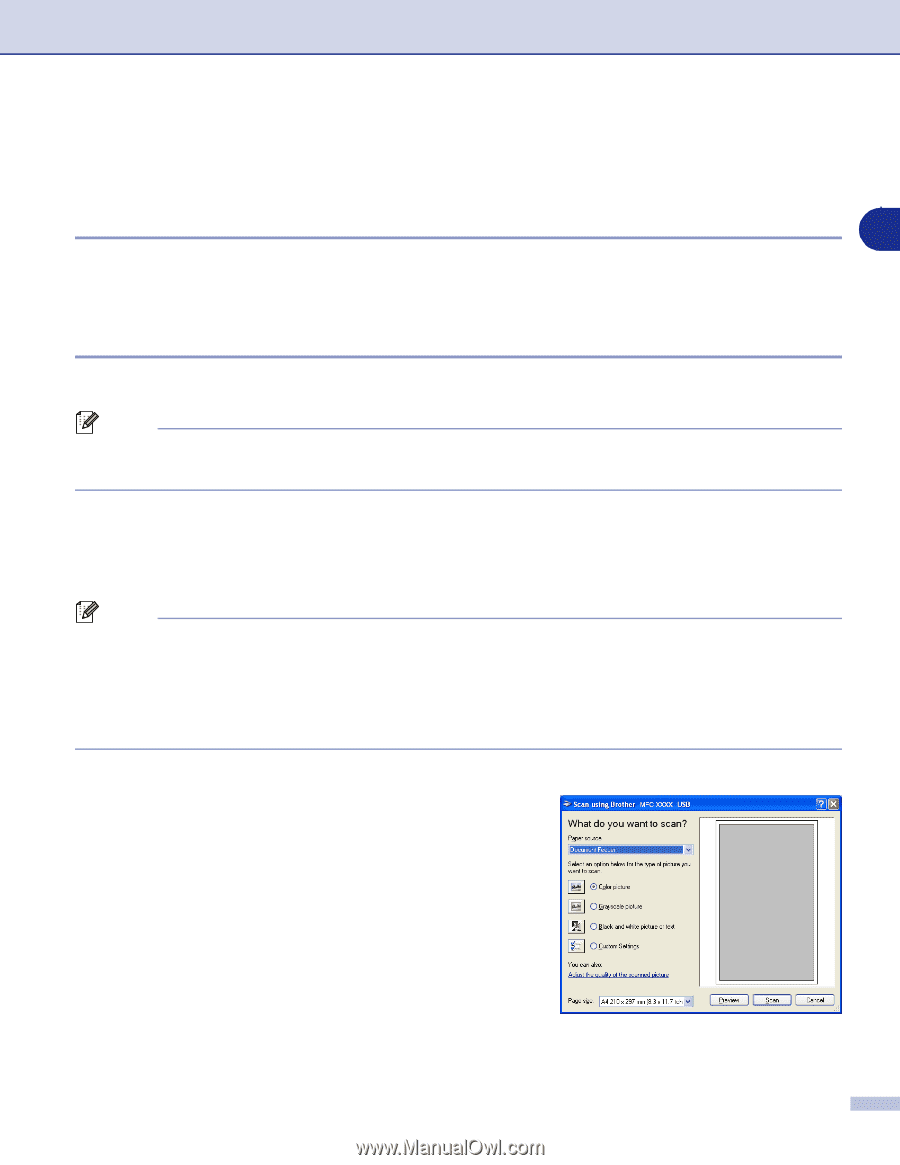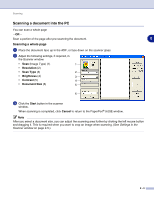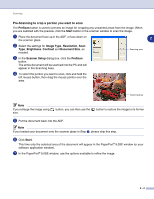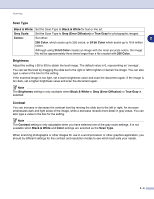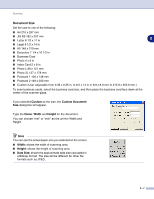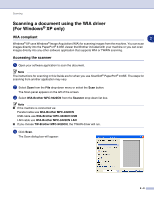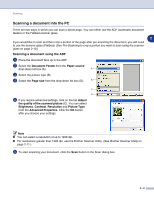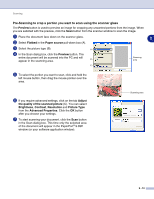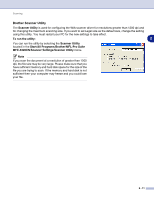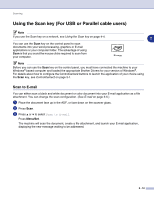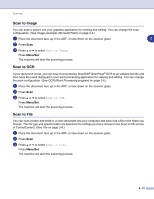Brother International MFC 9420CN Software Users Manual - English - Page 41
Scanning a document using the WIA driver (For Windows® XP only), WIA compliant, Accessing the scanner
 |
UPC - 012502614074
View all Brother International MFC 9420CN manuals
Add to My Manuals
Save this manual to your list of manuals |
Page 41 highlights
Scanning Scanning a document using the WIA driver (For Windows® XP only) WIA compliant 2 Windows® XP uses Windows® Image Acquisition (WIA) for scanning images from the machine. You can scan images directly into the PaperPort® 9.0SE viewer that Brother included with your machine or you can scan images directly into any other software application that supports WIA or TWAIN scanning. Accessing the scanner 1 Open your software application to scan the document. Note The instructions for scanning in this Guide are for when you use ScanSoft® PaperPort® 9.0SE. The steps for scanning from another application may vary. 2 Select Scan from the File drop-down menu or select the Scan button. The Scan panel appears on the left of the screen. 3 Select WIA-Brother MFC-9420CN from the Scanner drop-down list box. Note ■ If the machine is connected via: Parallel cable use WIA-Brother MFC-9420CN USB cable use WIA-Brother MFC-9420CN USB LAN cable use WIA-Brother MFC-9420CN LAN ■ If you choose TW-Brother MFC-9420CN, the TWAIN driver will run. 4 Click Scan. The Scan dialog box will appear: 2 - 8