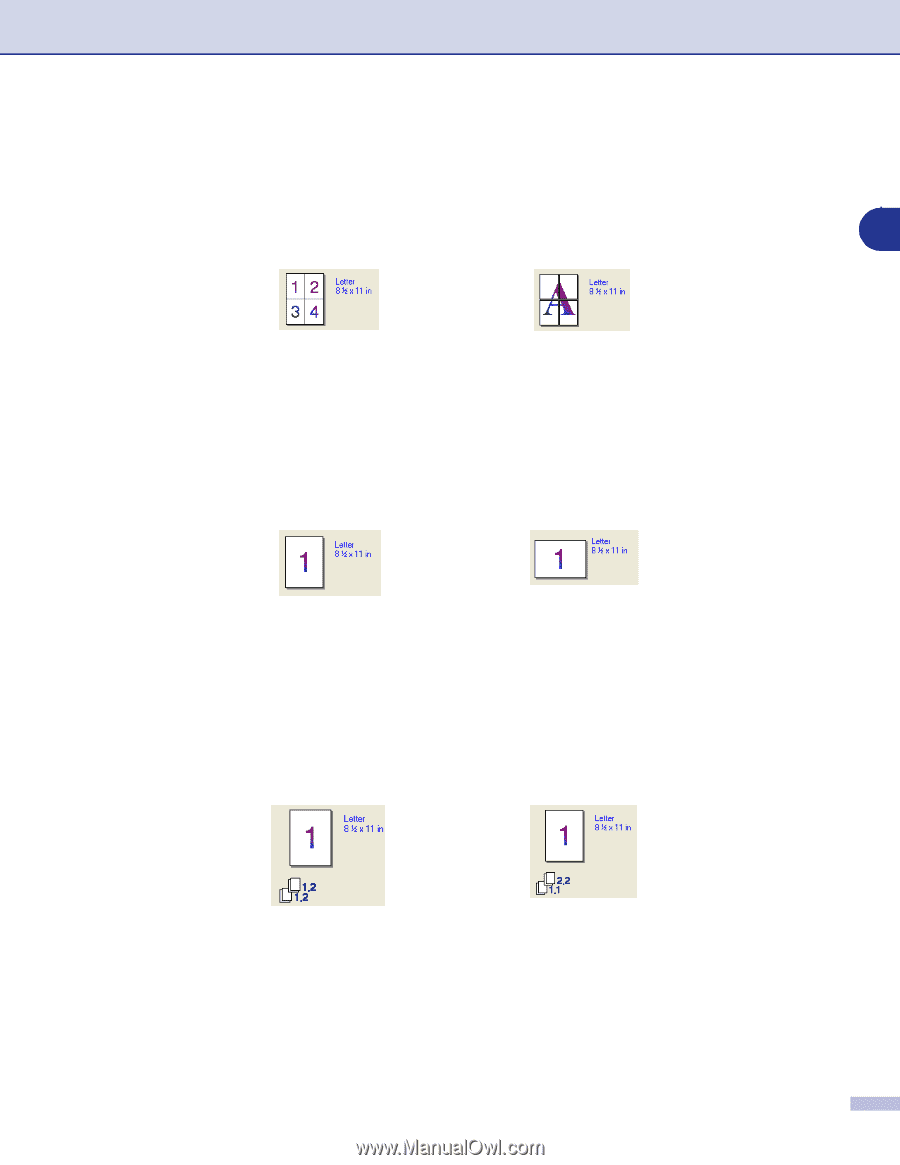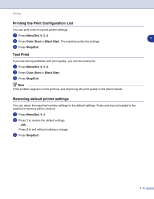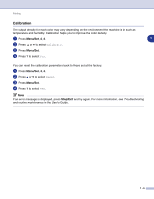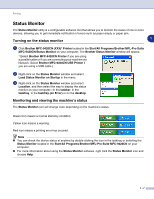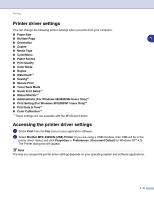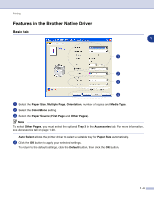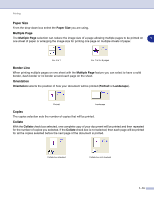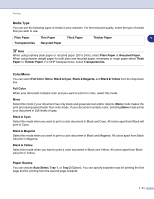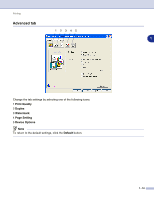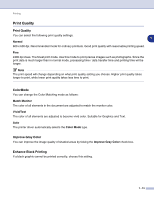Brother International MFC 9420CN Software Users Manual - English - Page 18
Paper Size, Multiple Border Line, Orientation, Copies, Collate, Portrait, Landscape
 |
UPC - 012502614074
View all Brother International MFC 9420CN manuals
Add to My Manuals
Save this manual to your list of manuals |
Page 18 highlights
Printing Paper Size From the drop-down box select the Paper Size you are using. Multiple Page The Multiple Page selection can reduce the image size of a page allowing multiple pages to be printed on 1 one sheet of paper or enlarging the image size for printing one page on multiple sheets of paper. Ex. 4 in 1 Ex. 1 in 2 x 2 pages Border Line When printing multiple pages on one sheet with the Multiple Page feature you can select to have a solid border, dash border or no border around each page on the sheet. Orientation Orientation selects the position of how your document will be printed (Portrait or Landscape). Portrait Landscape Copies The copies selection sets the number of copies that will be printed. Collate With the Collate check box selected, one complete copy of your document will be printed and then repeated for the number of copies you selected. If the Collate check box is not selected, then each page will be printed for all the copies selected before the next page of the document is printed. Collate box checked Collate box not checked 1 - 10