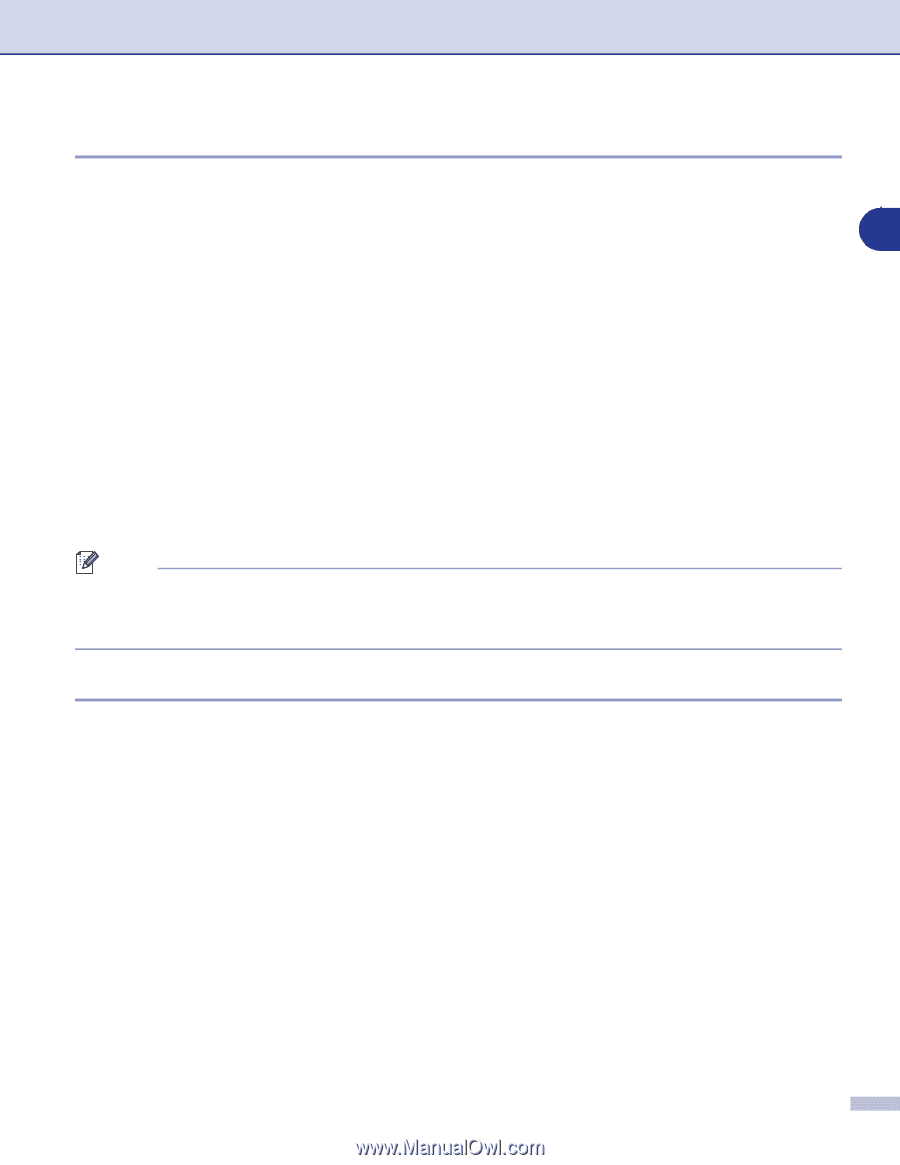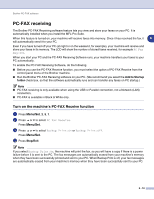Brother International MFC 9420CN Software Users Manual - English - Page 91
Setting the Emulation Selection, Menu/Set, Stop/Exit, Color Start, Black Start
 |
UPC - 012502614074
View all Brother International MFC 9420CN manuals
Add to My Manuals
Save this manual to your list of manuals |
Page 91 highlights
Printing and Faxing Printer Emulation Support By default, the machine uses Brother Printing system for Macintosh® for printer operations. The machine also supports the BR-Script 3 (PostScript® 3™) printer emulation modes. To use the BR-Script 3 printer driver with a USB cable, you need to set the Emulation to BR-Script 3 by using the control panel before connecting the USB cable. (See Using the BR-Script 3 (PostScript® 3™ language emulation) printer driver on page 7-15.) 7 Setting the Emulation Selection Your machine will receive print commands in a printer job language or emulation. Different operating systems and applications will send the print commands in different languages. Your machine can receive print commands in a variety of emulations. This machine has an Automatic Emulation Selection setting. When the machine receives information from the Macintosh, it automatically chooses the emulation mode. This setting has been set at the factory to Auto. You can change the default emulation mode manually by using the control panel. 1 Press Menu/Set, 4, 1. 2 Press ▲ or ▼ to select Auto, HP LaserJet or BR-Script 3. Press Menu/Set. 3 Press Stop/Exit. Note We recommend that you set the emulation setting with your application software or network server. If the setting does not work properly, select the required emulation mode manually using the control panel buttons of the machine. Printing the Internal Font List You can print a list of the machine's internal (or resident) fonts to see how each font looks before you select it. 1 Press Menu/Set, 4, 2, 1. 2 Press Color Start or Black Start. The machine prints the list. 3 Press Stop/Exit. 7 - 3