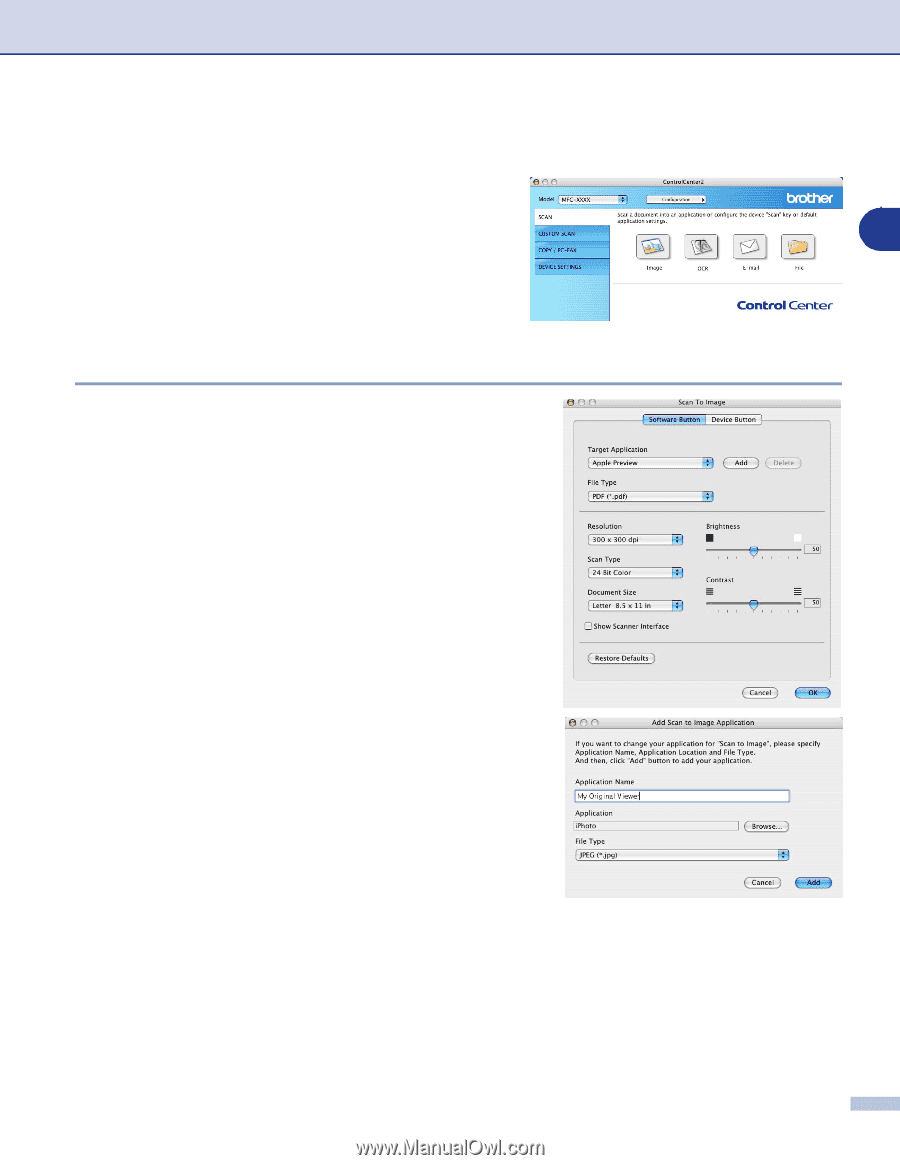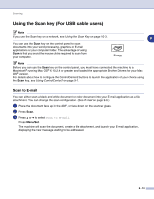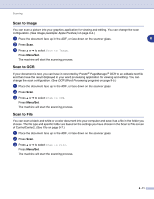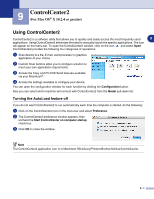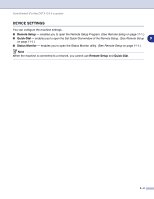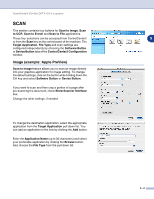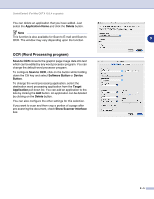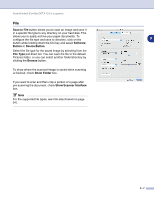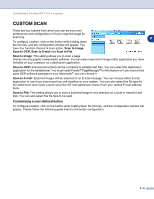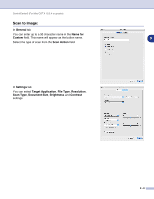Brother International MFC 9420CN Software Users Manual - English - Page 125
SCAN, Image (example: Apple PreView)
 |
UPC - 012502614074
View all Brother International MFC 9420CN manuals
Add to My Manuals
Save this manual to your list of manuals |
Page 125 highlights
ControlCenter2 (For Mac OS® X 10.2.4 or greater) SCAN This section contains four buttons for Scan to Image, Scan to OCR, Scan to E-mail and Scan to File applications. These four selections can be accessed from ControlCenter2 or from the Scan key on the control panel of the machine. The Target Application, File Type and scan settings are configured independently by choosing the Software Button or Device Button tabs of the ControlCenter2 Configuration window. Image (example: Apple PreView) Scan to Image feature allows you to scan an image directly into your graphics application for image editing. To change the default settings, click on the button while holding down the Ctrl key and select Software Button or Device Button. If you want to scan and then crop a portion of a page after pre-scanning the document, check Show Scanner Interface box. Change the other settings, if needed. To change the destination application, select the appropriate application from the Target Application pull down list. You can add an application to the lists by clicking the Add button. Enter the Application Name (up to 30 characters) and select your preferable application by clicking the Browse button. Also choose the File Type from the pull-down list. 9 9 - 4